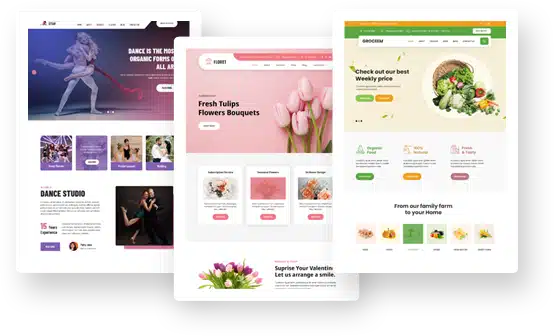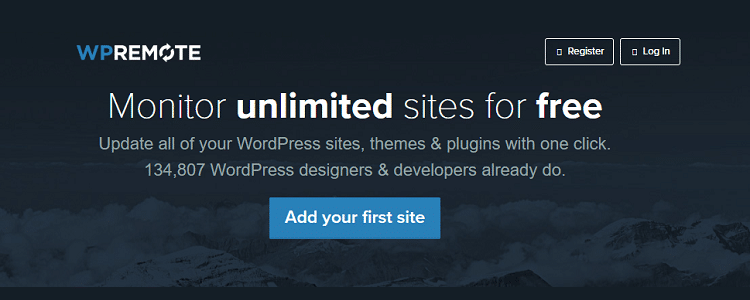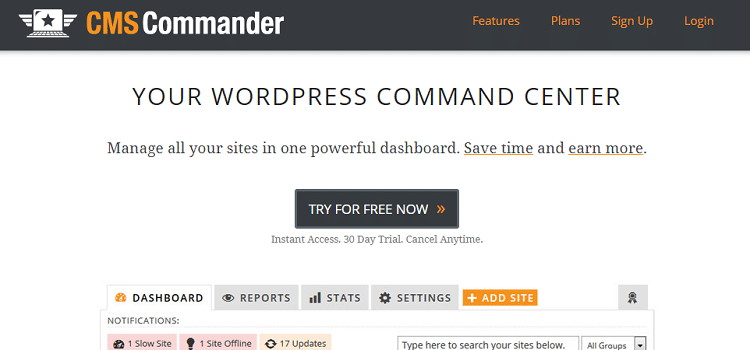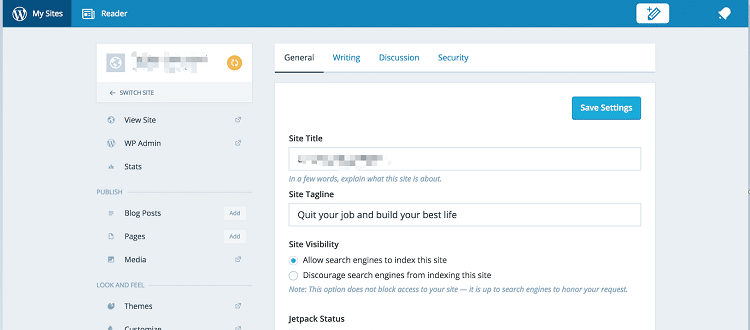How to Easily Manage Multiple WordPress Sites
Do you have multiple WordPress sites that you own, manage, or both? Monitoring several websites and keeping them updated can be a challenge as well as time-consuming.
Fortunately, there are some tools aimed at making this job easier. Here is why you should consider using a tool to manage all of your WordPress sites and an overview of some of the most popular ones that can help you get the job done.
Why You Should Use a WordPress Management Tool for Multiple Websites
Let’s be honest – it can get hectic when you’re faced with running your business and its online presence at the same time. You already have a set of tasks necessary to help manage the customer experience, and managing multiple websites might not be high on your list. But it should be!
Consumers increasingly search the web first before deciding whether or not to hand over their business, so what’s happening with each of your websites matters more than ever. Instead of doing this piecemeal, a WordPress management tool can help you keep all of your sites updated from a single dashboard.
You will be able to:
- Update the WordPress software on all of your websites instantly
- Monitor plugin and theme updates across every website and install them quickly
- Monitor plugin and theme updates across every website and install them quickly
- Automatically backup your WordPress sites and store the data safely offsite
A WordPress management tool allows you to monitor each of your websites and make updates without having to log in to each site separately. These aren’t the same as a hosting plan, but you should always make strong and scalable managed WordPress hosting a priority.
Once you have hosting in place, it’s time to look at WordPress management systems. Whether you are the site owner, an agency, or a freelancer, these tools can save you time and money while ensuring that your sites continue to function as they were intended.
4 Tools to Manage Multiple WordPress Sites
Now that you’re convinced using a centralized system is the best solution, here are 4 of the most popular and widely-used WordPress management tools that you case use for multiple websites.
-
ManageWP
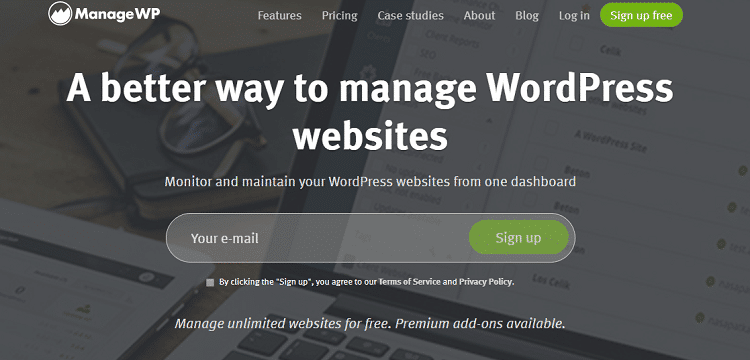
ManageWP is a free tool for keeping your many WordPress sites in line, but it also has a paid, premium version with additional features. So, you’ll get a set of core features in the free version and will need to pay if you want upgraded features. One benefit of this is that you only pay for the additional features you want and need.To begin using this service, just sign up for a free account with ManageWP and then begin adding your WordPress sites. The tool will prompt you to install a plugin to each site that you want to manage, and then you’ll get access to an intuitive and user-friendly interface.
Some of the main features of ManageWP include:
- Google Analytics integration
- Site performance checks with tracking that you can use for client reports
- Real-time back-up, cloning, and migration
- Maintenance mode that is customizable
- SEO ranking tool
- Two-factor authorization for security
While ManageWP is free to use on an unlimited number of sites, you’ll need to upgrade if you want certain features. These include premium reports, uptime monitoring, and white labeling. The charges will be based on which features you want on a per-site basis.
-
WP Remote

WP Remote is a completely free solution for managing multiple WordPress sites. In other words, you won’t get to a certain point with the tool and then have it ask you to upgrade to a premium version that costs money.It does have some limited features, however, compared to some other robust tools. But, if you’re looking for a free WordPress management services, this might be the perfect choice.
Some of its features include:
- Maintenance mode and single-click back up of sites
- Update WordPress with a single click
- User-friendly interface
- Analytics and performance checks
- Download a snapshot of any site you manage
-
CMS Commander

CMS Commander is a popular but paid tool for WordPress site management. You’ll get a user-friendly CMS Commander dashboard that allows you to see and manage all of your websites from one location. This begins working for you once you install the client’s plugin on each of your sites.In addition to managing your WordPress sites, this tool allows you to create templates and set up brand new sites from within the platform using your pre-configured settings. Some of the key features of CMS Commander include:
- Bulk post and bulk install to several websites at once
- Customizable backups allowing you to include or exclude certain folders
- Maintenance mode, cloning, and database optimization
- Reporting on security scans of websites
- Page speed and backlink tracking on your dashboard
- Connect to Google webmaster account for centralized site stats
This tool offers new users a 30-day free trial and then has different packages available depending on how many websites you need to manage.
-
Jetpack Manage

Whether you’re new to WordPress or have been using it for some time, you’re probably familiar with Jetpack, which was developed by the makers of the program. It is a feature-rich plugin offering stats, forms, spam protection, and tons of other goodies that you won’t want to pass up.One of Jetpacks 35+ modules is called Jetpack Manage, and this allows you to manage multiple WordPress sites. You will need to activate this on every site for it to work and then connect it to your WordPress.com account.
Once this is done, you can selectively update plugins on different sites, switch between your WordPress sites to update and manage them, and view your site statistics from one central location. Key features of Jetpack Manage include:
- Bulk WordPress posting
- Selective updates
- Backups and uptime monitoring
- View individual site stats
While Jetpack manage isn’t quite a matchup for some of the other WordPress management tools, it’s something that many users already have installed and can get up and running quickly. This is one of its biggest benefits.
Managing multiple WordPress sites at once is no simple task. While the platform itself is easy to use, it takes a good deal of work to keep just one site updated and running properly.
When you multiply this work by multiple sites, it becomes clear that using one of these WordPress management tools makes the most sense.