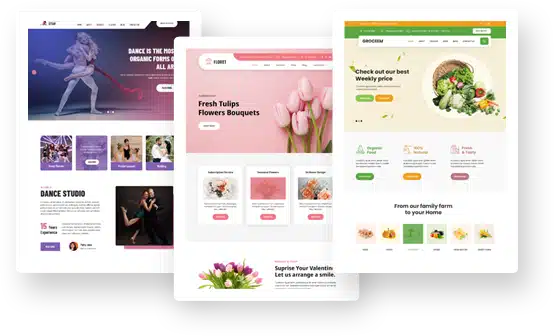Add to cart button color
Tagged: cart button, color
- This topic has 2 replies, 2 voices, and was last updated 8 years, 6 months ago by
Grace Themes.
-
AuthorPosts
-
October 28, 2016 at 9:05 pm #1959
john
Participanthey there! i don’t seem to be able to locate the add to cart button color option. within the theme options – i don’t see anything related to CART. am i missing something? i modified the Button Colors for default button to my color but it didn’t seem to modify anything. i feel pretty silly at the moment. Thanks a ton for your speedy response to this issue. I do appreciate it!!!!
October 28, 2016 at 9:51 pm #1960john
ParticipantFOUND IT!!! it was controlled by a wooCom css – ALSO some may notice that the color of the btn isn’t the color you requested – there’s an opacity attribute set to 0.5 that you have to change to opacity:1 !important; – you’ll also need to update your custom css – for me anyway bc i didn’t have any means to edit the actual css – with something like this.
Good luck! i hope this helps!! (someone out there) 🙂
.woocommerce #content input.button.alt:hover, .woocommerce #respond input#submit.alt:hover, .woocommerce a.button.alt:hover, .woocommerce button.button.alt:hover, .woocommerce input.button.alt:hover, .woocommerce-page #content input.button.alt:hover, .woocommerce-page #respond input#submit.alt:hover, .woocommerce-page a.button.alt:hover, .woocommerce-page button.button.alt:hover, .woocommerce-page input.button.alt:hover {
background:red !important;
background-color:red !important;
color:white !important;
opacity:1 !important;
box-shadow: none;
border-color:#ca0606 !important;
}.woocommerce #content input.button:hover, .woocommerce #respond input#submit:hover, .woocommerce a.button:hover, .woocommerce button.button:hover, .woocommerce input.button:hover, .woocommerce-page #content input.button:hover, .woocommerce-page #respond input#submit:hover, .woocommerce-page a.button:hover, .woocommerce-page button.button:hover, .woocommerce-page input.button:hover {
background:red !important;
background-color:red !important;
color:white !important;
opacity:1 !important;
box-shadow: none;
border-color:#ca0606 !important;
}.woocommerce #content input.button, .woocommerce #respond input#submit, .woocommerce a.button, .woocommerce button.button, .woocommerce input.button, .woocommerce-page #content input.button, .woocommerce-page #respond input#submit, .woocommerce-page a.button, .woocommerce-page button.button, .woocommerce-page input.button {
background: red !important;
color:white !important;
opacity:1 !important;
border-color:#ca0606 !important;
}.woocommerce #content input.button.alt:hover, .woocommerce #respond input#submit.alt:hover, .woocommerce a.button.alt:hover, .woocommerce button.button.alt:hover, .woocommerce input.button.alt:hover, .woocommerce-page #content input.button.alt:hover, .woocommerce-page #respond input#submit.alt:hover, .woocommerce-page a.button.alt:hover, .woocommerce-page button.button.alt:hover, .woocommerce-page input.button.alt:hover {
background: red !important;
box-shadow: none;
opacity:1 !important;
color:white !important;
border-color:#ca0606 !important;}
October 29, 2016 at 5:53 am #1962Grace Themes
MemberHi,
The CSS for WooCommerce functionality can also be managed from Custom CSS box.
-
AuthorPosts
- You must be logged in to reply to this topic.