WordPress Widgets Explained – useful info for beginners
With widgets, it’s simple to extend a WordPress page’s functionality. Widgets are modular tools website users integrate into the footer, header or sidebar to enhance usability.
Every widget performs a special function, some display calendars, others add a feature bar, some add pieces of content, and others link the website with other pages.
It’s simple to use them because you don’t have to write any code to integrate them into the website. Third parties create them and you only need to choose the ones you find useful, and place them in the designed area of the website.
The best part about widgets is that they add valuable content and advanced features to the WordPress page and send the user directly to your social media pages.
This article will try to answer common questions all beginner WordPress users have. Keep reading if you want to find more.
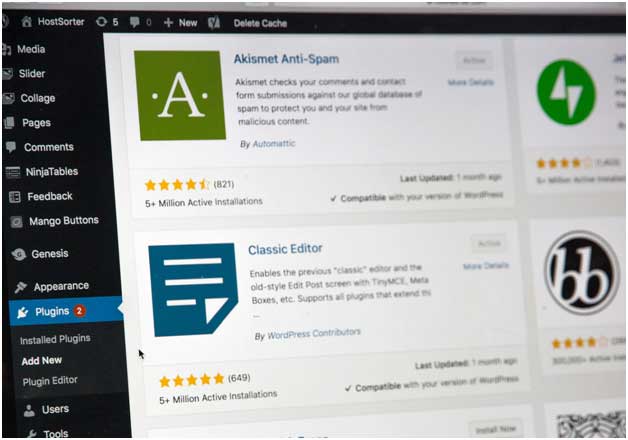
How many widgets can I integrate on WordPress?
WordPress doesn’t limit the number of widgets you can add to your page, but the computing power does it.
When it comes to design, the number of widgets depends on the type of the website and how much content you add. It’s advisable to use widgets moderately because too many elements can overwhelm the user, and draw their attention from the main content.
How can I create a widget area?
You already know the three areas where you can place widgets, the header, footer and side bars. When you want to add a widget field, follow these steps.
- Register the field to the function.php file you find in the WordPress administration area
- Rename the widget field in the theme’s field, and choose its location.
Some plugins can automate the process, but most of them don’t include updates and you can encounter introducing errors when you try to install them on WordPress.
How can I add a widget to my page?
Now that you created a widget area, you can add elements to boost the page’s usability. Here is how to do it.
- Login to WordPress
- Click on the Widgets button found in the Appearance section
- On the left side you find multiple widgets and on the right side you find the three fields.
- Drag the widgets you want to integrate to your website to the field you prefer.
Another solution is to add widgets with the help of the Customise button.
The best part when using WordPress widgets is that you can disable them temporally when you don’t find them useful. Drag the ones you don’t need for now to the Inactive Widgets panel, and they’ll wait until you want to use them again.
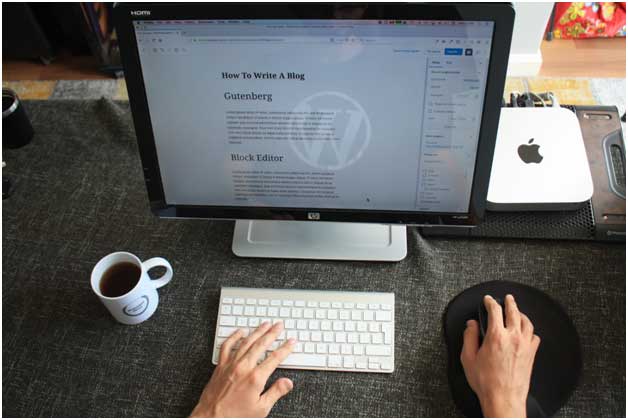
What should I look for when choosing a widget for WordPress?
It has to be useful – your widgets should serve certain purposes, if they fail to do it, there’s no reason to add them. If you want to find out if one is user-friendly, check the reviews or the number of active installations.
It’s tested with the latest version of WordPress – integrate only updated widgets. It’s a waste of time to add one with bugs because it can crash your page. On WordPress.org you can verify the status of the tool you want to integrate into your page.
It comes with technical support –you hate it, but often widgets fail to work and you need technical support to fix the problem. Install only widgets from reliable developers that provide support, troubleshooting tutorials, and non-stop assistance.
Customisation – you need to personalise all the widgets you use to make them fit with your brand. You can customise some tools only if you get the premium version, so ensure to check before if this is the care.
What are the best types of WordPress widgets I can use?
WordPress comes with numerous built-in widgets, but you can also choose one a third-party creates. The most useful widgets you can add to your website are.
Meta widgets
WordPress provides a Meta widget by default, and you can add it from the administration section. It’s highly recommended to use it because it helps you improve SEO results.
Calculator widgets
People hate maths and all websites include calculator widgets to allow their users to easily perform calculations. You can find hundreds of calculator widgets for your website online, so you need to choose the design that better fits your page. If you have one in mind, search it by its name, customise its features and add the code to your WordPress page.
Social media widgets
Social media integration is a must nowadays because all Internet users want to check a brand’s social media profiles after they visit the official website. Display them prominently so your visitors to easily find them.
Email subscription widgets
You can add numerous email subscription widgets to your WordPress page. Some of them have autoresponder capabilities, so if you want to enhance usability you should choose one of them.
Search widgets
An essential tool for all websites, the search widget is an effective way to identify specific pieces of content. A search button allows you to do exactly what its name says. You should place it at your reader’s disposal because most Internet users don’t have the patience to browse through all content on a website. They want to get fast to the text they are interested in.
Default WordPress widgets
As stated before, WordPress has some default tools you can use to optimise your page.
- Recent posts – it shows your latest articles
- Calendar – it displays the calendar
- Recent comments – it lists the latest comments
- Audio – it helps you embed audio content
- Navigation – it adds the navigation field to your website
- Gallery – it creates a photo gallery
- Categories – a list of categories you include on your website
- Videos – it shows the video content you upload
This article provides basic info about WordPress widgets and proves they are great tools that add extra functionality to the page.

