Uploading And Organizing Media Files In WordPress Media Library
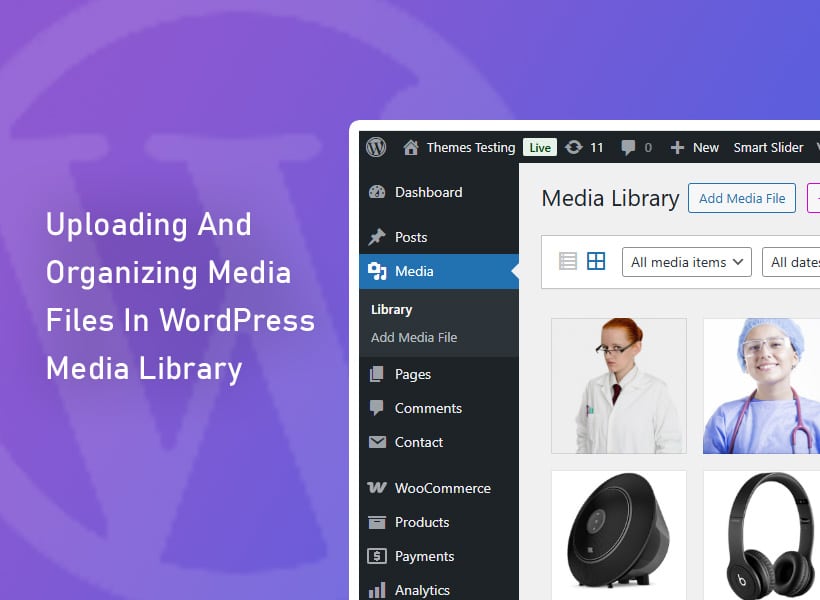
WordPress has a simple system for managing files placed in posts and pages on your website. You can add a media file, upload images, videos, and attachments (e.g., PDF documents or ZIP archives), and then reuse them in subsequent content.
Furthermore, you can set general image parameters and attributes, which will be replicated each time the file is placed in a post or page, and then edit them manually. You can add media files to your WordPress library directly in the admin panel, as well as when editing or creating a new page or post. Learn how to quickly add a media file to WordPress.
What is a media library in WordPress?
The WordPress media library is a collection of all the media files that users upload to your website to design pages and posts. These can include images, photos, graphics, and even videos. With additional plugins installed, you can also include other files in various formats that you can then embed on individual web pages.
WordPress is currently the most popular CMS, allowing you to create any type of website. What sets it apart from other solutions is its simple installation and immediate readiness. Once installed, WordPress immediately displays your website, and all you need to do in the next steps is choose a website template, give your site a name, and publish the content of your first page or post.
When designing website layouts, pages, and posts, the primary goal is to capture visitors’ attention. You do this by using multimedia assets that jump out from the site and convey a visual message. This is crucial because image files can attract a new audience, keep users on the site longer, encourage interaction, or convey important information in a way other than text, which is increasingly being replaced by media like video and animation.
The WordPress CMS allows you to create websites that you can design and publish online in minutes. This is made easy thanks to numerous pre-installed features and tools, such as a template library, a plugin repository, and a media library. The latter is populated with media files that you can then use when designing WordPress pages and posts.
Why do you need media files on your WordPress site?
Primarily, you use media to create WordPress pages and posts as a complement to text. Adding media files to your content not only makes it engaging but also helps with search engine rankings. Google and other search engines will give you bonus points for having media-rich articles.
You can use the media you’ve added to your library at various stages of website development. Adding images to post and page content is essential, but you’ll also use the same library when adding a featured image to a blog post (visible in the post list) or selecting a logo, header, or banner image. There may be more places and situations like this, depending on the template or additional plugins you’re using.
Within the WordPress content editor itself, there are several blocks you can place in your content that use the media library, such as image blocks, image galleries, text next to images, video blocks, social icons, etc.
How to manage your media library in WordPress?
The WordPress media library is a part of the admin panel where you can browse, manage, and add additional media files. You can access the media library in two ways:
- in the WordPress admin panel there is a Media section, which you can access immediately after logging in to wp-admin,
- when creating WordPress pages and posts, you can add media while managing previously added media or upload new ones to the server and include them immediately in the content.
PDF of the entry
If you want to preserve not only the content but also the layout, formatting, and appearance of your post, “printing to PDF” may be the solution. Most modern browsers (Chrome, Edge, Firefox) allow you to save a page as a PDF file. Simply open the blog post, press Ctrl + P (the “print” command), and then select “Save as PDF” from the printer selection menu.
This way, you have a copy of the entry exactly as it appears on the website. You can collect these PDFs in a folder, number them, and archive them. This is a great solution, especially when you want to show a client specific projects or store the “finished product” in case you want to recreate the page elsewhere.
Adding PDF files to WordPress is a feature that more and more creators are using—and rightly so. PDF documents are convenient, readable, and universal —they work on any device and allow you to quickly deliver content in a professional format. Specifically, if you want to edit a PDF files locally, you can always rely on a dedicated PDF editor – such as the SwifDoo PDF.
By default, you can file upload to your library that include images, videos, audio, PDFs, Word documents, Excel spreadsheets, PowerPoint presentations, and Adobe Photoshop documents.
Examples of media library management plugins
While the WP Media Library is great for basic content storage, it’s poorly designed for effective media management. For small sites with limited media, this isn’t a problem, but as your site grows and the amount of media content it contains grows, the standard library features become insufficient.
Using the WordPress plugin repository, you can extend the library’s functionality with additional structures, filters, and management mechanisms, as well as new file formats that you can add to your CMS. Below, we’ve collected some popular plugins you can use with your WordPress CMS.
Recommended media management plugins
- Media Library Assistant: Designed to enhance the WordPress media browser in several small ways while integrating seamlessly with the existing WordPress backend interface, it features a bulk editor for updating author and taxonomy data, and extensive search tools, including metadata search.
- Real Media Library: This WordPress plugin simplifies media management and supports folders. It works seamlessly with most popular WordPress themes.
- Media Cleaner: This free plugin allows you to clean your WordPress CMS of unnecessary files. It analyzes your WordPress site to determine which files are currently in use. The paid version also scans in real time.
- FileBird: A file manager plugin that lets you organize your media files by adding a folder-based file system and drag-and-drop functionality, just like a typical desktop file manager. It works seamlessly with WooCommerce and Elementor.
- Media File Renamer: Renaming files is a key part of optimizing your WordPress site, especially since media files like images are used by Google to rank your site and are also found in the Image search engine. This tool automatically renames media files based on their titles. A clear, consistent naming scheme also improves SEO by incorporating keywords into image and media files.
Keep everything safe in your personal WordPress media library folder
Managing media access in our WordPress media library is one of the most important things we need to think about because this is where we store the most important files of our website and we could have some users with full access to the media library and they could delete something by mistake.
If you don’t want to mess with your server or mess with database files, a backup plugin is your best bet. It’s also worth setting a schedule- for example, weekly backups overnight – and choosing where to store the backups.

