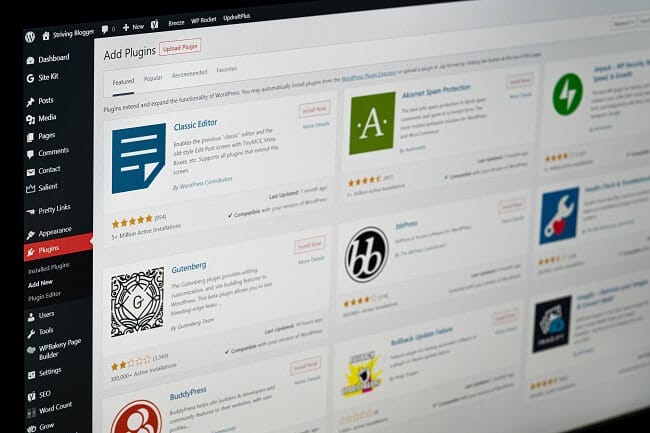Top 4 WordPress Website Errors and Tips on Handling Them

With more than 60% of the share in the CMS market, WordPress is still the most popular website platform in the world.
Such popularity is largely a result of the platform’s convenience and accessibility which enables users with limited budgets – bloggers, for instance – to save money on web designers, coders, and other tech specialists.
However, it often comes at a price. Instead of spending money on tech staff, WordPress website owners spend loads of time doing everything by themselves. But what if you are a busy student with daily homework, a household, and a part-time job?
In this case, sparing a few hours on fixing the errors on your website might seem a luxury. Even with affordable online essay help a few clicks away, time is scarce.
Luckily, we’ve got you covered. To make things easier, we’ve put together a list of the most common WP website errors along with the tips on handling them.
General Recommendations
If you are not a tech prof, every small error on your online resource can make you panic. But more often than not, you can solve the problem without much hassle. Here’s what you can do before you even start identifying the source and nature of the error.
Clear your cache
If you forget to do it every once in a while, outdated content can cause issues like increased load time and more.
Update your WP theme and plugins.
Sometimes, this alone can fix the issues. If updating doesn’t help, think about uninstalling the plugins and changing the theme to see if it helps.
Always have a backup
If something goes wrong, you won’t be able to restore your data without a backup. So, don’t do anything to your website before you create a copy.
If none of this helps to solve your particular issue, move on to the most common errors and our tips on fixing them.
White Screen of Death
The White Screen of Death (WSoD) is one of the most intimidating errors, or so it appears. When it occurs, you only see a blank screen instead of your website page. There are no error messages and no other clues to solving the issue.
Fortunately, simple actions like the ones listed in the general recommendations above (clearing cache, updating or deactivating your theme and plugins, restoring from backup) can help.
If they don’t, here are a few more suggestions:
- Activate the WordPress debug mode — a feature that enables users to see errors directly on each page.
- Raise memory limit — sometimes the WSoD occurs when the site runs out of memory.
- Ensure the server works properly by checking other sites hosted by it.
404 Page Not Found (and Other 400 Errors)
When you see the infamous Page Not Found message, don’t panic right away. In the majority of cases, the cause of the issue is one of the following:
- the link to the page is broken;
- redirects are not implemented;
- the URL has changed.
However, the problem can be more complex. If the links and the redirects are all fine, the cause might have something to do with the file controlling the communication of your website with the server (.htaccess). In this case, troubleshooting will be trickier — but you still can handle it on your own by following step-by-step instructions.
Other common 400 errors include:
- 400 Bad Request
- 403 Forbidden
- 439 Too Many Requests, and more.
Internal Server Error (and Other 500 Errors)
These 500 errors are also quite puzzling because the causes are hard to identify. Typically, however, the root of the problem is one of the following:
- something’s wrong with the .htaccess file;
- your site has run out of memory.
- 501 Not Implemented
- 502 Bad Gateway
- 503 Service Unavailable
- 504 Gateway Timeout
The second issue is easy to solve — you just need to increase the PHP memory limit. As for the .htaccess errors, they can be more tricky. Luckily, there are many detailed guides on how to do that on the internet.
Other 500 errors include:
All of them are bad for your website’s SEO when not resolved quickly. So, if simple actions don’t help, get professional help promptly.
Parse/Syntax Error
Unlike in all other examples listed above, the root of the problem is obvious here. Not only does the message on the screen indicate the nature of the problem but also the exact source of it — the file of the code line that needs editing.
However, it doesn’t help much if you’re not familiar with coding. As fixing this issue requires accessing your website’s code via additional tools, this is something you might want to delegate. But if the error occurs every once in a while, learning the basics of PHP is a better idea.
Wrapping Up
Hopefully, the recommendations above will help you save time and handle your website errors promptly. If you haven’t found your problem on the list, you can always visit the WordPress community – it is known to be very supportive, and you’ll most likely get help there.
However, it’s still better to prevent problems than to have to solve them. You can ensure the stability and high performance of your WordPress website by installing official themes and plugins, gaining more competence, and following the general recommendations featured in this article.