Tips to Reduce Page Load Speed Time on WordPress
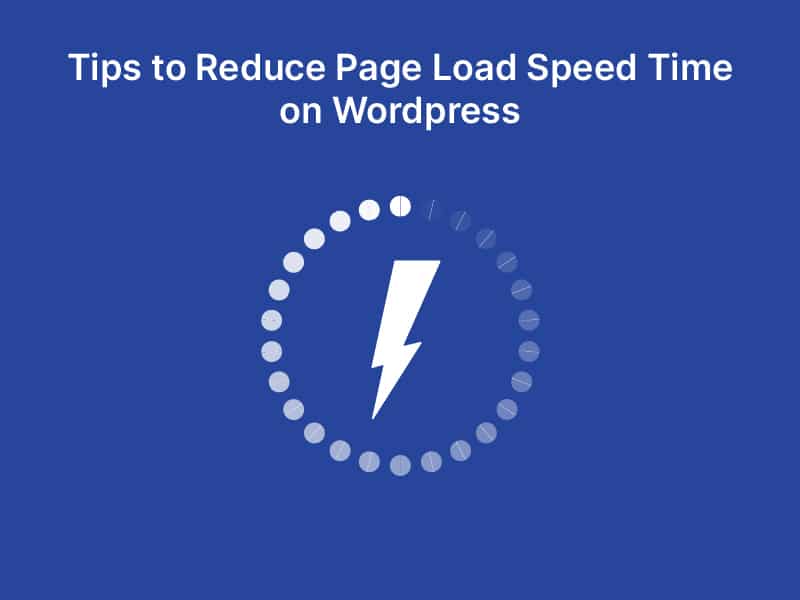
What could be more frustrating than a page that takes longer than a second to load?
Not just for the user experience but for SEO as well, optimizing the page loading speed to 1 or less than a second can produce an 11% increase in page views, 7% more conversions, and 16% higher customer satisfaction.
According to recent statistics, approximately 43.3% of all websites on the internet are powered by WordPress, making it a popular choice for both individual users and businesses. As a leading web development company with years of expertise in website development and designing, we would like to offer some valuable tips to help you ensure the performance of your WordPress site.
-
Clear unused plugins
Go to Network Admin>> Plugins>> Active Plugins and uninstall all the unnecessary plugins that are rarely used to avoid cluttering the dashboard and impacting website performance. They can slow down website loading times thus making it vulnerable. Additionally, plugins are not always necessary, as some tasks can be performed online or with built-in WordPress features.
Use Plugin Activation Status (Plugin Activation Status) or W3C Link Checker to identify unnecessary plugins for removal.
-
Optimize Images
Large image files can contribute to slow WordPress website performance. As images make up 50% of a website’s page weight, reducing the image file sizes can reduce server memory usage and save bandwidth consumption.
Use Smush or EWWW Image Optimizer or free tools like TinyPNG or plugins like WP-SmushIt, Optimus, or ShortPixel to compress image size without sacrificing quality.
-
Keep your database clean
WordPress databases can stack up unnecessary data, such as old post revisions, draft posts, posts in the trash, and spammy comments, which can slow down a website.
Use WP-Optimize, WP-Sweep, or Advanced Database Cleaner to clean up the database.
-
Turn off pingbacks and trackbacks
Pingbacks and trackbacks are considered legacy features that can cause slowness on your WordPress website. To disable them, go to WP Admin>>Settings >> Discussion.
These features are used to alert external websites when you link to them, but they are heavily overused by spammers and can burden your server resources. While they can be great for marketing efforts, it is recommended to turn them off for better page speed.
-
Choose a reliable hosting provider
Choosing the right hosting provider ensures your site’s health, speed, reliability, and security. Shared hosting is the most popular and affordable, while DIY VPS is for those with more technical skills and concerns with performance. Managed WordPress hosting offers plans ranging from $25 to $150 a month or more, depending on the size of your site and needs.
Popular managed WordPress hosts include WP Engine, Flywheel, Pressable, Media Temple, Pressidium, and Pagely.
-
Use a lightweight theme
Choosing a well-coded WordPress theme is important for site speed and performance. Instead of choosing a feature-rich theme, pick a minimalist theme that contains only necessary features.
Select a theme that is well-optimized for speed from premium WordPress theme shops such as StudioPress, Themify, CSSIgniter.
-
Try Lazy Loading your content
Lazy loading is a technique that is particularly useful for sites with lots of images, videos, or long homepages, and can help reduce the time it takes for your site to load.
Plugins like Lazy Load by WP Rocket, BJ Lazy Load, and a3 Lazy Load can be used to implement lazy loading. Other image optimization plugins like Smush and Lazy Load by Optimole can also help improve site performance.
-
Minify CSS, HTML, and JavaScript sizes
Consider minifying the code of your site, by reducing the file size of HTML, JavaScript, and CSS files and removing unnecessary characters such as spaces, line breaks, and comments. This will result in a reduced amount of data transfer required, making files run quicker and web pages load faster.
You can use plugins such as Autoptimize, WP Rocket, and CSS Compressor that are built to minify code.
-
Use a CDN (Content Delivery Network)
The location of your web host’s data center can affect the page load time of your WordPress website for users who are far away. Content delivery networks (CDNs) like CloudFlare and BootstrapCDN can help by saving versions of your website on multiple data centers and serving it from the data center nearest to the user.
Popular CDNs for WordPress include MaxCDN, Cloudflare, and CacheFly. CDNs give your website global reach and level load speed for all visitors, near and far.
-
Enable GZIP compression
Gzip compression can reduce file sizes by up to 70% and is easy to enable through your WordPress options screen or by using a plugin.
-
Limit your external scripts
Reduce external scripts, such as social media sharing buttons, video embed scripts, comment plugins, live chat, external opt-in forms and pop-ups, and external font scripts, that slow down your website.
You can also reduce external HTTP requests by disabling scripts and styles or merging them into one file.
-
Disable Jetpack features
Disabling Jetpack features can significantly decrease the time it takes for your pages to load since it utilizes scripts that require additional loading time and server requests.
-
Run the latest PHP
WordPress, along with its plugins and themes, is primarily written in PHP, which means updates to PHP can help pages load faster. The latest stable version of PHP is PHP 7, which is much faster than its predecessors.
WP Engine’s PHP Compatibility Checker plugin can help determine if your site is ready to switch to the latest PHP environment.
-
Run a site speed diagnosis
To improve your website’s performance, it is essential to understand its loading speed.
You can track your website’s loading speed through Google PageSpeed or use tools like WP Engine Speed Tool or Page Performance within the User Portal to receive recommendations to speed up your site.
-
Split long posts and comment section
Lengthy posts with high volumes of media can take longer to process, so breaking them up into multiple posts or pages is recommended.
Paginating comment sections can also save load time, as comments are placed on a separate page. To paginate comments, navigate to Settings >> Discussion and set the number of comments per page.
Go ahead, try out these techniques, and see the results for yourself!
Following these tips would get you a little bit closer to website performance perfection. By adopting these minimalist approaches you can achieve a higher SERP ranking and enhance user experience. So why the wait? Get started right away!

