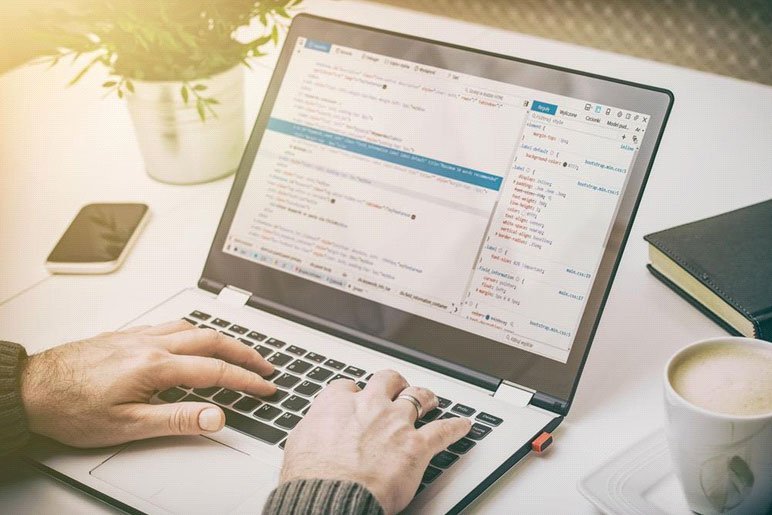How To Remove Dates and Meta From WordPress Posts
WordPress is the world’s most popular CMS software and can be used for a variety of purposes, from a simple hobby related blog to a complex website.
Its ease of use and wide range of functionality makes WordPress a favorite for many website designers and top writing company like Essay4students.
WordPress comes with a default functionality to display author, dates and categories on all posts. These details are known as metadata.
While it’s a good idea to display these details on your posts, you might have your unique reasons for wanting this information hidden. Unfortunately, WordPress has no switch for turning this feature off or on.
However, the beauty about WordPress is that there are several ways to acquire the functionality you need from your website.
If you prefer not to display metadata on your website, this article will show you different easy methods for hiding this information on your WordPress blog posts.
The first thing to do is check the settings on your current theme. Not only allow do themes allow you to change the overall look and feel of your website, some also come with extra features that let you extend its functionality.
Check to see if your theme comes with an option to enable and disable this feature. If your current theme has such a feature, all you have to do is click on the ‘disable’ option to hide the metadata information.

If your current theme doesn’t have this feature inbuilt, there are other ways to achieve your aim, but first, ensure that you backup your WordPress website to avoid any problems that could arise in case of any mistakes.
-
Removing metadata information from WordPress using plugin
Plugins are tiny add-ons that you can use to extend the functionality of your website. Different plugins perform various functions and using one is the simplest way to disable metadata on your WordPress website.
There are virtually hundreds of plugins you can use to hide dates and metadata on your website, but not all of them are compatible with different themes. Plugins such as WP Author and Date and Meta Remover are known to be compatible with the default WordPress theme.
Another plugin known to work with different themes – as well as the default WordPress theme – is WP Meta and Date Remover. Using plugins to hide metadata details is quick and easy.
- Simply login to your WordPress backend or admin area, navigate to plugins and click on ‘add plugins’.
- In the search box provided, type in the name of your preferred plugin and hit ‘enter’.
- Then click on ‘install plugin’ and ‘activate’.
- In some cases, activating the plugin automatically turns off the metadata feature, but some plugins require you to go to the plugin settings page and manually enable or disable the feature.
The plugins listed above are free to download and use. They will effectively hide or disable the date, author and category options on your WordPress website’s posts.
-
Removing metadata manually
If you’re comfortable accessing and editing the codes on your website, you can disable or remove metadata information manually.
However, experts at OpenHost (New Zealand’s top WordPress hosting provider) recommend using a plugin any time you want to extend the functionality of your WordPress website in order to avoid a mistake that could affect its smooth running.

Add custom CSS in Jetpack: If you have Jetpack installed on your website, you will find a Custom CSS tab, where you can add Custom CSS code that will disable the metadata.Firstly, you will need to activate the Custom CSS tab in the Jetpack Settings. Navigate to the ‘appearance’ tab in the settings section of your Jetpack installation. Check to see that the Custom CSS button is set to enable and you’re all set to proceed.
- Go back to the main dashboard of your WordPress admin page; under ‘appearance’, choose ‘Edit CSS’.
- You will be taken to the Custom CSS page.
- Paste the following code inside the box provided:
.entry-meta .byline, .entry-meta .cat-links { display: none; }
.entry-meta .posted-on { display: none; } - Click on ‘save’ to add the custom code on to your website.
- The date, author and category information should now be hidden; you can refresh the frontend of your WordPress website to confirm.
Custom CSS in theme customiser: Some themes come with a Custom CSS tab inbuilt in the theme customiser. The theme customiser is where you go to make advanced configuration in your website theme.
If your theme comes with a Custom CSS tab, you can also insert a CSS code here to disable metadata information on your WordPress website.
Locate the Custom CSS box and paste the following code inside:
.entry-meta .byline, .entry-meta .cat-links { display: none; }
.entry-meta .posted-on { display: none; }Not every theme comes with a theme customizer or Custom CSS, so you may need to consult your theme’s documentation or speak with its publisher if you’re unsure or don’t know where to find it.
There are also different Custom CSS plugins that you can install on your WordPress website if you don’t have Jetpack or Custom CSS in your theme’s customiser.
After inserting the custom code and saving the page, refresh the frontend of your website to confirm that the metadata details are hidden. You might need to clear your browser cache before the changes will take effect.
One simple method of clearing browser cache is by holding down the CTRL key on your keyboard and hitting ‘refresh’ on your browser window.
Additionally, you can go to the settings page on your browser and clear cookies and cache. If you do everything right, dates, author’s name and categories will no longer show on your WordPress blog posts.
Conclusion
Even though date, author and category options have their purpose, they are not appropriate for every kind of website. For instance, if you don’t want your visitors to know how often you post content on your website – or if you don’t want multiple author information showing up on your blog posts.
Whatever your reasons, using any of the methods outlined above will help you get it done quickly and effectively.