Mastering WordPress: Crafting Custom Shortcodes for Enhanced Functionality
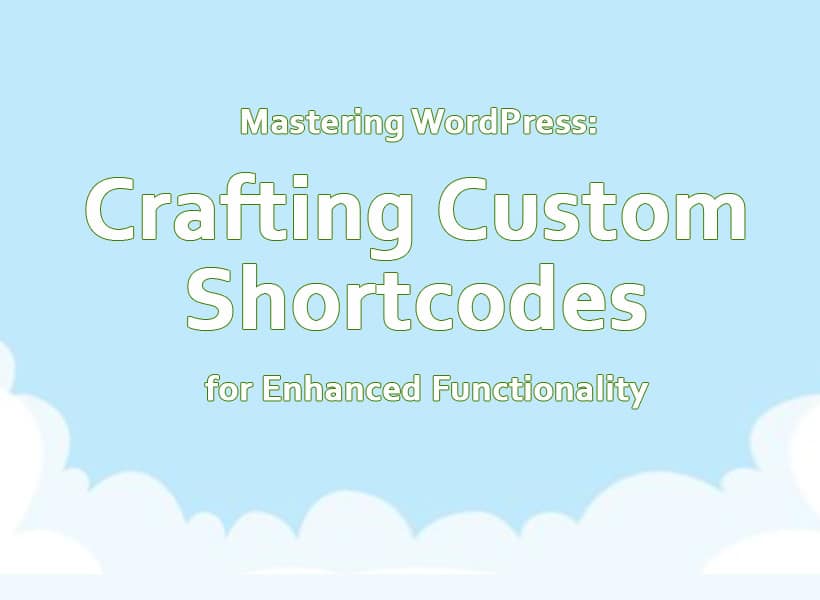
WordPress, the leading content management system (CMS) powering over 40% of the web, offers unparalleled flexibility and customization options. One of its most powerful features is the ability to create custom shortcodes. Shortcodes allow users to execute complex functions or display dynamic content with a simple, user-friendly syntax. In this article, we’ll delve into the world of WordPress shortcodes, exploring what they are, why they’re useful, and Making a Shortcode in WordPress to supercharge your website’s functionality.
Understanding Shortcodes
Shortcodes in WordPress are special tags that allow you to perform certain actions or display dynamic content within your posts, pages, or widgets simply by inserting a shortcode into the content area. They provide a way to extend the functionality of WordPress without the need for extensive coding.
Here’s a breakdown of how shortcodes work and how you can use them effectively:
- Syntax: Shortcodes are typically enclosed in square brackets ([ ]). The syntax for a shortcode consists of the shortcode name followed by any attributes or parameters enclosed within the opening and closing brackets. For example: [myshortcode], [myshortcode attribute=”value”].
- Purpose: Shortcodes can be used for a variety of purposes, such as embedding media (like videos or audio players), displaying dynamic content (like recent posts or a contact form), executing PHP functions, or even creating custom layouts. Essentially, they allow you to execute predefined functionality with a simple, easy-to-use tag.
- Creating Shortcodes: You can create custom shortcodes by defining functions in your theme’s functions.php file or within a plugin. WordPress provides the add_shortcode() function, which allows you to register a shortcode and specify the PHP function that should be executed when the shortcode is encountered. Inside the function, you can define what content or functionality the shortcode should output.
- Attributes and Parameters: Shortcodes can accept attributes and parameters, which can be used to customize their behavior or output. These attributes are passed as key-value pairs within the shortcode tag and can be accessed within the corresponding shortcode function using the $atts parameter. For example: [myshortcode attribute1=”value1″ attribute2=”value2″].
- Output: The output of a shortcode is whatever content or functionality is defined within the corresponding shortcode function. This output can include HTML, CSS, JavaScript, or any other type of content that you want to display or execute.
Why Use Shortcodes: Shortcodes offer several benefits for WordPress users
Simplified Functionality:
Shortcodes enable users to perform complex tasks or integrate third-party functionality without the need for coding knowledge. This empowers website owners to enhance their site’s functionality without relying on developers.
Consistency and Efficiency:
Once created, shortcodes can be reused across multiple posts, pages, or custom post types, ensuring consistency in functionality and saving time when managing content.
Enhanced User Experience
Shortcodes allow for the seamless integration of interactive elements, such as contact forms, sliders, or interactive maps, improving the overall user experience of a website.
Creating Custom Shortcodes:
While WordPress offers a plethora of built-in shortcodes, creating custom ones can further extend your site’s capabilities. Here’s a step-by-step guide to creating your own shortcode:
Define the Functionality:
Determine what specific functionality or content you want your shortcode to generate. This could range from displaying a custom widget to executing a database query.
Write the Shortcode Function:
In your theme’s functions.php file or a custom plugin, define a function that implements the desired functionality. Use the add_shortcode() function to register your shortcode and specify the callback function that will be triggered when the shortcode is parsed.
Implement Parameters (Optional):
If your shortcode requires customization options, implement parameters to accept user-defined values. These parameters can be accessed within your callback function using the $atts array.
Test and Debug:
Test your shortcode thoroughly to ensure it functions as expected across various scenarios and environments. Debug any issues that arise, paying attention to potential conflicts with other plugins or themes.
Document Usage:
Provide clear documentation on how to use your shortcode, including available parameters and their respective functionalities. This will help users leverage your shortcode effectively.
Things to consider while making shortcodes in WordPress
When creating shortcodes in WordPress, there are several important considerations to keep in mind to ensure they function properly and are user-friendly. Here are some key points to consider. For more detailed guidance on WordPress development and related topics, you can explore resources available at SmartWalrus.com.
- Uniqueness: Ensure that your shortcode names are unique to avoid conflicts with other plugins or themes that might be using similar shortcode names.
- Accessibility: Make sure that the content generated by your shortcode is accessible to all users, including those using assistive technologies. This includes providing alternative text for images and ensuring that the content is navigable using keyboard controls.
- Security: Sanitize and validate any user input used within your shortcode to prevent security vulnerabilities such as cross-site scripting (XSS) attacks.
- Compatibility: Test your shortcodes across different browsers and versions of WordPress to ensure they work correctly in various environments.
- Documentation: Provide clear documentation for your shortcodes, including usage instructions and any available parameters or attributes.
- Error Handling: Implement proper error handling within your shortcode functions to gracefully handle any unexpected situations or errors that may occur.
- Performance: Optimize your shortcodes for performance by minimizing unnecessary database queries or computations, caching repetitive or expensive operations, and adhering to WordPress coding standards.
- Localization: If your shortcode generates text visible to users, make sure it’s properly internationalized and ready for translation using WordPress localization functions.
- Responsiveness: Ensure that your shortcodes generate content that is responsive and displays correctly on devices of all sizes, including desktops, tablets, and smartphones.
- User Experience: Strive to create shortcodes that are intuitive and easy to use, with clear and concise syntax that users can understand and remember.
By considering these factors while creating shortcodes in WordPress, you can develop effective and user-friendly solutions for extending the functionality of your website or blog.
Conclusion
Shortcodes are a powerful tool in the WordPress arsenal, offering unparalleled flexibility and customization options for website owners. By understanding how shortcodes work and mastering the art of creating custom ones, you can elevate your WordPress site to new heights of functionality and user engagement. Whether you’re a seasoned developer or a novice user, harnessing the power of shortcodes can unlock endless possibilities for your WordPress website.

