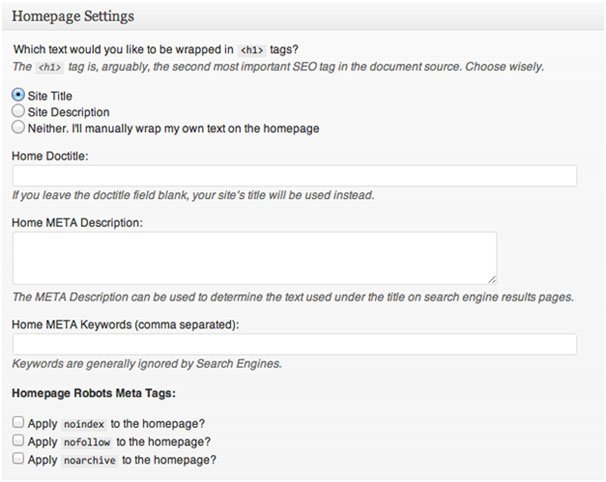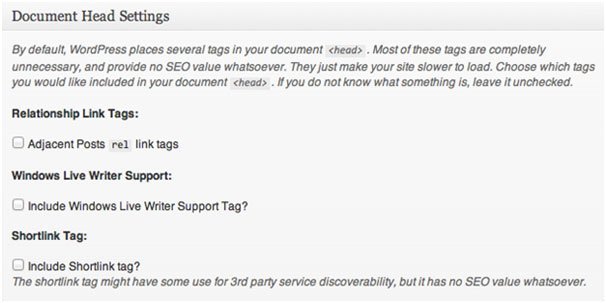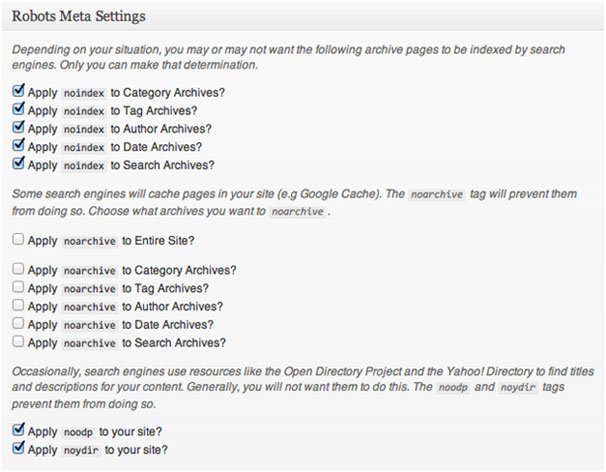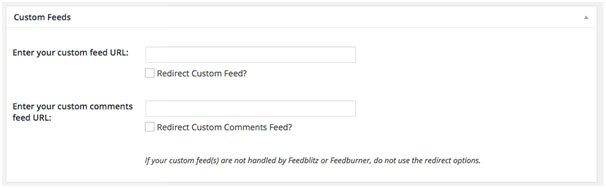Introduction to the Basic Settings in the Genesis Framework
With the growth of online businesses, websites have grown high in demand. To meet this need, there are many more web developers in the market and therefore, it has become increasingly important to stand out of the crowd.
One of the most powerful website content managing systems existing today is WordPress. While you might already be conversant with this website creation tool, understanding the Genesis framework is a plus to your WordPress development skills.
In order to design elegant websites with WordPress, Genesis framework is built with several settings and options that help you to customize the looks and functions of your websites. The Genesis Framework provides you with features that cater for the security, performance and SEO (search engine optimization) needs of your website.
While you can configure some of these features within the WordPress Customizer, others can only be configured within the Genesis specific settings pages.
Whether you are a freelance web developer or you are working for a website development company, these hands-on tips on the basic settings of the Genesis Framework can come in handy for you.
Theme Settings in the WordPress Customizer
A child theme is a layer of code that takes care of the design elements of your site, and also has the ability to modify the functionality of the default features of Genesis Framework.With the child theme structure, you can separate the design functions from the performance functions of your website. In other words, it gives you the chance to work on design issues without tampering with the codes that anchor the basic function of your website.
The WordPress Customizer enables you to modify and preview changes on your child theme options before publishing them to your website.When you activate a child theme, there are several default WordPress settings and some Genesis-specific settings that become visible in the customizer. The settings vary in relation to the child theme that is activated.
To begin, go to the “Appearance” option on the dashboard and select “Customize” to access the customizer. On the left, you will see a customizer menu. This menu offers various options available to adjust the theme that you chose. It includes menus, background image, colors and more.
You are shown a live preview on the right side. This makes the possible changes of each option visible so that as you select, the changes appear.
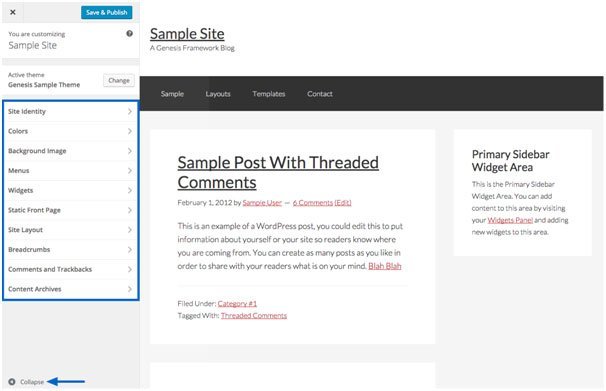
Click a title to see the settings within each option.
The “Collapse” triangle at the bottom left of the screen enables you to view the interactive preview in a full screen mode.
If you want to apply the changes, click on Save & Publish. Otherwise, you can click on “X” in the top left corner the screen. This would close the editor and discard your changes.
Genesis SEO Settings
The Genesis framework is built with most SEO requirements. A beautifully designed website is not enough; it has to take search engines into consideration. The SEO Settings menu option appears in the WordPress Dashboard when the Genesis SEO is active.
You can say that the Genesis SEO function is polite.It automatically disables when several advanced SEO plug-ins are active. This is to avoid duplicate SEO related fields.
The settings discussed below are visible after clicking SEO settings. On the WordPress dashboard, SEO settings can be found in the left column under Genesis.
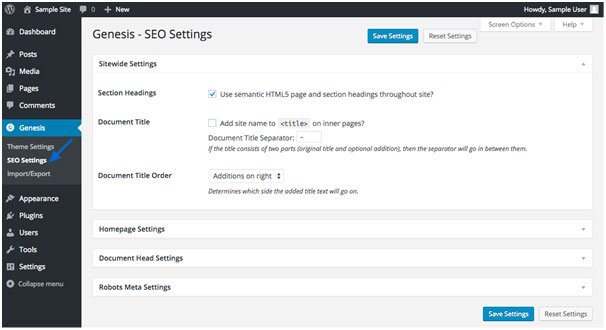
- Doctitle Settings
Doctitle is also known as SEO Title or Title tag. Doctitle settings are important to both search engines and the people visiting the sites.These site-wide settings are displayed in browser tabs and often appear as a blue link in Google’s search results. They affect the HTML Doctitle of every WordPress page and post.Including the spaces between characters, it is advisable to limit Doctitles to around 65 characters. A longer title would cause the remaining characters to be cut off.It is advisable for your site title to be appended to the right of the doctitle so that it gets cut off before the main title of your page.
The features in the WordPress Genesis Doctitle Setting are listed below;
- Append Site Description to Doctitle on homepage:This feature inserts the site description from your General Settings after the title from your homeppage.
- Append Site Name to Doctitle on inner pages:This feature inserts the site name from your General Settings after the title from your inner page.
- Doctitle (HTML title) Append Location: This feature determines the side of the title that the above features are to be added to.
- Doctitle (HTML title) Separator: This is the character inserted between the title and the appended text.
- Homepage Settings

These are the specific SEO settings for the homepage.These settings are not applicable if you use a static page as the front page. The settings come in handy if your homepage uses only widgets or in cases where your blog is on the front page of your site.The features in the WordPress Genesis Homepage Setting are listed below;
- Home Doctitle: For the homepage, this feature enables you set what will appear within the tags.
- Home META Description/Keywords: This is a short text that appears in search engine results.
- Homepage Robots Meta Tags: This feature helps search engines to handle the homepage in the right manner. “Noindex”means that the page should not be indexed. “Nofollow” means that no link from the page should be followed. “Noarchive” means that an archive copy of the page should not be made.
- Document Head Settings

Although the“Relationship Link Tags” have no SEO value, they affect the speed of your website. These tags are added by WordPress and stay on disable mode by default so that you personally enable them when the need arises.
If you use software that supports Windows Live Writer, you can add support for this and also include a shortlink tag if it is required by a third party service.
- Robots Meta Settings

In Home Settings, “Noindex”is explained. The Robots Meta Setting is a feature that allows you to select the other parts of a website that you want to have the same options applied. It is advisable to index at least one archive. Search engines perceive identical content on multiple pages as manipulative and so, where multiple archives are indexed, there would be duplicate content penalization.
- Archive Settings

Search engines are directed to the front page of paginated content by the canonical links. Where there are duplicate content on a page, the “preferred link” is chosen by the search engines.
It is advisable to have this feature selected as it helps to keep keywords from spreading across multiple pages.
The Import/Export Feature
The WordPress import/export feature enables you to back up your pages, posts and images. This is not the case with the Genesis framework. The function of this option is to import or export Genesis Settings as a backup or for another site.The export feature on the Genesis framework does not include settings for widgets, plug-ins or specific settings related to users, terms,posts or pages.
Theme Settings
These settings contain general options that help you manage the way a theme behaves. In the WordPress Customizer, some of these settings can be found.By clicking on the box header, the boxes on the pages can be expanded, collapsed or dragged in the order that you wish. The “Screen options” found on the top right corner of the screen gives you the option of hiding the boxes by unchecking the ones that you do not want to be visible.
The following options could be found under the Theme Setting;
- Information
The “Enable Automatic Updates”option allows your server to check for available updates to the Genesis Framework. However, you would only be notified about the updates. Updates cannot be made except you authorize it. - Custom Feeds

This feature enables you to redirect the native feed of your site to your custom feed. The feature comes in handy if services like Feedburner or Feedblitz are used to handle your RSS feed(s).
By selecting the “Redirect Custom Feed”and/or the “Redirect Custom Comments Feed” instead of the default WordPress-generated feeds, all traffic will be redirected to the custom URLs that you enter.
These boxes should be left empty if you would prefer to utilize the WordPress default feeds.
Other features under the theme settings include;
- Default Layout: This helps you select the default layout for your entire site. It can be selected in the WordPress Customizer on the Genesis Theme Settings screen.
- Breadcrumbs:This feature allows users to monitor their location on a website relative to the home page. The option enables you to choose the pages you want the breadcrumbs to appear.
- Comment and Trackbacks: On this option, the comments and trackbacks on posts and pages can easily be enable or disabled.
- Content Archive: This feature helps to control the manner that content is displayed on category, tag,author, date, and taxonomy archive pages.
- • Blog page Template: This setting controls the pages that use the Blog Template.
- • Header and footer scripts: This enables you to add code for tools like statistics tracking. It also covers 3rd party services that require a code to be added to the header or footer area ofyour site.
The structure of the Genesis framework makes it possible for novices to build awesome websites with little help.It covers such subjects as theme, security and SEO concerns so that your website does not only look good, but can also be found easily on search engines. The framework is reliable and can enhance your WordPress experience. Even if you are a beginner in WordPress development, with this information, you are set to try out your first website design.