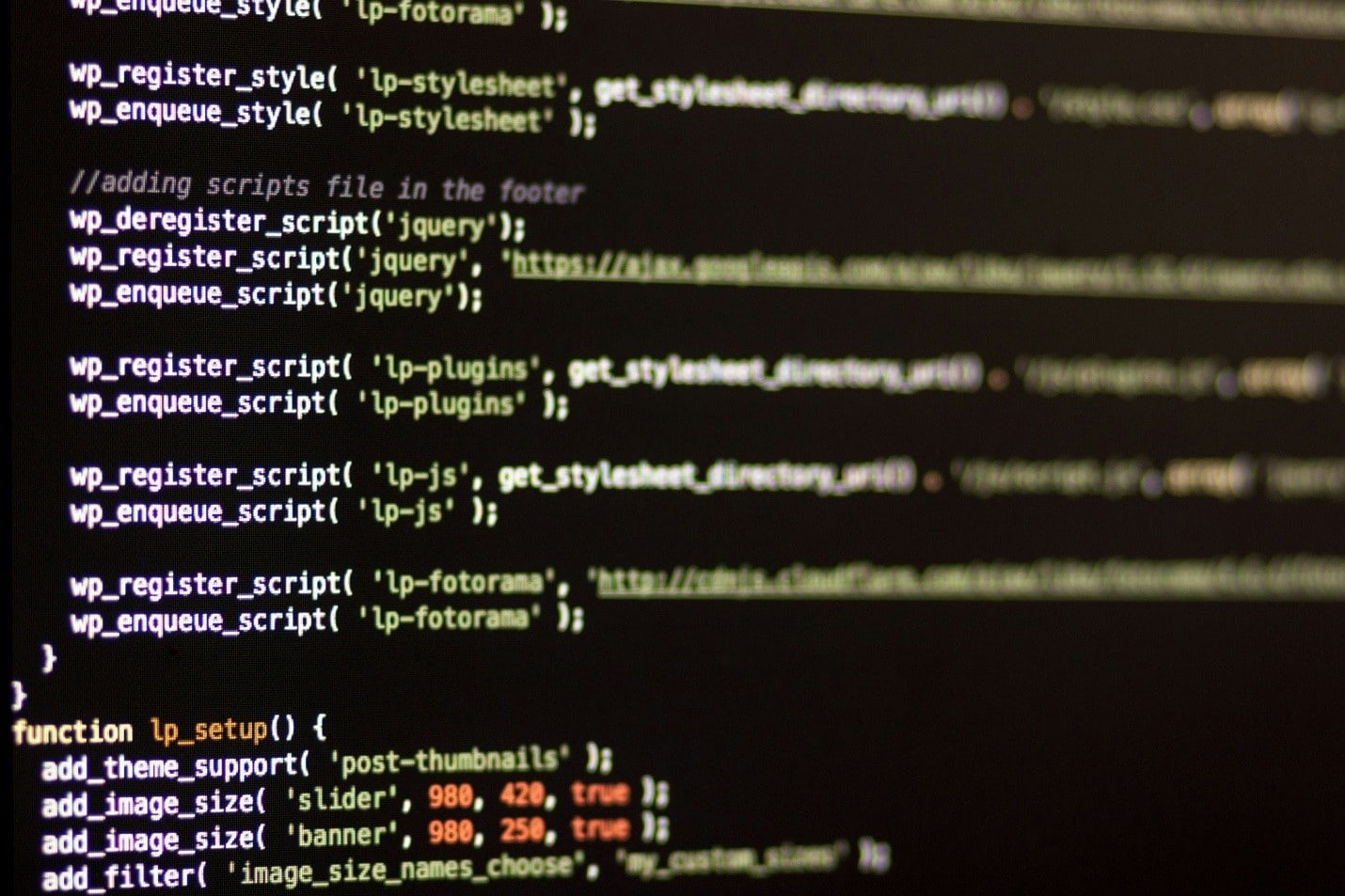How to Secure Your WordPress Website. The Role of VPN and Best Security Practices

Today, WordPress is the most popular content management system (CMS), known for its functionality and flexibility. It has become the choice of millions of users around the world, both for those who run a business website and a personal blog. Today we are going to talk about the necessary security measures for any website on WordPress. Spending a lot of time working on your website, you shouldn’t forget about its security to minimize the risk of hacking and data breaches. Most of the steps to improve the security of a WordPress website are quick and easy to implement, but we never tire of repeating them, because ignoring them leads to unrecoverable losses.
The Role of free VPN in securing WordPress Website
VPN is a technology originally developed for secure remote access of employees to company documents, which is now actively used by Internet users in many areas. The main functions of VPNs are considered to be security ones. By encrypting traffic and hiding the IP address, this technology allows you to safely use the Internet — but it’s always smart to check are vpns safe before relying on any service.
When it comes to the security of WordPress sites, a free VPN download is an important step in the process of protecting your site. By connecting to the VPN every time you work on the site, you will secure your connection, and your data will be encrypted during the transmission to the server. You will be able to use public Wi-Fi networks to work on your website without the risk of data loss. In addition to the main functions, VPN has many derivative bonuses, such as the ability to access websites bypassing geo-blocking.
The Importance of Securing Your WordPress Website
To better understand the importance of working on website security, we invite you to review the statistics of WordPress:
- WordPress is the most popular content management system with a 64.2% market share among other CMS.
- Approximately 810 million websites all over the world use WordPress.
- 2 million new websites are made annually using WordPress (about 5,500 per day).
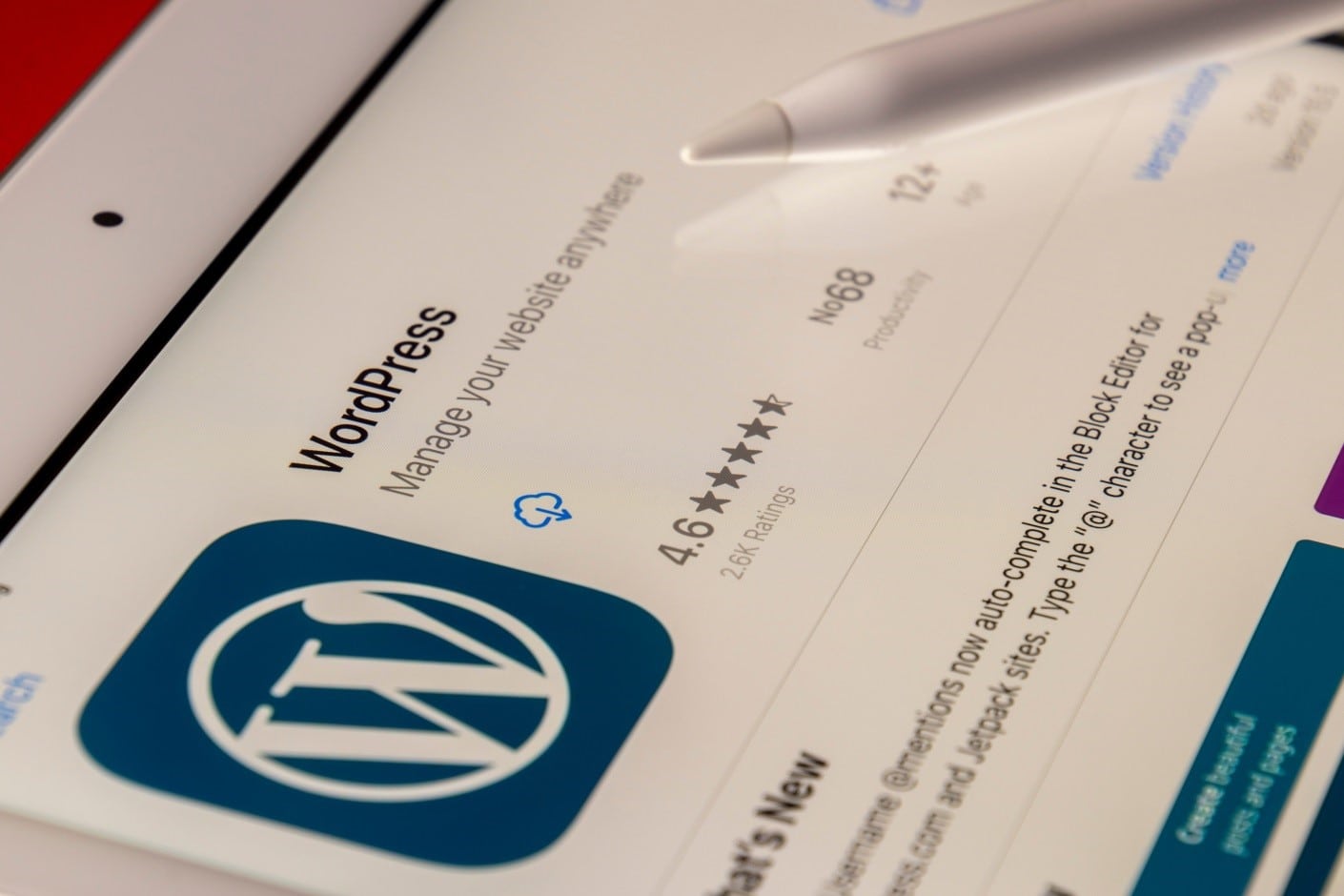
At the same time, cyberattack statistics show that:
- 30,000 websites are hacked each day.
- 95% of all cybersecurity breaches are a result of human error.
- 43% of cyberattacks target small businesses, while only 14% of them are prepared to defend against digital attacks.
- Cybercrime costs the global economy $6 trillion each year with the expected growth to $10.5 trillion per year by 2025.
The above figures demonstrate the extraordinary popularity of WordPress, which is growing year after year. However, cybercrime statistics show that the number of attacks is also growing from year to year and in half of the cases, the attacks are focused on small businesses. Such businesses most often use WordPress to create their first business websites and e-commerce sites. Every day 5 times more websites are hacked than created on WordPress. This does not mean that WordPress is not a secure platform, but attackers are constantly looking for its weaknesses to use them to their advantage.
This means that taking care of cybersecurity should be an ongoing process because a lack of attention is likely to lead to a hack and the associated financial and reputational losses.
How to Secure WordPress Website
-
Secure your login
This point will be fundamental in any list of information security rules, and working with WordPress is not an exception. Security is based on such simple steps, but they are often neglected. To secure your login procedures, you need to:
- Use a strong password. Unfortunately, people still set a sequence of numbers as a password. Always use unique and complex passwords for your accounts, and combine numbers, letters, and symbols.
- Avoid using “Admin” as your account username. During a brute force login attempt, attackers will probably try “admin” or “administrator” as the username first. Create a new administrator account with a different username if you have previously established a user with this name.
- Enable two-factor authentication (2FA). It can be done using plugins, for example, Google Authenticator.
- Set a limit on login attempts and turn on auto-logout if you are inactive. To safeguard your website and prevent brute-force login attempts limit the amount of times a user may input incorrect credentials. While certain firewalls and hosting services may handle this for you, you may also install a special plugin. Similarly, with automatic logout, it will save your data if you use a public computer or accidentally connect to a public Wi-Fi hotspot without using a VPN.
-
Keep WordPress and plugins updated
WordPress releases updates to improve performance and security regularly. Only half of the websites use the most recent version of the software, according to official WordPress data. Make a backup of your website and make sure all of your plugins are compatible with the most recent version of WordPress before updating to the newest version.
It is also important to update plugins. If they have been downloaded from third-party sites, WordPress will not be able to update them automatically, so you have to take care of it. Timely updates are extremely important as WordPress tries to work out vulnerabilities. By updating the software, you increase your chances of successfully resisting attackers’ attempts to hack your website through weaknesses.
-
Use secure WordPress themes and plugins
Avoid using nulled WordPress themes. Such themes are usually sold at reduced prices or even available for free to infect your device with viruses or to add malicious code to your website. You can find tons of official themes on WordPress’s official repository or theme marketplaces. It is unsafe and unethical to use nulled themes, as they are typically cracked versions of other themes, which results in copyright infringement.
To use only safe themes and plugins, check the following factors when choosing to deploy them:
- the number of installs;
- the number of user reviews and average rating;
- how often developers update the theme or plugin;
- if a vendor’s physical contact address is indicated.
Always read the privacy policy and terms of service, and refuse to use the plugin if you have any doubts. There are plenty of alternatives available on the market for any plugin, so you can certainly find a worthy alternative.
The risk of cyberattacks is increased by outdated plugins and themes, as hackers can exploit them to access your website. Therefore, it is equally important to remove plugins and themes that are no longer used.
-
Back up your website
It’s important to do backups not only before you update WP, but to perform them regularly. This will give you the chance to recover data no matter what happens: failed updates or an attack on your site. It is important to store these copies on cloud storage separate from your hosting provider. CyberPanel WordPress Manager allows you to easily take data or database-level backups.
-
Choose a secure host
Your hosting provider is your security partner, thus it’s critical to pick one that is trustworthy. To choose a secure hosting provider pay attention to the following indicators:
- free SSL certificates availability;
- a built-in firewall;
- automatic backup feature;
- 24/7 support;
- reputation online.
It is important to have your account isolated from others, with no risk of infection from other websites on the server.
-
Install security plugins
Plugins are your assistants in the security of your WordPress site. They help automate processes so that you don’t have to rely entirely on your memory and manual execution of routine tasks. A large portion of the human labor involved in security is handled by these plugins; they check your website for infiltration attempts, change source files that might make your site vulnerable, reset and restore the WordPress site, and stop content theft such as hotlinking. Nearly every item on this list is covered by some reliable plugins or you can find a single plugin that covers all these tasks.
-
Move your website to SSL/HTTPS
Data flow between your website and the user’s browser is encrypted using the SSL (Secure Sockets Layer) protocol. Information theft becomes more difficult for criminals with this encryption. Your website will utilize HTTPS instead of HTTP when you enable SSL, and the browser address bar will display a padlock icon next to your website’s address.
-
Limit user permissions
Multiple user accounts are common on WordPress websites. To ensure that users may only access what they require, we advise modifying each user’s role. Each user on WordPress may select from six different roles.
The likelihood of an attacker brute-forcing their way into an admin account and the potential harm they may cause if they manage to guess a user’s credentials are both decreased when the number of users with administrator capabilities is restricted.
-
Change the “wp_” database file prefix
Your WordPress database’s file names start with “wp_” by default. By using this configuration, hackers can do SQL injections and find your database files by name.
You may replace the prefix with a custom one during WordPress CMS installation or rename these files if your website is already operational with default configuration utilizing a plugin.

-
Hide the WordPress version number
Your WordPress version number belongs to sensitive information that should be hidden from the public to avoid becoming a victim of a version-targeted attack. Anyone may get your version number via an RSS feed, a WordPress readme file, or the page code if you haven’t already hidden it. By knowing which version you are using, attackers know the basic vulnerabilities of your website and can use this information for their purposes.
It’s especially important to hide it if you don’t update WordPress to the latest version for some reason. You can hide the version number of WordPress using plugins or manually. If you don’t have coding skills, a plugin is a better option.
The list of the above steps is not complete, since we tried to avoid practices that require good coding expertise. By following these steps, you will already be ahead of other website owners, and the level of security of your site will significantly increase. When it comes to WordPress security, remember that you are responsible not only for your personal information, but also for the data of your visitors, and therefore bear financial and reputational risks.
If you find it difficult to concentrate so much on security steps when you still have other processes to manage your WordPress site, consider switching to WordPress manager to manage your site, which will simplify many processes. While working on the security of your WordPress site, you can adopt some security practices in your personal life, such as using a free VPN, creating strong login credentials, and backing up your files.