How to Remove Breadcrumbs In WordPress?
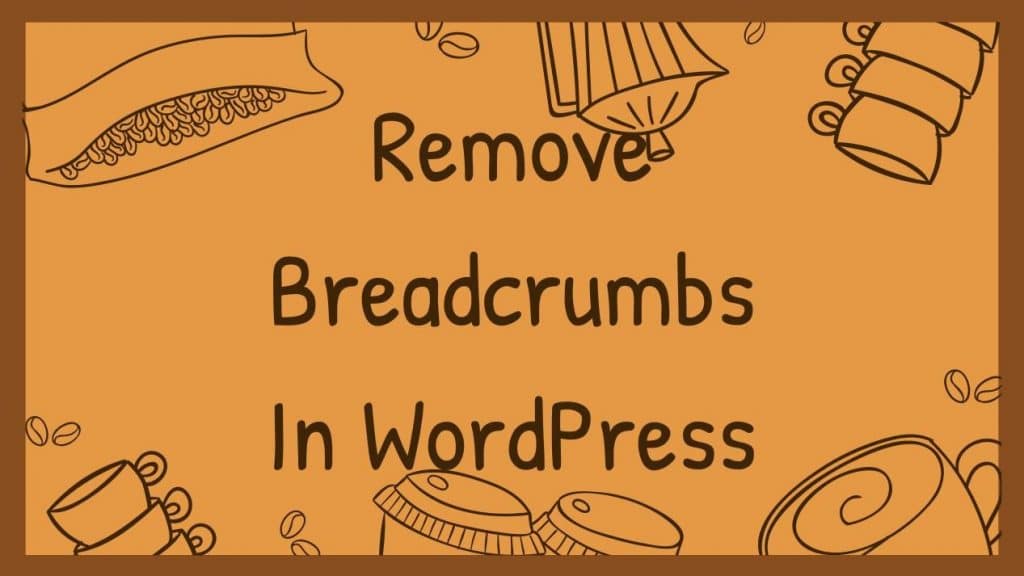
In the time you have been working with the design and development of web pages, you may get into the question about what breadcrumbs are in WordPress, why use them, and how to remove the breadcrumbs if you don’t want them. If you still do not know about this topic, do not worry. In this article, we will talk about what breadcrumbs are in WordPress and how you can remove them.
Breadcrumbs in WordPress
Currently, there are many sites and web pages with very interesting navigation systems, which allow the user to move from one page to another easily and quickly. The navigation systems in the various search engines, as well as in the websites, have become very important for each of these developments.
As in many other platforms where you can develop web pages and interesting information sites, within the WordPress platform, you can also add this navigation system known as breadcrumbs.
The association that the breadcrumb system in WordPress with other systems is usually the same since they allow you to navigate all the content both for when you want to return to a previous page, as well as when you want to know what page you are on currently.
Why breadcrumb in WordPress?
As we have said, breadcrumbs in WordPress help the user who is on a site or web page to maintain order and see hierarchically how the addresses are distributed within it.
But on the other hand, if you are a creator of a web page, which has been published and is shown in Google, and which also includes breadcrumbs when another user performs a search within this search engine, the safest thing is that your page is positioned in a very interesting position thanks to this navigation system, such as breadcrumbs.
Remember that the more organized and better structured we have our website, Google will take all of that into consideration and position it in the top positions, being one of the most organized pages.
When a web page contains breadcrumbs, and a user performs a search on a related topic, Google will take one of the categories found on your web page, and it will be shown to the person who is doing that search.
So that we can see it better, an example for this can be when a person places in Google “ranking soccer clubs”. When you press the enter key or click on the “search” button, what Google will do is relate all the topics that have to do with the positions of the soccer teams. Suppose that a creator of a website in WordPress published an article regarding the rankings or the positions of all the teams that are attached to UEFA, and this is distributed through the breadcrumbs.
The most probable and we are sure is that this page will be shown among the first, thanks to this navigation and organization system of the page.
That said, this is how we can see why breadcrumbs are so necessary for WordPress and their importance.
The breadcrumbs in WordPress usually work in the same way, as do the other search systems, which are hierarchical and organized. When we speak in a hierarchical way, we mean that the content will go from lowest to highest, depending on the case in which a user is.
A very simple example of this can be when we enter a page where we find a series of articles. In order to reach all the articles on that page, first, we need to be on the home page. If you want to check articles about video editing, then go through the categories page. And then get to the articles. Graphically, it could look like this:
Home> Categories> Articles.
On the other hand, as we just mentioned, breadcrumbs in WordPress also represent an organized form of content since it allows the user to know exactly where they are on the website. The user, knowing where he is located through the breadcrumbs in WordPress, can return to the previous pages in case he needs to look for something different again or if he is going to be located in a different category or site.
This is how breadcrumbs work in WordPress. The same ones facilitate all the work within the websites that have this search system included.
Now, this is not left here at all. The breadcrumbs in WordPress also help search engines such as Google to better control the organization and positioning of your web pages.
How to remove breadcrumbs in WordPress?
Breadcrumbs are link tracks that often display a “Home” link, as well as a category link and an article with the page name. Its primary purpose is to show the path to a specific web page. WordPress doesn’t come with a default breadcrumb feature, but there are several plugins that you can use to generate breadcrumbs. Also, some themes come with a navigation path by default. If you want to disable the breadcrumbs for the site, you must either disable the plugin that generates them or manually undo the line of code in the template that produces them.
Login to your WordPress site and click on “Control Panel”, then “Installed Plugins”.
Review the list of plugins and find the plugin that generates the breadcrumb. There are several breadcrumb plugins, including “WordPress Breadcrumbs” and “Yoast Breadcrumbs.” Most plugins have “Breadcrumbs” in the title. Click “Disable” under the plugin and then remove the generated breadcrumbs. If you don’t see a breadcrumb plugin, it may be automatically included with your theme.
Click “Editor” under “Appearance” if the breadcrumb is part of your theme. Open the template which you want to remove the breadcrumbs (single.php for blog posts, index.php for homepage, page.php for pages).
Press “Ctrl + F” to open your browser’s search function. Search for “breadcrumbs” to locate the line in PHP that generates the navigation path. It should look something like this:
yoast_breadcrumb(‘<p id=”breadcrumbs”>’,'</p>’);
}?>
Add two bars after “php”. This comments the code and cancels it. When you finish that, your code should look like this:
yoast_breadcrumb(‘<p id=”breadcrumbs”>’,'</p>’);
}?>
Click on “Update File.” The breadcrumb is now removed from the specific model. Repeat the process to remove them from additional models.

