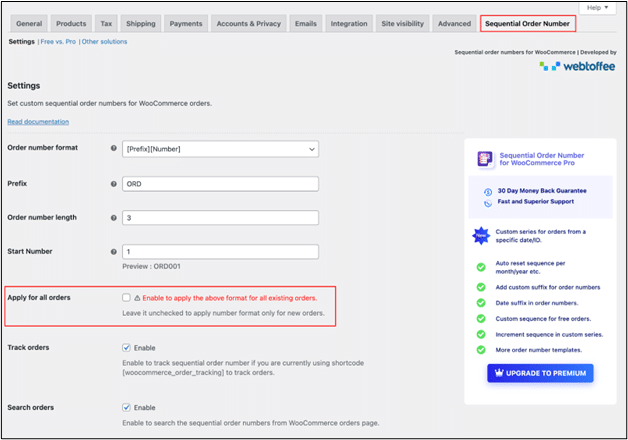How to Organize WooCommerce Orders in a Sequential Manner?
Order management is a crucial aspect of operating WooCommerce as an e-commerce store. Customers expect clarity in billing and order tracking, and as your store grows, keeping everything organized becomes increasingly important. WooCommerce assigns random order numbers by default, which can make it difficult for store owners to track sales and reconcile records.
Organizing WooCommerce orders in a sequential manner makes order management more efficient and provides a clear order trail for both you and your customers. Sequential numbering removes confusion, makes accounting easier, and helps you maintain a consistent record of all sales.
Instead of adjusting order numbers manually or relying on custom code, the simplest and most reliable way is to use a dedicated plugin.
Why Use a Plugin to Organize WooCommerce Orders Sequence?
WooCommerce does not generate order numbers in a clear sequence. Instead, it uses PostIDs, which are the unique IDs WordPress assigns to every post, page, and order. Because these IDs are shared across the entire WordPress system, they do not always match the number of customer orders in your store. This results in gaps where order numbers jump ahead, making it confusing to track.
A dedicated Sequential Order Number for WooCommerce plugin solves this by creating sequential order numbers that follow one after another without skipping. You can also customize them with prefixes or suffixes, restart numbering from a specific point, and adjust the format to fit your business records. This way, you have simple and organized order tracking that doesn’t interfere with the default WooCommerce system.
How to Set Up Sequential Order Numbers in WooCommerce?
We’ll use the Sequential Order Numbers for WooCommerce plugin by WebToffee. It is reliable, easy to configure, and ensures every order ID appears in a clear and structured sequence.
Step 1: Install and Activate the Plugin
Start by downloading the Sequential Order Numbers plugin from the WordPress repository.
Go to your WordPress dashboard and open the Plugins > Add New. Search for “WebToffee Sequential Order Number for WooCommerce”, then click Install Now followed by Activate.
The plugin will now appear in your WooCommerce settings.
Step 2: Access the Sequential Order Settings
After activation, you can configure the plugin from your WordPress dashboard.
Navigate to WooCommerce > Settings > Sequential Order Number. This section allows you to set the numbering format that suits your store.
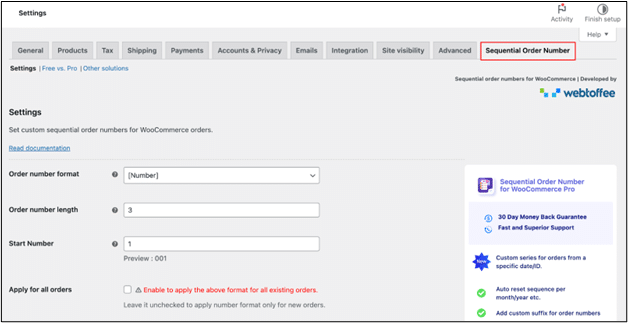
Step 3: Configure the Numbering Format
- Begin by selecting the format for your order numbers. You can choose a simple sequence or include elements like a prefix or the date. For instance, if you choose the [Prefix][Number] format and enter “ORD” as the prefix, your order IDs will look like ORD1001, ORD1002, and so on.
- You can also decide the starting number for your sequence. By default, numbering begins at 1, but you can set it to continue from your current WooCommerce order number or begin from any number you prefer. The plugin also allows you to control the length of the order ID, making it easier to standardize your records.
- At the bottom of the settings page, you can preview how the order ID will look. There is also an option to apply the same format to all past orders by enabling Apply for all orders.

- Once you have finalized your format, click Save changes to confirm. From that point onward, every new order in your store will follow the sequence you created.
Step 4: Reset WooCommerce Order Number (Premium Feature)
The premium version of the Sequential Order Number plugin adds even more flexibility. With it, you can reset order numbers on a daily, weekly, monthly, or yearly basis. You can also create a separate sequence for free orders and unlock additional order number format options.
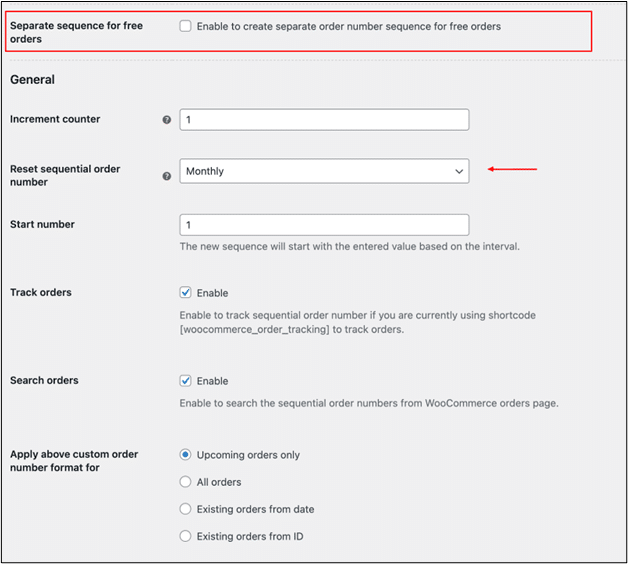
These settings are available under WooCommerce > Settings > Sequential Order Number Pro. After adjusting the options to match your requirements, click Save changes to activate them.
Other Helpful WebToffee Plugins for Your Store
In addition to sequential order management, WebToffee provides 40+ plugins to streamline different parts of your WooCommerce store. Here are a few worth considering:
GDPR Cookie Consent Plugin
This WordPress cookie consent helps your store comply with cookie privacy regulations by displaying a customizable cookie consent banner. You can manage user preferences, block non-essential cookies until consent is given, and provide clear information to visitors about how data is used. It ensures your store stays transparent and cookie-compliant with global data protection laws.
WooCommerce Smart Coupons by WebToffee
WooCommerce Smart Coupons lets you create and manage powerful discount campaigns with ease. Offer store credits, gift vouchers, BOGO deals, and advanced coupon rules to attract customers, boost loyalty, and drive sales all within your WooCommerce store using this coupons plugin.
WooCommerce PDF Invoices and Packing Slips
Generating professional invoices and packing slips is vital for store credibility and order fulfillment. This WooCommerce invoices plugin automates the process by creating PDF invoices that customers can download and packing slips that assist in shipping. It also supports custom branding with your store logo and company details.
WooCommerce Request a Quote
For businesses dealing with bulk sales or custom pricing, this plugin adds a Request a Quote option to your store. Instead of only checking out with a fixed price, customers can request a tailored quote for selected products. This opens opportunities for negotiation, improves customer interaction, and is especially useful for wholesale sellers.
WooCommerce Import Export Suite
Managing product and order data becomes simpler with this plugin. It allows you to import or export products, customers, orders, and other WooCommerce data in bulk. Whether you are migrating to a new site or updating your product catalog, this WooCommerce import export suite plugin saves time and reduces errors by handling large amounts of data efficiently.
Conclusion
Organizing WooCommerce orders in a sequential manner improves order management, accounting, and customer communication. With the Sequential Order Numbers plugin by WebToffee, you can implement this setup quickly and manage your store more effectively.
By adopting the right set of plugins, you can create a smoother workflow and provide a better shopping experience for your customers.
Thanks for reading!