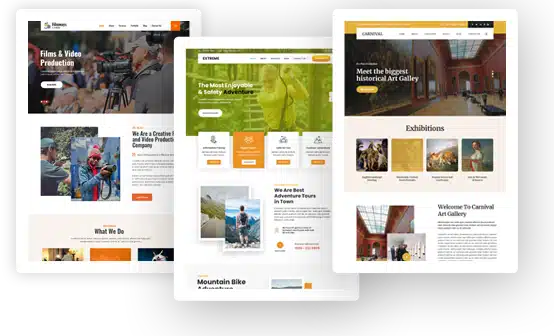How To Install WordPress Plugins From Envato Elements (2025)
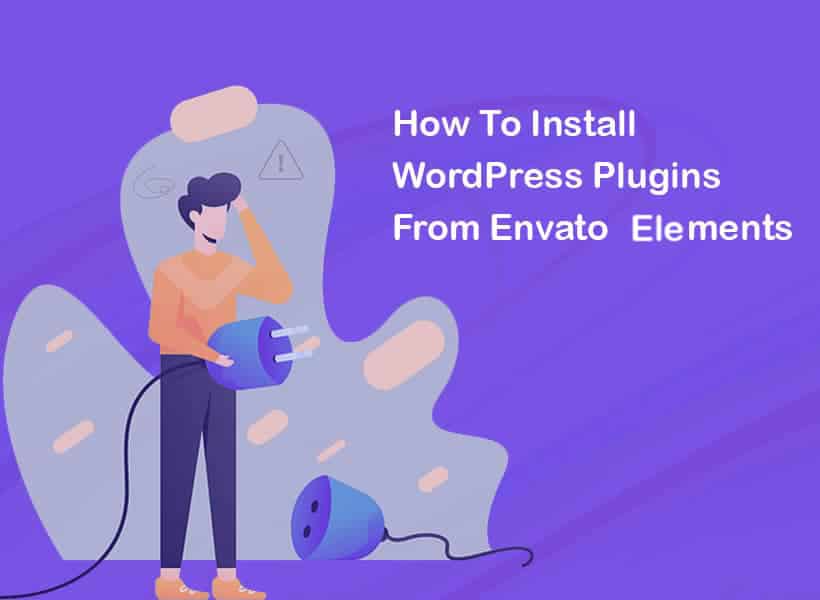
Upgrading your WordPress website? Envato Elements stands out as a top choice for a wide range of themes, plugins, and everything that falls in the middle. This extensive collection of tools and resources goes beyond just website enhancement; it’s a unique destination catering to the needs of digital creatives across various fields. Plus, there’s even a special Envato Elements plugin for WordPress that melds perfectly with your site, as said by existing users in this article.
Let’s dive into how you can get these plugins onto your WordPress site in 2025:
-
Grab Your Plugin:
Looking for the ideal plugin? Begin your quest at Envato Elements. Picture yourself exploring a vast collection of digital wonders. When you find the plugin that catches your eye, it’s time to claim it. Hit the “Download” button to get the ZIP file. And remember, a quick tip – ensure you’re signed into your Envato Elements account. No account yet? No worries, setting one up is a breeze and totally worth it for all the digital gems you’ll find.
-
Install the Envato Market Plugin:
Now, let’s get that plugin into your WordPress. Think of your WordPress dashboard as mission control. Head there, and click on ‘Plugins’, then ‘Add New’. It’s like adding a new superpower to your website. In the search bar, type “Envato Market”. Once it pops up, hit ‘Install Now’. This is where the magic begins. Activating this plugin is like opening a direct line to Envato’s universe. It lets you manage and update all your Envato treasures directly from your dashboard. It’s a real game-changer!
-
Link Up Your Envato Account:
Alright, final stretch! You need to connect the dots between WordPress and Envato Elements. Back in your WordPress dashboard, navigate to ‘Envato Market’ and then click on ‘Settings’. Here’s the key part: You need your Envato API Personal Token. Think of it as a secret handshake between WordPress and Envato. You can find this token in your Envato Elements account settings. Copy that token, paste it into the settings, and hit “Save Changes”. Bam! You’ve just bridged WordPress and Envato Elements. Now, you’re all set to unleash the full potential of your website with some top-notch plugins. Happy creating!
Adding Your Envato Market Plugin: -
Heading Back to Plugins:
Let’s head back over to the ‘Plugins’ area. Navigate to your WordPress control panel, select ‘Plugins’, and then hit ‘Add New’. Feels familiar, doesn’t it, like a revisit to a favorite spot!
Spotting the Envato Market Option: In the ‘Add New’ area, be on the lookout for the “Envato Market” option. This is your entry point to an array of impressive plugins, akin to discovering a chest brimming with treasures.
Putting in the Plugin You Got Earlier: In this space, your Envato plugin that you’ve previously downloaded will be visible, poised like an eagerly awaited gift.
Exciting, right? Click on “Install” to unwrap it.
Activating the Plugin: After the installation magic happens, there’s one last step – activating the plugin. This is like turning the key in a lock. Click on ‘Activate’, and voilà! Your Envato Elements plugins are now neatly lined up in your dashboard, ready to enhance your website.
Manual Installation (For the Hands-On Enthusiast): -
Back to Basics with Plugins:
If you prefer a more hands-on approach, start by heading over to ‘Plugins’ in your WordPress dashboard. Then, as before, click on ‘Add New’. Think of it as the beginning of a DIY project.
Uploading the Plugin Yourself: Here’s where you take the reins. Find and click on ‘Upload Plugin’. It’s a bit like choosing the perfect ingredient for your recipe.
Selecting Your Plugin File: Now, grab the ZIP file of the Envato Elements plugin. This is your secret sauce. Choose it from your computer and get ready to add it to the mix.
Installing the Plugin: Hit “Install Now” to start the installation. This is where your choice comes to life. Watch as WordPress works its magic!
Activation – The Final Touch: Just like with the automatic method, you need to activate the plugin after installation. This is the cherry on top. Once activated, your plugin is ready to roll and fully functional.
Some Final Tips to Make the Most of Your Envato Elements Experience:
Maintain Your Envato Elements Subscription: Keep your subscription active like a well-loved garden. This ensures you always have access to the newest and coolest plugins. Think of it as your all-access pass to an ever-growing library of digital goodies.
Compatibility is Key: Before you get too excited and download every plugin in sight, pause and check if they are compatible with your version of WordPress. It’s like making sure the puzzle pieces fit perfectly. This step helps you avoid any unnecessary hiccups or digital headaches down the road.
Embrace the Envato Market Plugin: Using the Envato Market plugin is like having a personal assistant for your website. It simplifies updates and keeps you in the loop with the latest features and essential security patches. It’s a smart move for a hassle-free, up-to-date website experience.
Summing It Up: And there you have it! These are your straightforward steps and tips to transform your WordPress site with the magic of Envato Elements plugins. Whether you’re a seasoned pro or a budding web enthusiast, these tools are designed to make your website journey more exciting and productive. Enjoy the creative process and watch your site blossom!
There you have it – simple steps to elevate your WordPress site with Envato Elements plugins!