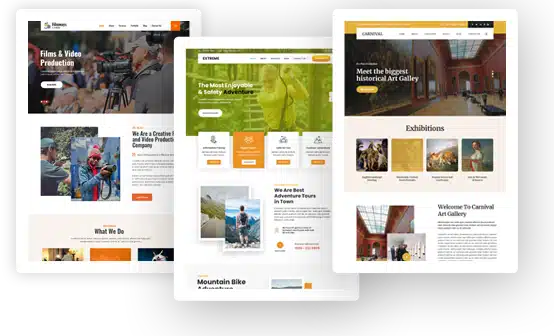How to Hide WordPress Login Page (2025)
Do you want to secure your WordPress login page from hackers?
WordPress is the most popular website builder worldwide. It sometimes becomes the prime target for cybercriminals. Consequently, security incidents targeting WordPress websites are prevalent.
Fortunately, there are many ways you can use to secure your WordPress website and keep your data safe. It’s better to change the default WordPress login Page URL to something only you know. This will help you hide the WordPress login page to prevent targeted hacks and automated brute-force attacks.
In this article, we’ll show you how to hide your login page from hackers. So, without much ado, let’s get started!
What is the WordPress Login Page?
The WordPress login page is the door between you and your website’s admin dashboard. When you first visit the WordPress login page, you’ll see the login form, which looks like this:
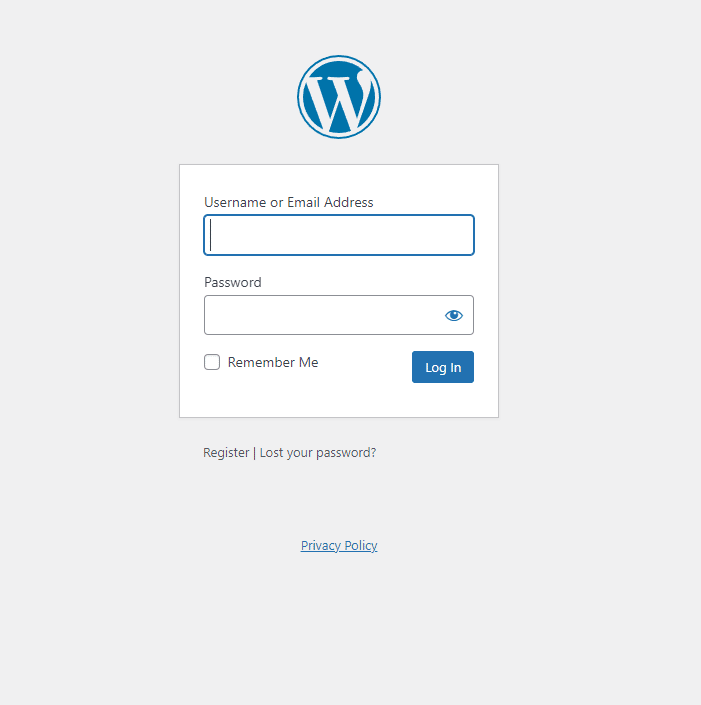
You can see Login Form has a Username or Email and Password fields. You’ll require to fill in the following fields to have full control over the admin area of your WordPress website.
By default, WordPress places no restrictions on the number of attempts a user has to log into a website. Unfortunately, this means hackers can brute-force their way into your website.
You can close this loophole by installing the best WordPress login plugin that limits the number of login attempts. It is the best way to improve WordPress login security. These plugins monitor the login page and redirect the user when they fail several times (usually three or five attempts).
Why Should You Hide/Rename the WordPress Login Page, Anyway?
By default, all WordPress websites have an identical URL structure for their login page, i.e., /wp-admin/ or wp-login.php.
It’s not only easy for you to access the admin login of your WordPress website but for hackers as well. All they need to do is to type in www.exampledomain.com and add /wp-admin or /wp-login.php afterward, and they are right there on your login page.
Now, the hackers keep playing a trial-and-error guess game to take full control over the backend of your WordPress website. What is this trial-and-error guessing game, you ask? The answer is pretty simple, your login page’s username and password.
Bots or scripts often carry out these attacks to make things easier (i.e., it might take ages to get into a website if the hacker tries it manually); this attack is usually directed at website login pages.
The hackers use bots and automated scripts to try hundreds of username and password combinations in an hour. Since WordPress doesn’t have login rate-limiting capabilities, an unprotected login page is an easy target for these scripts. Guessing your website’s password combinations is not easy. Hide your login page? The hackers failed to reach your login page. So, what else do you need?
How to Hide the WordPress Login page
The quick and best way to hide/rename your WordPress login page (URL) is to use a plugin. Several free and premium WordPress hide login plugins are the best among non-developers, including:
- LoginPress Hide Login Add-on
- WPS Hide Login
You can use any WordPress hide login plugin to Hide/Rename the default WordPress login page (URL). Here, we’ll be using the LoginPress plugin’s Hide Login Add-on.
Simply install and activate the LoginPress premium plugin. Once done, you can hide/rename the login page slug with LoginPress Hide Login Add-on.
Hide Login Page Using LoginPress Hide Login Add-On
Step 1: Activate Hide Login Add-on
First, go to the left sidebar of the WordPress admin dashboard and navigate to LoginPress > Add-Ons.
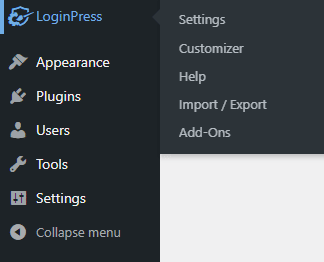
Next, you need to find the Hide Login Add-On and Toggle On the button to activate the Hide Login Add-on.
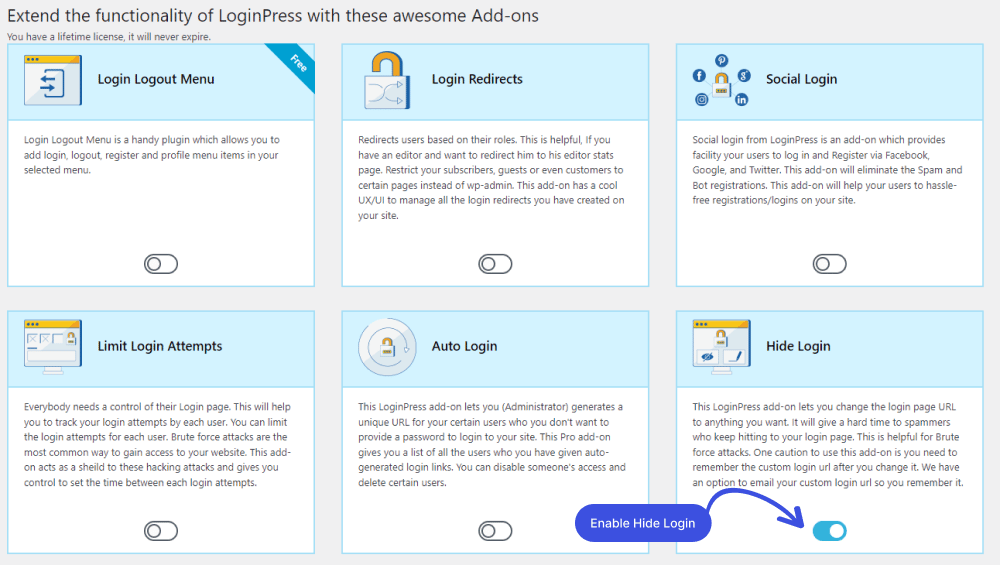
Step 2: Go to Hide Login
When you’ve activated the LoginPress Hide Login Add-on, you are ready to rename/hide the default WordPress login page URL.
For this purpose, go to the left sidebar of the admin dashboard again. Navigate to the LoginPress and click on the Settings option.
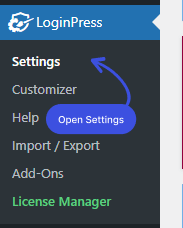
You can see the Hide Login tab next to the Settings tab.
Remember: Whenever you activate any of the LoginPress’s Add-Ons, that will be added right next to this Settings tab.
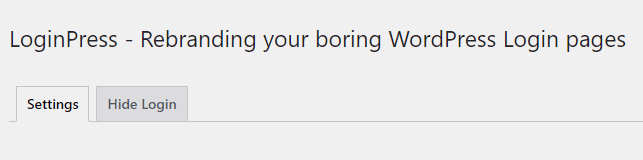
Now that you are on the Hide Login tab, you are almost there to customize the default WordPress login page URL.
Step 2: Customizing the Default Login Page URL
You’ll find Rename Login Slug field under the Hide Login tab. You have two options here either to type any login slug on your own or generate a complex random slug simply by clicking the Generate Slug (Randomly).
This way, you can easily hide/rename the default login page URL, i.e., /wp-admin or /wp-login.php, to anything common.
When you’re done, click the Save button.
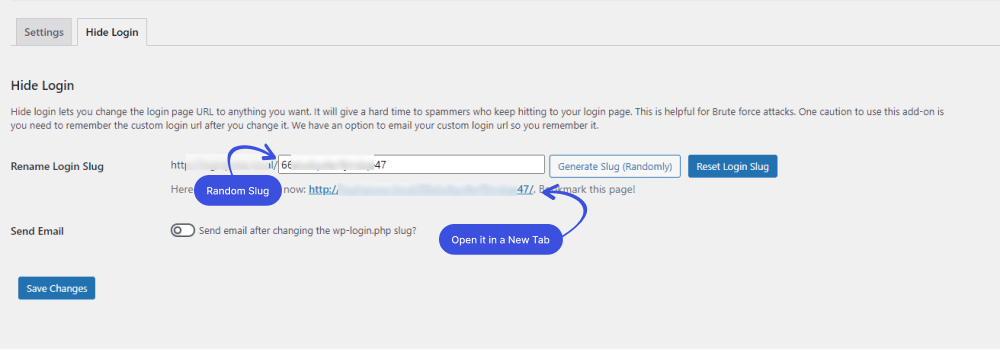
Step 3: Try New Login Page URL
Your default WordPress login URL has been changed. You don’t need to worry about targeted hacks and automated brute-force attacks anymore.
All done! It’s time to try to log in to your WordPress website with the newly generated slug to see if it works fine.
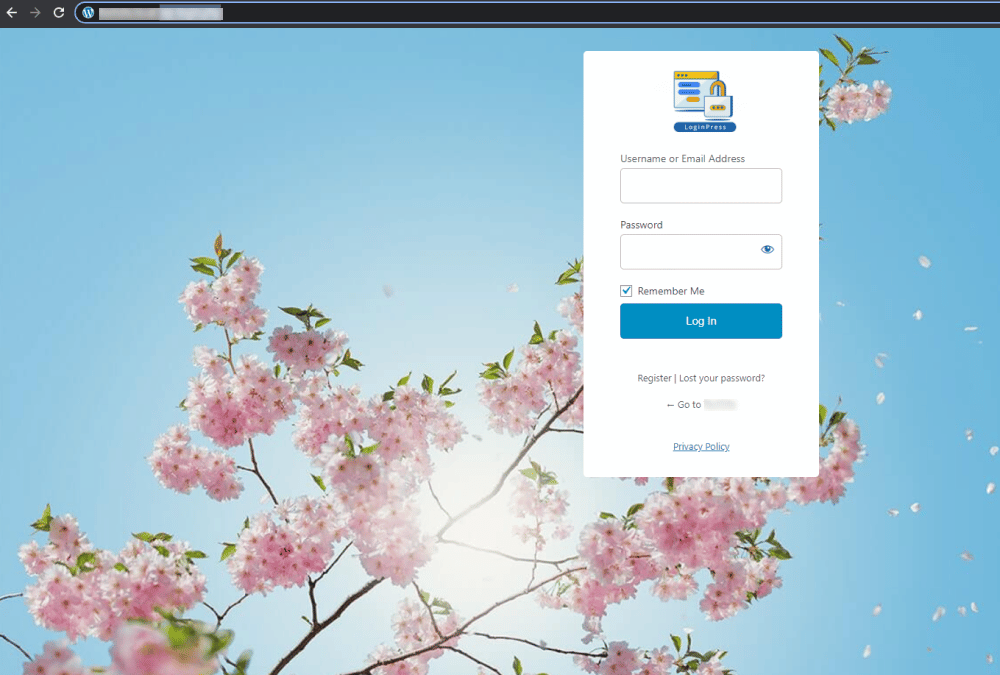
What Happened to the Default URL?
You might wonder what happened to your WordPress default login page Url, right? Although your login page still exists, the URL does not.
If, now, someone tries to go for your default WordPress login page URL, that user will be automatically redirected to the 404 page. Since the default login page doesn’t exist, your WordPress login page is secured against brute force attacks.
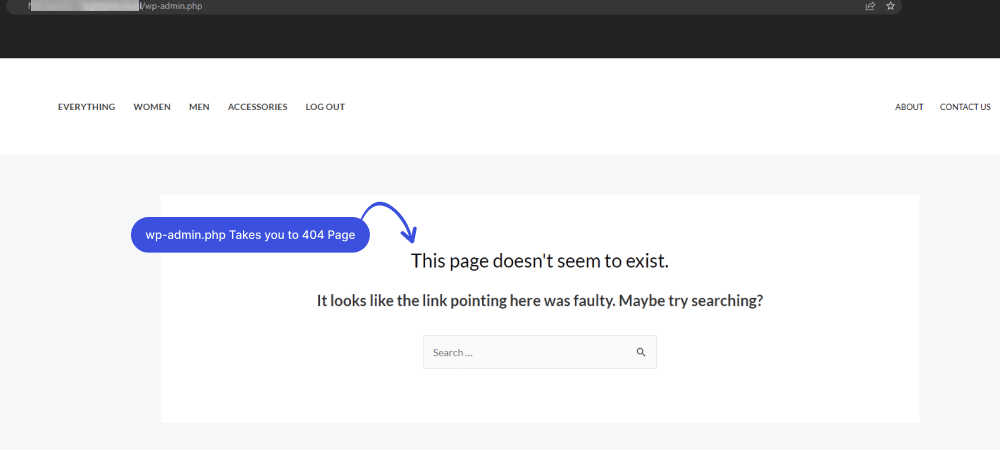
Final Thoughts
Now that you know why it’s worth changing the default WordPress login page URL. It helps secure your WordPress website against cybercrime.
Although there are two ways of changing/renaming/hiding your WordPress login page URL, via plugin and code. We’ve demonstrated how easily you can hide/rename your WordPress login page (URL) with the LoginPress plugin’s Hide Login Add-on.
Now try this out, and let us know how much it helped you.
Please ask if you are confused about LoginPress Hide Login Add-on in the comments section below!