How To Fix WordPress Login Redirecting And Refreshing Issue?
Confronting WordPress login page redirecting and refreshing issue? Well, actually this issue is little baffling but the solution to solve it is not that much difficult. Various individuals find redirecting and refreshing page while login into the WordPress page.
Various emails are received through the users telling that they are unable to login into the WordPress admin area. And the reason behind this issue might be various errors such as error establishing a database connection, internal server error or white screen of death. When these kinds of errors occur, then the login page asks for redirecting and refreshing issue.
Don’t panic as we are here to help you out with various solutions in which you can rid of this issue. Have patience and go through the further described article so that you may be able to come out of this problem.
Follow the steps one by one:
Clear cookies
One of the steps in order to get rid of the redirecting and refreshing issue while login into the WordPress login is to clear the cache and cookies of the browser and do not forget to enable the cookies. After doing this process try to log in the WordPress admin page.
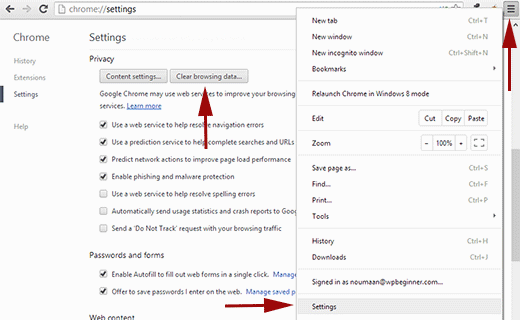
Deactivate all plugins
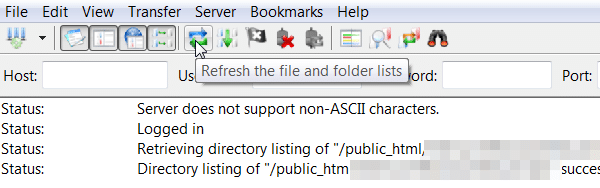
Another reason for having an issue in the WordPress login might be the plugins. Plugins are basically the major part of WordPress for its success. And in case, if there is any conflict between two plugins, try to connect it through an FTP server which is considered to be the simplest way to solve this issue. Then you are required to rename your WordPress plugins to plugins backup or you can rename it by any name and this will eventually help in deactivating all plugins.
After going through this procedure, refresh your page and then log on into your WordPress site now. If this time you succeeds in logging into WordPress, then it simply means that the problem was existing with your plugins.
Check which plugin is causing your WordPress login page issue
As this is already discussed that the plugin issue arises when there is a conflict between the two plugins. So, it is mandatory to determine which plugin actually is causing a problem. First of all, you need to connect to the FTP client, then rename your WordPress plugin by any name and then deactivate one of the plugins.
After that refresh, your WordPress admin page and this will deactivate your plugin. If the problem still exists then it means another one plugin was creating an issue. Then repeat the process and deactivate another plugin.
Delete. htaccess File
The .htaccess file plays an important role in the WordPress admin panel and sometimes it gets corrupted due to some reasons and results creating hurdle in the login page refreshing error of the WordPress.
Now what you are required is to open your website through the FTP client and backup the .htaccess file and delete it from the root’s directory. Yes, the .htaccess file is located in the root’s directory. Sometimes this file gets hidden by some file managers and we cannot access it.
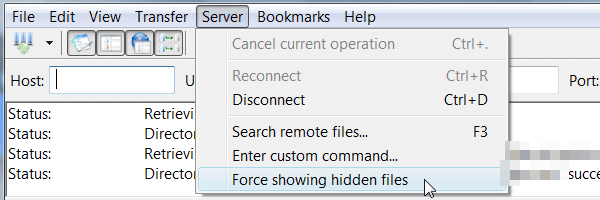
In that case, go the server on the top of the menu and then you are required to select the Force showing hidden Files. And once you got the file, double click on it and then delete it. And finally, proceed to save changes.
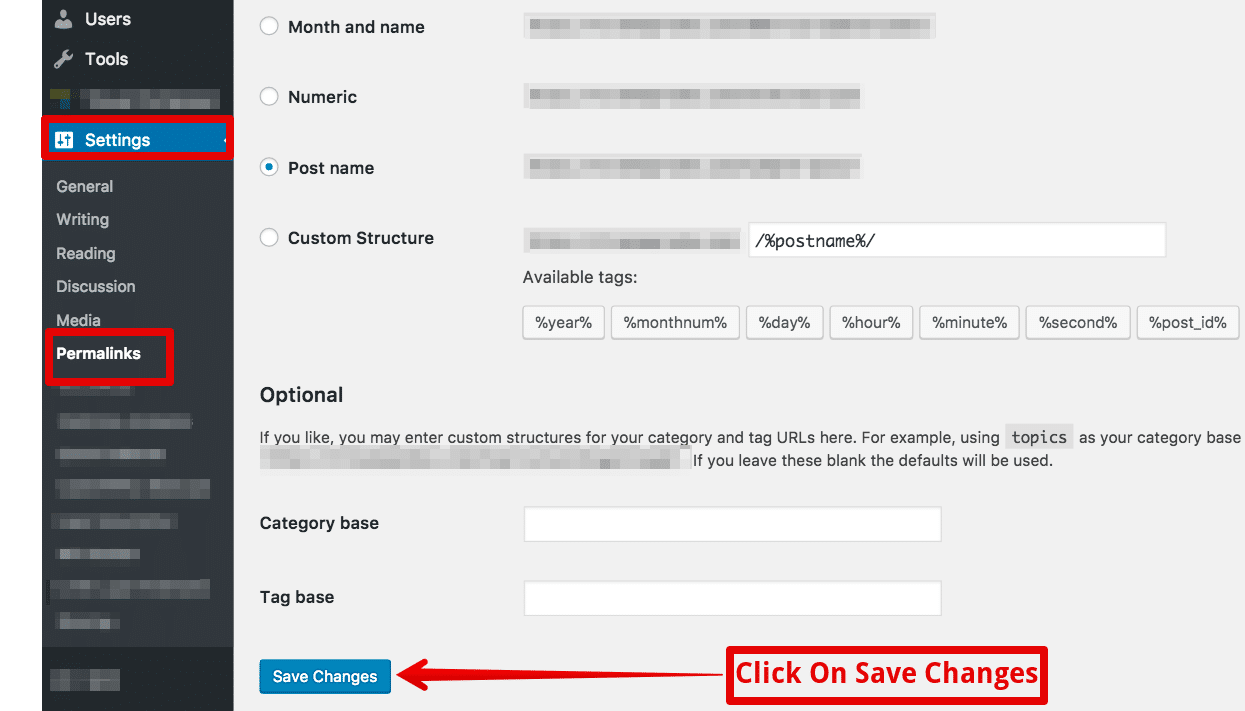
If you find that the problem was solved, then it means that the issue was caused by the .htaccess file. If the issue still exists, then keep on finding for another reason with the continuous process.
Determine your Theme is causing WordPress Login page issue
If in case you make changes to the WordPress site, this may cause a problem. Like if you change your WordPress theme or update the current one, then this may cause an issue while login with the WordPress admin page.
Here you are required to connect with the FTP client and open the theme folder and determine whether there is any default theme or not.
Uploading a default theme via FTP
If in case you are not having a default theme, then you are required to download the current default theme. Download the theme according to the year like 2019.
Usually, it happens that you install a zipped version of the theme, but here you need to download something different file.
You are required to open the file Zilla after extracting the Zipped folder. There would be themes in the right panel, but use the left panel in the FileZilla in order to navigate to the folder on your computer where you are planning to save the theme.
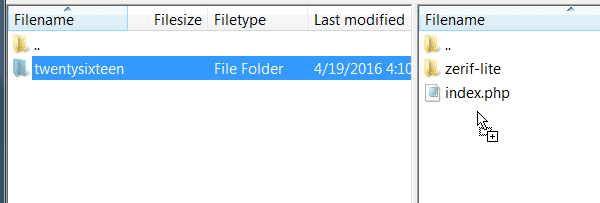
Now its time to open the extracted folder and drag it over the panel where there are themes folder and upload it your WordPress website.
Update site URL
Another step that can be added for solving this issue is to update the site URL. To solve this issue you are required to open your site directory and double-click your wp-config.php file to download it.
Now you are needed to open it in the text editor and paste the following code into it:
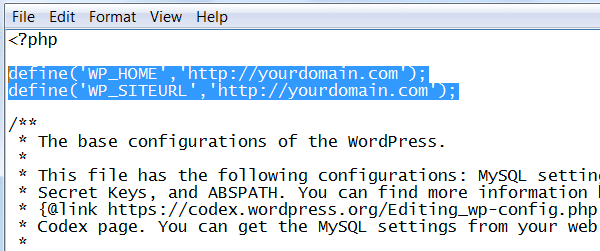
Finally, save changes and you will be able to fix the refreshing and redirecting issue.
Contact web hosting service provider
Even after following all the above-stated methods, you face issues, then you are required to contact Web hosting service provider. It usually happens that this kind of issue arises because of the wrong installation of the WordPress or may be due to the wrong coding.
Your web hosting service provider will help you out to solve these issues by looking at them properly.
Final Words
Hopefully, the above-explained article is enough to solve your issue of WordPress login redirecting and refreshing issue. If you are facing this issue because of any of the above-mentioned reasons, you can contact a reputed WordPress development company.

