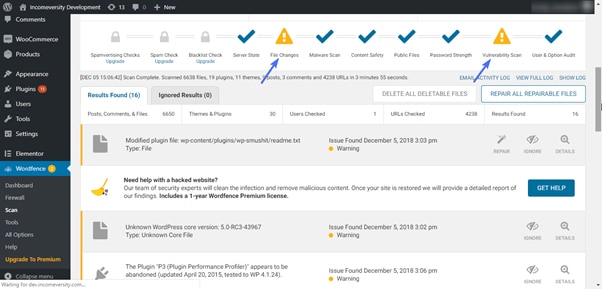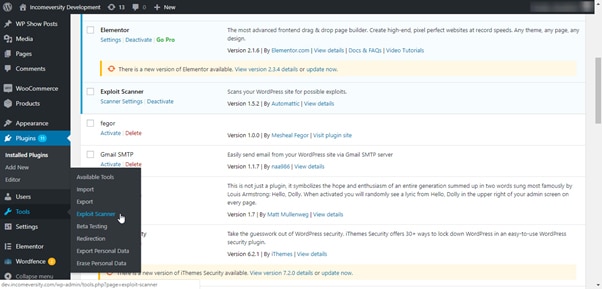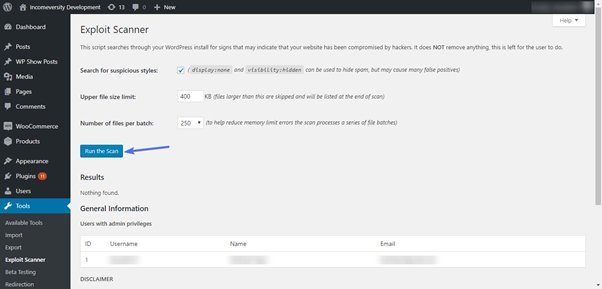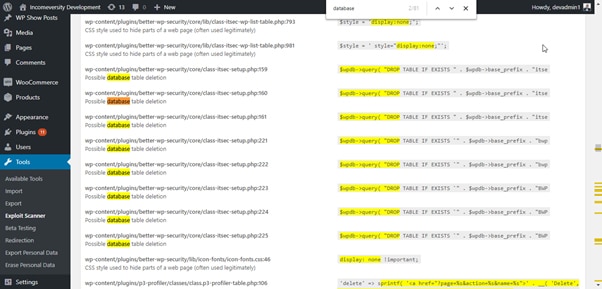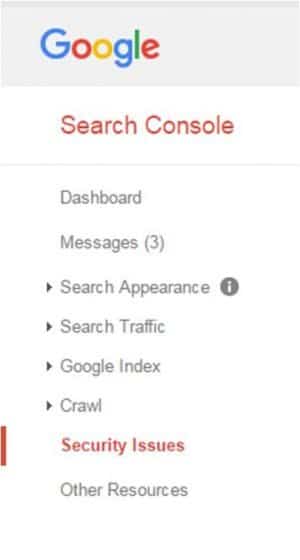How to Fix “This site ahead contains harmful programs” Error in WordPress
If you are receiving the error message “this site ahead contains harmful programs” while trying to access the site, you require taking immediate actions. It is because this error can severely harm your site’s reputation, both to the readers, and to search engines.
Most significantly, the error message indicates that your site is infected or hacked with many harmful programs. Even though, if you are in this critical situation, you need not panic, because there are many true and tested methods available to fix and also get rid of this error.
It is always helpful to know the causes of this error before trying to fixing it. Removing malware code and recovering your website is a complicated task, so you can follow these tested methods and ensure that you will get the desired results.
- Take an entire backup of WordPress website
- Remove all malicious codes or programs from your website
- Finally ask Google for removing the warning
Introduction:
No one wants to see any kind of errors on their WordPress website especially “this site ahead contains harmful programs”. The meaning of this error is that your WordPress site is infiltrated or hacked. Due to this, Google marks it insecure to protect website visitors.
Removing this error is not a simple task, so you can read this post properly. It shares you some quick ways to fix “This site ahead contains harmful programs” error on your WordPress website.
Major causes of “this site ahead contains harmful programs” error
It is important to know the reasons why this error occurs before trying to remove it. There are 2 major reasons available for receiving this kind of error, which is given below:
- The first cause is that the website is hacked due to distributing malware. This issue spreads itself quickly from the WordPress site to the visitors and also it can spread to even other websites.
- The next reason is that the site is displaying ads from the low-quality and unreliable advertising platforms. The main issue with these networks is that they display the ads relating to the sites distributing many malicious codes.
How to easily fix this error?
If you want to fix the error, you require getting rid of malware while increasing the security of your WordPress website. Luckily, WordPress includes lots of plugins which allows you to perform the task without facing difficulties. Most significantly, you need to ensure that you have a new backup of the site before implementing the following steps.
-
Use Malware Removal Plugin to scan the site
When it comes to malware removal plugins, they are specially developed tools that help you to scan the site, find unwanted programs and even remove them easily. There are lots of effective WordPress plugins available, so you can choose and use the suitable one like WordFence.
At first, you need to successfully install the plugin. To perfect this task, you can log in to the Dashboard and visit Plugins > Add New.
You can go to a search box where you can type the name of the WordPress plugin. Once the plugin appears, you can click on install. You can wait for a few minutes until the installation process will be completed. After that, you can click on the Activate button.
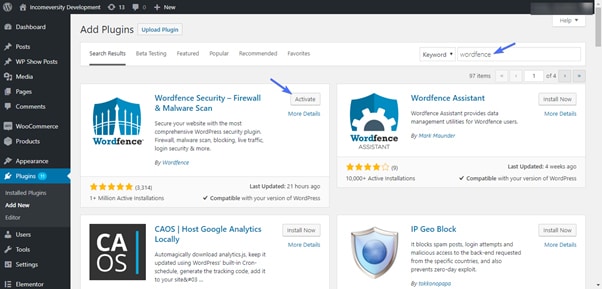
Removal of malware- Once you successfully install and also activate the plugin, you can go to the file and click on Scan option
- When you enter the scan page, you can click on the Scan Options and Scheduling.
- Still, if you receive the message that the site is hacked, you can go to the next option named “High Sensitivity”. After that, you can click on Save Changes before clicking on Back to Scan.
- In this step, you can click on Start New Scan option. The duration of the scanning process is entirely based on the size of your WordPress website.
- Once the scanning process completed with WordFence, you will receive a report in the following format.

- To precede the process, you can click on Repair All Repairable Files.
- Here, you will receive a warning message. If you have a new backup, you can simply continue with the repair
- If you complete the repair process properly, you will receive a success message
- Though, your WordPress website may include unwanted software which never repaired. To handle this situation, you can utilize “Delete All Deletable Files” for getting rid of the unwanted software.
- It is important to ensure that you have a new backup before enabling this option because it may completely break your WordPress site. After that, you can click on Delete All Deletable Files for cleaning the website.
- Finally, you can get the site which is free of unwanted malware.
-
Scan the Database for unwanted Malware
The next step is to ensure that your website is thoroughly cleaned. If you want to get the best cleaning results, it is recommended to scan the database.
It helps you to look at the signs of malware and also clean it thoroughly.There are many plugins like Exploit Scanner to scan the database
- At first, you can install and activate the plugin by following the above-mentioned installation procedures
- Once you activate it successfully, you can go the plugin

- In the plugin, you can click on “Run the Scan” option

- When this scanning process completes, you can use the short cut option “Control F” with your keyboard for opening the “Find in Page”, as well as input ‘database”.
- After that, you can check through the database related errors for locating the files, which indicate the suspicious activity. Trace a file which manipulating your database suspiciously and deletes or edit it.

- It is significant to know that certain scanner does not bring you the option for fixing the vulnerabilities. Instead, it allows you to identify the vulnerabilities.
- You can try to be an advanced use for following the instructions as well as remove the hacks or vulnerabilities
-
Ask the Google platform for removing this error
If you ensure that the WordPress site is clean or secure and there are no malware files lucking anyplace, you can simply go to further step.
Now, you will request the Google platform for removing this warning for the website in the search results. To perform this task, you require adding the website to the Google Webmaster tools.
- Once you added the website successfully, you can utilize the Webmaster tools for this task
- You can go the section of Security issues on Webmaster tools. It will share you the list of security issues present on the site

- If there is no error, you can report the error by simply submitting your request to Google team with the help of https://www.google.com/safebrowsing/report_error/
- It will ensure that this list will let receive the required guides that will aid you in cleaning the site as well as fixing the issues.
- When you fix all the issues shared by the Google Webmaster tools, you can send a request for reviewing the website, so the error is removed from the search results of Google.
Nia Author
Nia is interested in technology & she loves to share all about latest news, SEO, WordPress, Link Building strategy & she also offers Guest Posting Service her motive to write this article is to help, Those look to know the right way forFixing “This site ahead contains harmful programs” Error in WordPress.