How to Duplicate a Page or Post in WordPress
The beauty of WordPress is how easy it is to use. It provides you with a simple CMS that makes it a breeze to build a website, whether you’re a professional web developer having your own web development company or you’re just someone who wants to build and maintain their own personal or business website. And, although it’s easy to use, it still offers a huge range of features and tools so that you can do many things with it. In addition to all of the features that you automatically get with WordPress, you can get a range of plugins that add extra tools to your site.

One of the things that you might want to use a plugin for is duplicating a page or post. There are times when you might wish to copy the exact layout, content, and more of a page or post on your site. This could be because you want to make some changes but still keep the original. You might wish to base a new page on an existing page because you want to replicate its success. Whatever your reason for wanting to duplicate a page or post, a plugin can offer one way to do it on WordPress. It’s also possible to do without a plugin, although it might not be as easy.
Duplicating a Page or Post with a WordPress Plugin
There are several plugins that you can choose from if you want to duplicate a page or post in WordPress. When you’re choosing which one to use, take a look at things like when they were last updated, the support provided, and the reviews that the plugins have received. If you’re using a WordPress web design company, they can help you find the right plugin.
Here are some of the options that you have when you need a plugin to duplicate posts and pages.

Duplicate Post by Yoast
Duplicate Post is a plugin made by Yoast, which also makes the popular SEO plugin. Their post duplication tool is popular too, especially because it provides some useful features. It allows you to copy a whole page or post and even include comments, the page slug, menu order, and other details that you might not want to create again. So that you don’t confuse the original page and the new copy, you can also add a tag (e.g. “copy of”) to the beginning or end of your page titles so you know which are duplicates.
To duplicate a page using this plugin, first install it and activate it. Once it’s ready to go, follow these steps:
- On your dashboard, go to Pages -> All Pages or Posts -> All Posts, depending on if you want to duplicate a page or post.
- Hover over the post or page you want to duplicate to see “Clone” and “New Draft” as options.
- Select Clone if you want to simply duplicate the page. Choose New Draft if you want to copy the page and open it in the editor.
Duplicate Page and Post
Another plugin option you can use is Duplicate Page and Post. This is a simple plugin that gets the job done quickly. You can swiftly duplicate a page or post and there are no unnecessary features that take up speed or space.
After installing and activating the plugin, the straightforward steps to use it are:
- Go to your pages or posts
- Hover over the post you want to clone
- Click Duplicate
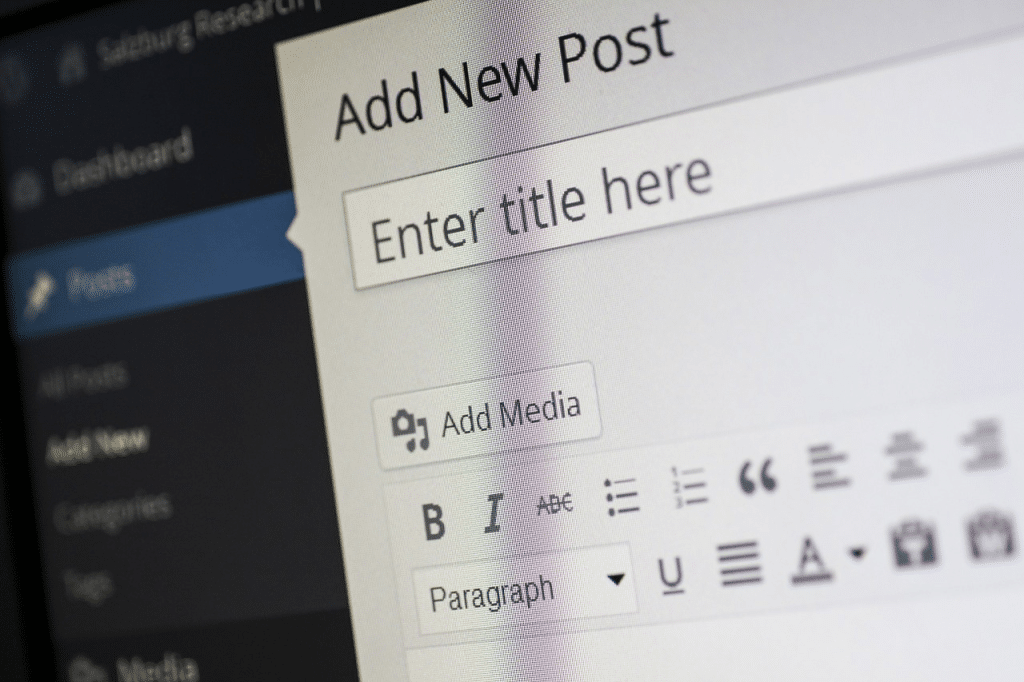
Post Duplicator
Post Duplicator will duplicate a post or page for you and also preserves any custom information, such as fields, post types, and taxonomies. The speedy tool is another one that’s simple to use.
- Install and activate the plugin
- Go to all pages or all posts
- Hover over the page you want to duplicate
- Click Duplicate Post
Duplicate Page
The Duplicate Page plugin can duplicate pages, posts, and custom post types. It also offers the additional feature of allowing you to save your duplicates as drafts, pending, private, or public.
First, install and activate the plugin, then follow these steps:
- Configure the settings for the plugin to what you want it to do
- Go to your pages or posts
- Select Duplicate This on the page or post you want to duplicate
Duplicating a Page or Post without a Plugin
You don’t necessarily have to use a plugin to duplicate a WordPress page or post, although a plugin can make it easier. You can manually duplicate a page, but it can require a little bit more technical know-how. There are a couple of ways you can duplicate a page manually. One way is to enable cloning using functions.php code and the other is to copy and paste code manually.
For the first option, you need to edit the functions.php file. It’s not necessarily difficult to do, but you should create a backup of your website before you change anything. You then need to add a code snippet to the end of the file, which you can find here. After you have added the code, you can save the file and reupload it to your site to enable duplication of pages and posts. You should be able to use a Duplicate button to clone.
Another option for duplicating pages and posts without a plugin is to manually copy and paste code. When you open the page or post that you want to clone, you can go to the “More Tools & Options” menu and choose the code editor. Just copy the code from the editor, create a new page or post, and open the code editor for the new post/page to paste the code in.
Of course, if these methods seem like they’re too complicated or time-consuming, you can always use a plugin instead. It makes it quick and easy to duplicate pages and posts in WordPress, and you don’t need any knowledge of code. If you don’t want to have to alter the functions.php file, and potentially get it wrong, or spend time copying and pasting, a plugin makes the most sense.

