How to Completely Delete a WordPress Blog
There are several reasons why you might want to delete your WordPress blog. You might want to start a different blog from scratch, you might decide that you no longer agree with what you’ve already published in your blog, or you simply might be tired of blogging and want to wipe all your digital footsteps from the internet. Whatever the case, it is totally possible to get rid of your blog permanently forever.
WordPress blogs are two kinds:
- The blogs that are hosted on WordPress.com
- The self-hosted blogs with custom domains
In this article, we’re going to explain how you can delete each of these blogs.
WordPress.com Blogs:
Wordpress.com is a blogging platform that allows you to host your blog on it for free. It gives you a wordpress.com domain if you register for a free plan but with other plans you can have a custom domain or even manage your dedicated hosting space. Getting your website deleted from WordPress.com space is easy.
Before you embark on deleting your website, you need to take a backup from your website in case you change your mind in the future.
This way you can easily restore your backup once you decide you need to have your website back. To do this you need to head to the “tools” section in your WordPress dashboard, then “export”.
Once you hit the export button, you can export all your content including posts, pages, categories, tags, comments, etc. But you won’t be able to take a backup from your media files from the “export” section.
If you want to take a backup from your media files (pictures, videos, etc.) as well, you need to head to the “export media library” section and download them.
Once you have the images, you can use a photo editing software like Instasize or other free tools to edit your images and use them on other occasions.
After taking a backup from your website and making sure it’s stored in a safe place, you can delete your blog easily.
In order to remove a WordPress.com blog, you can head to your WordPress dashboard. Head over to My Site (s) → Manage → Settings. In the “settings” section, you can hit “delete your site permanently” button.
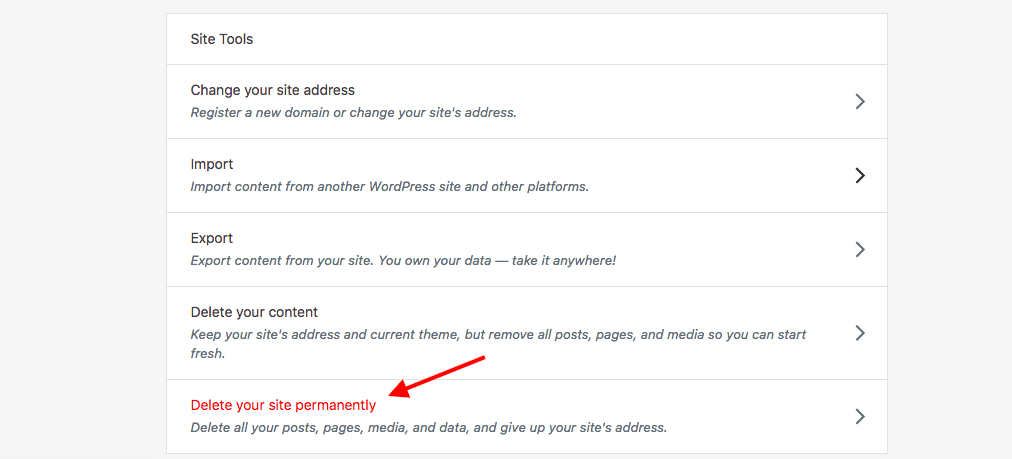
Once you click on it, it will open a window asking you to export your content before deleting the website. If you have not taken a backup from your website before deleting your website, you can do it here.
After taking a backup from your site, you can hit the “Delete site” button. A new window will ask you to enter your website’s domain in a box and hit the “delete this site” button.
If you have purchased upgrades, you need to remove them too before deleting your website. You need to head over to the “settings” section and hit the “manage upgrades” button.
You can either cancel your upgrades there or simply move them to another account. Once you canceled or moved your upgrades, you need to start the deleting process from scratch.
Self-hosted WordPress Blogs:
Another kind of WordPress blogs are the ones that are hosted on a third-party hosting. You’ll need to download WordPress files from WordPress .org, upload them on your host, and install WordPress.
With self-hosted WordPress blogs, you have access to all your files and have more freedom to customize your website.
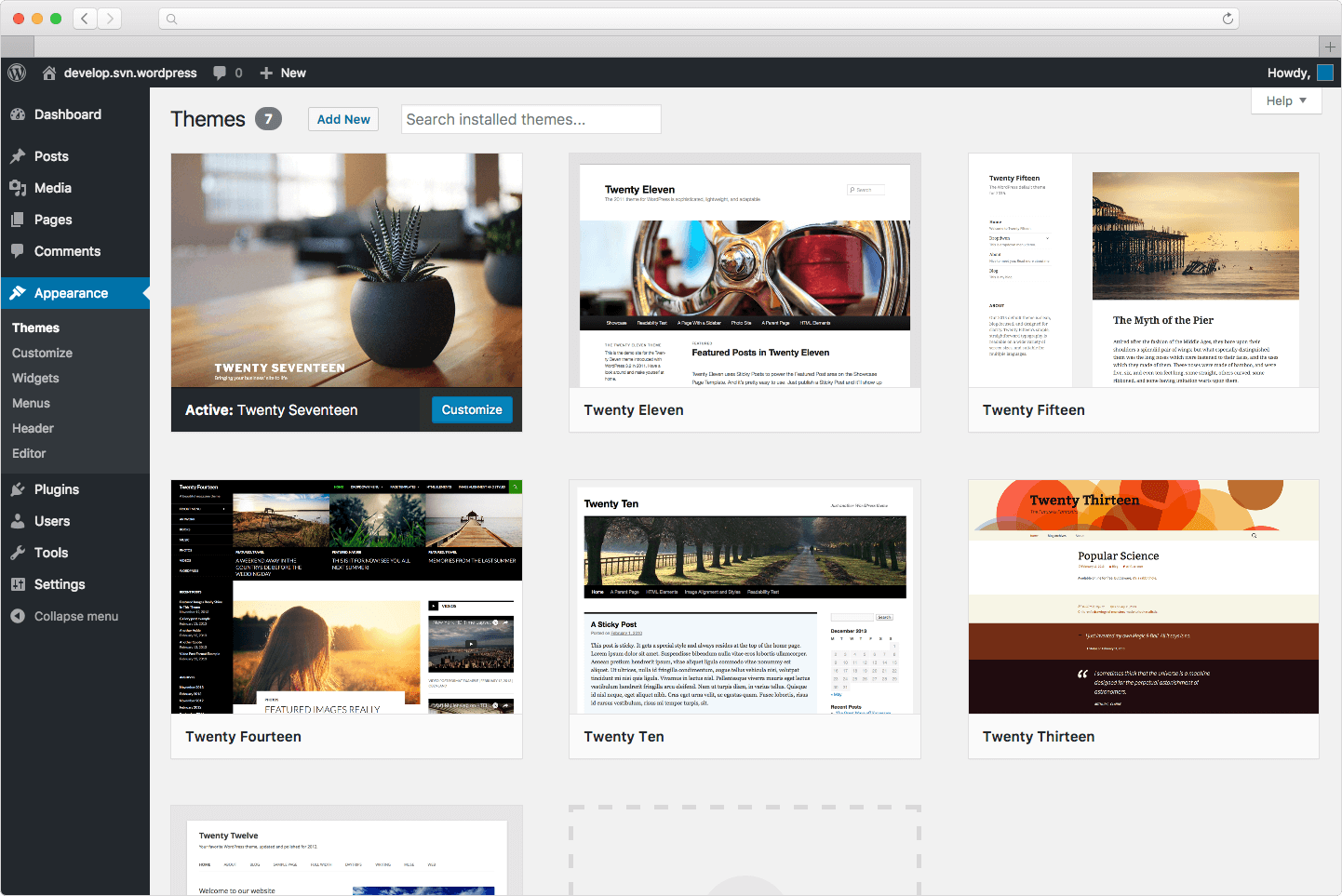
Most hosting services have the option to install WordPress with one click so you won’t need to manually download the files and upload them.
If you have a WordPress blog that is hosted on a hosting service, you can delete it even more easily than the WordPress blogs.
First things first, you need to be cautious and take a backup from your website. In case, you changed your mind in the future, backups could easily be uploaded and used to set up the website again.
To do this, you can use a backup plugin. Among the backup plugins, UpdraftPlus seems to be the most famous. With its free version you can easily:
- Restore, as well as back up
- Back up to more cloud options than any others
- Set up automatic backup schedules, for the ultimate in convenience
- Be faster, using up fewer server resources
Extract a backup file from your website and restore it somewhere safe. The next step is to delete your website data from your hosting service.
To do this, you need to log in to your C-panel, open your file manager, head to the root section, and delete all the files and folders there.
After removing your files and folders manually, you need to remove the database as well. In your c-Panel, find “SQL Databases” section.
Find your database from this section, click on it and hit the “Delete” button to have it removed from your hosting space. You have basically removed your website data from your hosting space.
All that is left to do is cancel your hosting and domain subscription. To do this, you can log into your hosting/domain company dashboard and find the section where you can request canceling your subscription. You can even place a ticket or contact support to get help.
Finally:
There’s the possibility of getting your WordPress.com website back within the first 30 days after removing your blog. If you ever changed your mind after deleting your WordPress.com website, you can contact WordPress support and ask them to run your website again.
You need to keep in mind that this is possible only in the first 30 days after deleting your website. After this time, your site is deleted permanently and you won’t be able to get it back.

