How to Customize WordPress Themes for SEO Like A Pro!
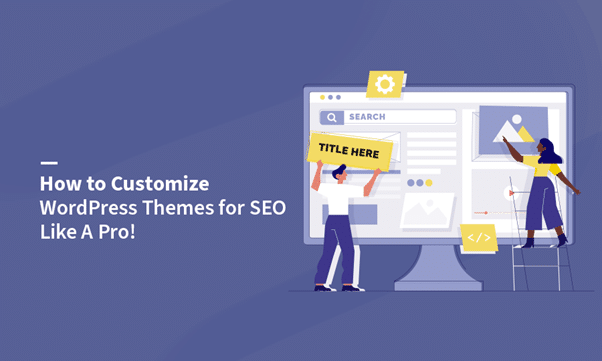
Are you failing to find the SEO-friendly theme for your WordPress website? Though WordPress has a vast theme repository, finding the perfect SEO-friendly theme that perfectly aligns with your brand is quite difficult.
But don’t worry, this is where customizing WordPress themes for SEO comes in.
WordPress, one of the most popular content management systems, offers abundant opportunities for SEO customization through theme settings in just a few clicks. In fact, in this online landscape, if you want your brand to stand out amongst others, then it is crucial for you to customize your SEO-friendly WordPress themes.
This will not only provide your business sites a user-friendly design but will also make it visually appealing so that it matches your brand’s identity.
Thus, customization provides website owners with the ability to gain full control over their online presence and helps them establish their brand as a strong one.
Want to know more about how you can achieve the desired structure and functionality of your website? Go through this post till the end!
Here we have discussed in detail how a website owner can modify WordPress themes according to their preference using different customization options. So, get set to unravel the secrets of customizing WordPress themes for SEO like a pro!
Is Customization Necessary for WordPress Theme?
Most of the WordPress themes are usually designed by keeping in mind the requirements of the websites on generic niches. So, these elegant themes meet the criteria for basic websites that deal in blogging, photography, small businesses, etc.
These customizable WordPress themes also come with various built-in SEO optimization options that allow you to easily customize their layout and design. However, you can also add some more customization options using popular SEO plugins.
All you need to do is pick your preferred theme from the theme options panel and customize it as per the requirements of your brand.
By tweaking the layout of your website, a bit, and changing its font sizes or brand colors and logo, you can make your website truly represent your brand and business.
Depending upon the type of WordPress theme for SEO you choose, you can customize your website as per your brand demands and take it to the next level, that too without writing a single line of code. For instance, for your business website, you can choose any marketing pro theme or conversion focused theme.
So, if you want to represent your business and brand’s unique identity through your website and ensure that it does not look like it’s a copy of anyone else, then customizing your WordPress themes is necessary.
In fact, by customizing your WordPress themes, you can align your business websites with SEO best practices. This will improve your website’s search engine rankings and also helps in passing Google’s mobile friendliness tests.
This is the reason why individuals who are not proficient enough in dealing with WordPress theme customization usually opt for a reputed WordPress service provider to customize the themes and make their task easier in no time.
Importance of SEO-friendly WordPress Theme Customization
For SEO WordPress themes, customization is the ultimate key. Through this customization, WordPress users can tailor their websites the way their business demands. Here are some other reasons why customization is crucial:
- Brand Identity: Every brand has its own identity. Customized themes help businesses in reinforcing their brand recognition. It allows them to incorporate their brand colors, logos, and overall aesthetics seamlessly into their website design.
- Unique Design: When pre-designed multipurpose WordPress themes are used for websites, most of them look alike. However, if you want your business website to be distinctive, then customise it with unique designs that aligns with the vision of the owner.
- Functionality: Tailoring the best WordPress themes allows for the inclusion of specific functionalities required for the website. Whether it’s integrating e-commerce functionalities, or adding specialized WordPress plugins, customization helps your site in meeting its specific needs.
- User Experience: Theme customization plays a major role in optimizing the website’s user experience. Through this, you can arrange your website’s elements the way you want and enhance its navigation and readability depending upon the preferences of the target audience.
- Scalability: As a website grows, its needs might change. Customizable SEO WordPress themes offer flexibility. This allows modifications and additions to accommodate your business growth and evolving requirements.
- SEO and Performance: Customizing versatile WordPress themes allows for optimization for search engines and performance. By fine-tuning elements like meta tags, site speed, and mobile responsiveness, a customized theme can enhance SEO and overall performance.
- Adaptability: Websites need to adapt to new trends and technologies. Customizable SEO-optimized themes provide the framework to incorporate these changes without having to overhaul the entire site.
WordPress encourages and supports customization, making it versatile for various purposes and industries. It’s this flexibility that often makes it the preferred choice for building SEO-friendly websites across the spectrum, from personal blogs to large-scale e-commerce platforms.
Different Options Available for Customizing Your WordPress Themes
Before you start modifying your SEO optimized WordPress theme, let’s check out the options available for customization.
- Install SEO plugins to your WordPress theme in case you want to add functionality to your site.
- If you want to customize colors, Google fonts or maybe the layout of your site, use the Customizer in your WordPress admin screens.
- In order to customize the design of your WordPress website, start working with a page builder theme.
- In case you want to edit the code of a third-party theme, create and use a child theme for customizing your SEO-friendly WordPress theme.
- If your SEO WordPress theme is specific to any site and you have a bit of coding knowledge, then you can customize using the theme’s code directly.
Here we got an overview of the available options for customization. In the next section, we will discuss in detail the process of customizing your SEO optimized WordPress theme.
5 Popular Ways on How to Customize Your WordPress Themes
If you want to create a website that is not only search engine optimized but also perfectly tailored to your business, then customizing your SEO-friendly WordPress theme is essential. Depending upon the level of changes that you wish to make and SEO friendly themes you choose, you can customize your WordPress themes using various ways.
Here we have explored five of the most effective ways that any website owner can use for customizing their business website as per their liking.
-
Using the Default Theme Customizer
One of the easiest ways of customizing your classic WordPress themes is via the default Theme Customizer. However, you can only use this tool if your active SEO WordPress theme supports the customization feature.
Depending upon the theme that you activate for your WordPress site, you will get different types of customization options within your admin panel.
What can you customize using this tool?
Here are a few levels of customization that this WordPress customizer tool offers:
- Allows to add a logo and favicon
- Select the layout of your blog
- Customize your theme’s photography
- Modify the footer
- Add some additional CSS code
- Set the home page to display either a static page or the latest posts
- Create a navigation menu
- Add some custom widgets
Apart from these basic customizations, there are some specifics as well that depend upon the WordPress theme that you have activated on your SEO friendly website.
For instance, the Astra theme allows you to enable local Google Fonts loading and change the footer copyright.
Follow the steps given below to access the tool:
- Begin with logging into your WordPress dashboard
- Now, under your active WordPress theme, try to locate the Appearance option.
- Click on Appearance > Customize
Doing so will redirect you to the Customize page. From here, you can easily explore the various sidebar options and can customize your WordPress SEO theme accordingly.
One big plus of using this feature for customizing WordPress themes for SEO is that whatever changes you will make on it, it will be visible in real-time. Even every time you modify or update your WordPress theme, you will get to see it in the very moment itself.
Lastly, don’t forget to save all your changes by clicking on the “Publish” button at the top of the page.
-
Using the WordPress Full Site Editor
Full Site Editing (FSE) is one of the newest updates of WordPress’s Gutenberg project. By expanding the block editing capability beyond pages and posts, this feature allows you to customize every nook and cranny of your website using blocks. Not only that, even you can directly access it from your WordPress theme.
However, this block-based site editor does not run on every WordPress theme and version on which the site runs. If you want to take full advantage of this block editor’s functionalities, then you need at least WordPress 5.9 or a higher version and a block-compatible theme.
Here we are going to use the default block-based theme Twenty Twenty-Two as an example. This popular WordPress theme complements the release of the FSE beta version.
In order to access the Full Site Editor, check out the steps given below:
- Begin by logging into your WordPress dashboard.
- Navigate to Appearance > Editor
Doing this will redirect you to the FSE screen that allows you to customize the entire layout of your WordPress website in blocks.
What options are available?
Check out the several key concepts that are covered in the Full Site Editor feature.
You can customize your navigation menu by adding various blocks to it. Just navigate to the upper left side of the dashboard and click on the “+” sign button. By doing this, you will get to see two sub-sections: Blocks and Patterns.
From the provided options, you can choose any block or pattern, and drag and drop it to get the desired look of your website. You can select respective blocks from the options to format the title, site logo, and text content or to add any multimedia or custom widgets to your site. You can even select some unique block designs for your website pages by selecting the option of your choice from the Block Patterns tab.
If you want to further customize the typography, layout and colors of the website, then navigate to the upper right corner of the dashboard and click on the black-and-white circle in it. This will load the Styles menu and allow you to customise it.
The feature also allows you to create, preview, edit and remove templates from the Site Editor. You just need to hit the WordPress logo button at the top right corner of the dashboard. By default, this will load the home page template of your website.
In order to customize your WordPress site’s footer and header styles, you need to navigate to the Template parts editor. This optimized theme will allow you to create reusable structural blocks that can be used within the templates.
Moreover, this block-based feature also allows you to create a website page using a single template or you can even combine some parts of the template and block patterns.
-
Using the Page Builder Framework
Another popular way of customizing your WordPress theme for SEO is by using a page builder plugin, like Elementor. The intuitive design of this easy-to-use, popular SEO plugin allows anyone to build pixel-perfect and professional websites seamlessly, without writing a single line of code.
Steps to Customize your WordPress Theme with Page Builders
Here is how you can customize your SEO website theme using Elementor page builder.
- Begin with installing and activating the Elementor Page builder
- Now, on the left side of your dashboard, you will get to see Elementor
- Choose the “Getting Started” option.
- Click on the “Create Your First Page” option
This will redirect you to the screen where you can start your customization. So, in order to get the desired look of your website, play with the different options available on the powerful theme options panel.
What can you customize with Page Builder?
Check out a brief summary of what are the things that you can customize on WordPress themes for SEO with Page Builders.
- Add elements like custom widgets in Elementor
- Modify the structure of your web page including sections
- Customize the appearance and style of each widget
- Customize each and every element visually
- Activating a particular page template or even an entire site.
When compared to the above two website editors, a page builder plugin offers many more customization options and page templates. So, comparatively, it is a more suitable tool for beginners who have no idea of how to code.
However, in order to get a full understanding of how the page builders works, you need a long learning curve and a good knowledge of interface, web design and user experience (UX). This will save you from ending up drowning in its multitude of functionalities.
-
Using a Child Theme
Using a child theme is considered one of the most hassle-free methods for customizing your friendly WordPress theme. This approach is excellent for those who like working with lightweight code and want to avoid the risk of modifying your WordPress theme directly.
Though the child theme in WordPress inherits all the functionalities and features of the parent theme, it allows users to make some replicable and portable modifications to this theme which remains separable from the parent theme.
You can create a child theme seamlessly via two methods- manually or via a plugin.
If you are creating a child theme for WordPress manually, then within your WordPress file structure, you need to set up style.css and functions.php files in a separate folder. In this folder, you can create or customize templates and even implement various modifications.
However, using the plugin method is one of the easiest for create a child theme.
How to create a Child theme using a plugin?
Follow the step-by-step procedures given below to create a child theme by using a plugin.
- From your WordPress dashboard, go to the Plugin option.
- Click on the “Add New” button
- On the right-side search bar, look for the “Child Theme Wizard” plugin.
- Once you get it, click on the “Install” button to install the plugin. After it gets installed, it will automatically get activated.
- If it gets activated, you will get to see the “Child Theme Wizard” option in the “Tools” section.
- Now, from the drop-down menu, select a parent theme and fill in the details like the name that you insist on giving your child theme.
- Once done, hit the “Create Child Theme” button.
Just after a few seconds, you will receive the “Success” message confirming that you have created the child theme successfully.
After that, you can activate your Child theme by heading over to Appearance > Themes.
As soon as the child theme gets activated, you can start customizing your WordPress theme and implement changes to it.
This elegant WordPress theme will make your website easily recognizable, brand-worthy and stand out from the rest!
-
Using the Codes
Another WordPress SEO theme customization method that gives you the greatest degree of control is editing its code. You can customize your WordPress theme by editing its code, however, this method carries significant risks associated with it.
Best SEO agencies who do SEO for WordPress websites use this customization method to make more advanced modifications in their WordPress site.
Check out the steps to proceed with editing your WordPress theme code:
- Begin by logging in to your WordPress Dashboard.
- Click on “Appearance” and go to “Theme File Editor.”
- Doing this will get you to the backend of your theme.
- From there, you can make the desired changes from functions.php, style.css and template files that will change the outlook of your WordPress theme.
This customization method will be a game changer for those WordPress users who are proficient in HTML, PHP and CSS.
Final Thoughts
Thus, customizing WordPress themes for SEO is essential for those who want to unlock the full potential of their WordPress site and provide a personalized experience to their visitors. Moreover, this requires a blend of technical expertise, strategic thinking, and continuous refinement.
By incorporating the above-mentioned techniques, you’ll set a strong foundation for a search engine optimization-friendly website that stands out amidst the digital noise. Choose the customization method that makes your task more hassle-free and help your website’s appearance to stand out from the rest.
Depending upon your budget and the extensive control that you want to access, you can either opt for the free or the premium version of the customization tools. However, if you want to customize some fundamental elements, then you can choose the free version. On the other hand, if you want to customize some complex elements, then choosing the premium verison will be the best bet! You can also hire a professional SEO company who can customize your WordPress theme in an effective way as per the SEO requirements.

