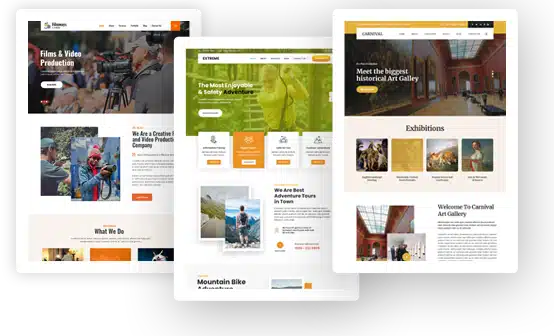How to Create a WebQuest with WordPress
Wondering how to create a WebQuest? Let us first walk you through what WebQuest actually is.
What Is A WebQuest?
A WebQuest is basically a type of inquiry-oriented learning activity adopted by a majority of teachers as a mode of interaction among the students to collate and arrange information sourced from the web. WebQuests are essentially the teaching tools enabling you to use the internet and technology to extract and organize relevant information found on the web. They are mini-projects built to inculcate learning.
Characteristics Of A WebQuest
Glance over few of the prominent attributes of a WebQuest that will contribute to its success:
- A good WebQuest hooks the learners with interesting activities such as a game or a treasure hunt.
- The WebQuest material is meant for an appropriate age and ability of the learners.
- Use of visual medium makes it a robust platform to learn effectively with the help of animations, sounds, maps, pictures, and other teaching tools.
- WebQuests are easy to use with smooth navigating web pages.
- When WebQuests are well-structured with a built-in evaluation mechanism incorporating various tasks and assignments.
Before You Begin
Before you start off with designing a WebQuest for yourself, just ask these questions to yourself:
- What will be the outcome of this WebQuest and what will my students ultimately learn from this?
- Why do you think this is necessary?
- How does the information fulfills the context of this WebQuest?
- Would this information actually help your students in inculcating the knowledge across the subject areas?
The Structure
WebQuests do not really have a definite structure. However, the below structure can be referred to as the fundamental guideline to create a webquest that suits your requirements as well as the learning styles of your students.
The basic structure is majorly divided into four sections and it goes like this:
- Introduction Section: The first section discloses the overall theme of the quest. It throws light on the topic and the context of the WebQuest along with the tasks and assignments involved. All the background information on the topic is covered in this section.
- Task Section: This section elucidates the tasks and assignments that the learner will be acting upon in this WebQuest. The intent is to generate interest in the students and motivate them to participate. The tasks involved must be anchored just like in a real-life situation. For example, the learning context might involve the students in a role-play within a clearly stated scenario.
- Process Section: A wide array of tasks and activities are assigned to the learners by making use of various web-based resources. These resources are given to the students in a clickable format for easy accessibility. If you intend to create a language-based WebQuest, then the process section would involve a series of grammatical points or lexical areas. This stage forms the basis of evaluation for the students.
- Evaluation Section: The final stage of creation is evaluation, and that’s what this section is all about. It involves students to indulge in self-evaluation of what they have learnt so far. It also involves comparing the learning processes with other learners as well. The teacher evaluation is also a part of this section.
Creating A Webquest With WordPress
So now the question is – how to set up a WebQuest with WordPress.
WebQuests are great for all sorts of project-based learning. So, how can you actually create your own WebQuest? Well, there are plenty of them available online across the web, but only a few are of exceptional quality.
Now, building your own WebQuest isn’t a five-finger exercise. In order to do that, you need to first create and host a free website. WordPress is widely known for 100% free and easily accessible blog hosting. It allows you to create an account and post unlimited blogs. But, this default setup won’t allow you to create a WebQuest.A WebQuest needs to be a static webpage comprising a set of five or six pages. However, you can create a WordPress website to serve your purpose.
WordPress is an extremely versatile platform that enables you to set up a WordPress blog as WebQuest. Let us find out how:
Create Your WebQuest Content As Pages
All you need to do is create all the individual pages, NOT posts. Additionally, organize your WebQuest as you want it to be and in a proper structure – introduction, tasks, process, evaluation, and conclusion. Personalize each page the way that you want. Make use of the formatting palette in the page editor section and decide what all images and videos you wish to incorporate along with the hyperlinks.
Build An Easy Navigation
The next step is to create a seamless navigational menu. Just go to your dashboard, and under the ‘Appearance’ section, create the requisite menus and add the various pages you created previously. You also have the option to rename the pages you created for the WebQuest. So, even if you have given a lengthy title to your pages, you can always change it to a shorter name in the menu.
Pick A Rather Simple Theme
After creating the navigational menu, you should now choose a simple as well as minimalistic theme for your WebQuest. Just make sure you do not use any flashy designs containing distracting sliders or overuse images on the front page of the WebQuest. Keep it as simple as possible.
P.S. It is not necessary for you to use all the features at one go. Explore and learn!
Change the Front Page to the Introduction
Next, go to the ‘Settings’ section in the dashboard and choose ‘Reading’. Right at the top you can select whether you want your front page as an index or as a static page. But, remember, you must select a static page and set your front page to your introduction section since you are to create a WebQuest. This is because when your students log on to the given web address, they will be directed to the introduction section by default.
Get Started And Explore Some More!
The above steps were only elementary. You can go ahead and play around with the features to suit the learning styles of your students.
Nathan Smith Author
Nathan Smith is a senior WordPress developer at TechnoScore, dedicated to learning new things and providing insightful and informative content to enhance your knowledge base.