How to Build a High-Speed WordPress Website with Core Web Vitals Optimization (2025 Guide)
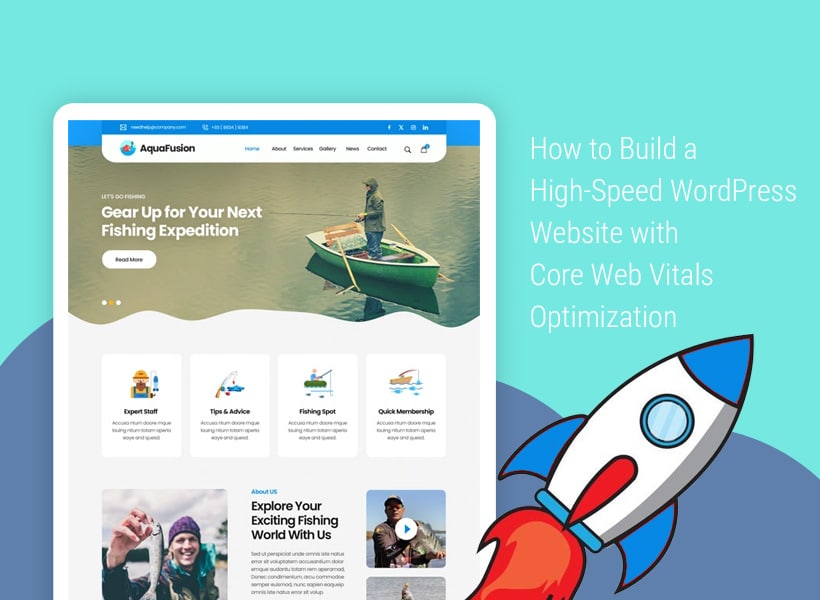
In today’s digital landscape, website speed isn’t just about user experience—it directly affects your SEO, conversions, and revenue. With Google’s Core Web Vitals playing a more prominent role in 2025 rankings, optimizing your WordPress site for speed and performance has never been more critical. Whether you run a blog, business site, or eCommerce store, this guide will walk you through building a lightning-fast WordPress website optimized for Core Web Vitals.
What Are Core Web Vitals (2025 Update)?
Core Web Vitals are a set of metrics Google uses to measure real-world user experience on your site. These include:
- Largest Contentful Paint (LCP) – Measures loading performance (ideal: <2.5 seconds)
- First Input Delay (FID) – Measures interactivity (ideal: <100ms) (Now replaced by INP in 2025)
- Cumulative Layout Shift (CLS) – Measures visual stability (ideal: <0.1)
- Interaction to Next Paint (INP) – New metric in 2025 replacing FID, focusing on interaction responsiveness
Improving these scores boosts your chances of ranking higher and retaining visitors.
Step 1: Start With Fast Hosting (No Compromises Here)
Your hosting provider forms the foundation of your site’s speed. No amount of optimization can fix bad hosting.
Recommended Hosting Providers in 2025:
- Vultr with CloudPanel – Great for developers
- Rocket.net – Built for WordPress speed
- Kinsta – Premium, fully managed
- LiteSpeed-based shared hosting – Fast and affordable for beginners
Look for features like SSD storage, LiteSpeed Web Server, object caching (Redis), and free CDN integration.
Step 2: Use a Lightweight WordPress Theme
Your theme heavily affects your LCP and CLS scores. Bloated multipurpose themes can drag your site down.
Top Lightweight Themes:
- GeneratePress
- Blocksy
- Astra
- Kadence
These themes are optimized for speed, accessibility, and Gutenberg compatibility. Avoid themes with heavy animations, sliders, or external fonts by default.
Step 3: Install Only the Plugins You Need
Plugins are powerful, but too many—or poorly coded ones—can severely hurt performance. Stick to essentials.
Must-Have Speed-Friendly Plugins:
- LiteSpeed Cache (or WP Rocket if not on LiteSpeed server)
- Asset CleanUp or Perfmatters – for unloading unused scripts
- Flying Scripts and Flying Images – delay and optimize loading
- WP YouTube Lyte – for lazy-loading video embeds
- Query Monitor (for devs only) – helps detect slow queries and conflicts
Be wary of page builder plugins like Elementor or WPBakery unless absolutely necessary. Native Gutenberg now offers near-equal flexibility.
Step 4: Optimize Images the Right Way
Images often contribute the most to page weight. Use modern formats and lazy load everything.
Best Practices:
- Convert images to WebP or AVIF
- Resize before uploading (don’t upload 4000px-wide photos for a 300px space)
- Use plugins like ShortPixel, Imagify, or EWWW Image Optimizer
- Enable native WordPress lazy loading or use LiteSpeed Cache’s lazy load feature
Remember: a single unoptimized hero image can kill your LCP score.
Step 5: Use a CDN (Content Delivery Network)
A CDN helps deliver your content faster by caching it on servers close to your users.
Best Free and Paid CDN Options:
- Cloudflare (free and effective)
- Bunny.net (super low latency)
- QUIC.cloud (ideal for LiteSpeed servers)
Most CDN providers allow you to cache CSS, JS, and even HTML—great for improving LCP and TTFB (Time to First Byte).
Step 6: Implement Page and Object Caching
Caching reduces server load and speeds up page delivery for returning visitors.
- Use LiteSpeed Cache (free, if supported) or WP Rocket for full-page caching
- Enable Redis Object Cache or Memcached for faster database queries
Avoid using multiple caching plugins. They will conflict and slow things down.
Step 7: Delay or Defer JavaScript
Third-party scripts—think chat widgets, analytics, or ad trackers—can ruin your INP and LCP scores.
Use plugins like Flying Scripts or LiteSpeed Cache to:
- Delay scripts like Facebook Pixel, Google Ads, or Hotjar
- Defer non-critical JS until after the first user interaction
Even one unnecessary jQuery call can add 500ms to your LCP.
Step 8: Reduce CLS With Proper Layout Techniques
Cumulative Layout Shift happens when elements like ads, fonts, or images load later and push content around.
How to Prevent CLS:
- Always define image dimensions (width and height)
- Use font-display: swap for web fonts
- Preload fonts via link rel=”preload”
- Avoid inserting ads or widgets above-the-fold without fixed space
Measure your CLS using Chrome DevTools or PageSpeed Insights.
Step 9: Test and Monitor Performance Regularly
Even if your site is fast today, changes can slow it down tomorrow.
Tools to Test Core Web Vitals:
- PageSpeed Insights (Google official)
- GTmetrix (with Web Vitals tab)
- WebPageTest.org
- Chrome Lighthouse Report
Always test on real devices and slow networks to simulate real-world usage.
Pro tip: Track real-world field data using the Core Web Vitals report in Google Search Console.
Real Example from a Tech Blog
A tech blog we optimized in late 2024 reduced its homepage LCP from 4.3s to 1.2s by:
- Switching from Elementor to Blocksy + Gutenberg
- Enabling server-level caching with Redis
- Removing 6 heavy third-party scripts
- Replacing 1MB hero image with a 110KB WebP version
The result? A 35% increase in organic traffic within 6 weeks—purely from performance boost and improved CWV scores.
Final Thoughts: Speed Is a Long-Term Investment
Optimizing your WordPress site for speed and Core Web Vitals isn’t a one-time task. It’s a continuous process of improving efficiency, measuring impact, and adapting to new metrics (like INP in 2025).
Start with the basics—fast hosting, clean theme, minimal plugins. Layer on optimizations like caching, lazy loading, and JavaScript deferring. And don’t forget: your visitors (and Google) will thank you for every millisecond saved.

