How Does an Online OCR-Based Website Work? From Frontend UI to Backend Data Processing
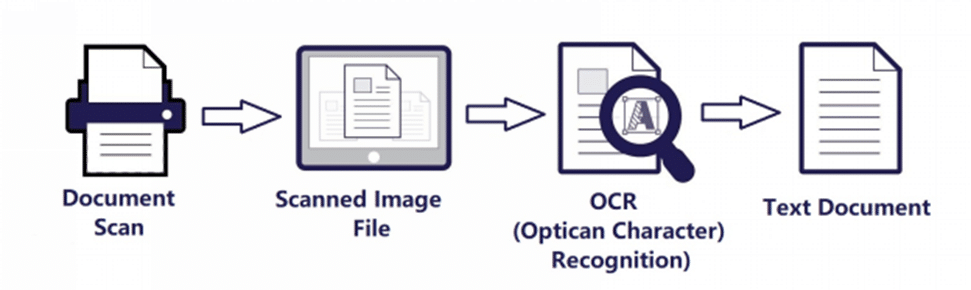
An online OCR (Optical Character Recognition) website allows users to extract text from images or scanned documents. It works by converting the text in the image into machine-readable text format. Here’s how an OCR website typically functions from the frontend user interface to the backend data processing.
What is OCR?
OCR stands for Optical Character Recognition. It’s a technology that converts different types of documents, such as scanned paper documents, PDFs, or images taken by a digital camera, into editable and searchable data. Online OCR services allow people to use this technology easily through a website. These services can quickly transform your scanned documents and photos into editable content, making it as simple as converting an image to text.
The Frontend UI: User Interaction
The frontend of an OCR website is what the user interacts with. It is the part of the website you see and use. Here’s how it typically works:
- Upload Section: This is where you can upload your document or image. There’s usually a button that says “Upload” or “Choose File.” When you click it, you can select a file from your computer or device.
- Preview Area: After uploading, some OCR websites show a preview of your document. This helps you ensure that you uploaded the correct file.
- Options and Settings: Many OCR tools offer various settings. You can choose the language of the text in your document, select specific pages to convert, or even choose the output format (like plain text or Word document).
- Convert Button: Once you have set your preferences, there is a “Convert” button. Clicking this starts the OCR process.
- Download Link: After the conversion is complete, you get a link to download the editable text file.
The Backend: Data Processing
The backend is where the magic happens. It involves several steps to convert the uploaded document into editable text. Here’s a simplified version of what goes on behind the scenes:
-
Receiving the File
When you upload a file, the server of the website receives it. The server stores the file temporarily to process it.
-
Preprocessing the Image
Before the actual OCR can start the process, the image needs to be prepared. This step is called preprocessing. It includes:
- Grayscale Conversion: The image is converted to grayscale. This simplifies the data and helps the OCR software to focus on the text.
- Noise Reduction: The software removes any unnecessary marks or distortions. This makes the text clearer.
- Binarization: The image is converted into black and white. This step highlights the text against the background which makes it easier to recognize.
-
Text Recognition
This is the main part of the OCR process. The OCR engine analyzes the preprocessed image to identify characters. Here’s how it works:
- Character Detection: The software detects shapes in the image that resemble letters or numbers.
- Pattern Recognition: When shapes are found, they are checked against a collection of characters that are already known. The software uses pattern recognition to match the shapes with actual letters and numbers.
- Language Processing: If you select a specific language, then the OCR engine uses language models to improve accuracy. It understands common words and grammar rules of the selected language.
-
Post-Processing
After the text is recognized, it may need some cleanup. This step is called post-processing. It includes:
- Error Correction: The software checks for common errors, like misrecognized characters or typos. It may use dictionaries to correct these mistakes.
- Formatting: After that, the text is formatted to match the original document as closely as possible. This includes maintaining paragraphs, bullet points, and other formatting elements.
-
Output Generation
Finally, the processed text is saved in the chosen output format. This could be plain text, a Word document, or another format. The server then provides a link for you to download the file.
Ensuring Accuracy and Quality
OCR technology has improved over the years, but it’s not perfect. Here are some tips to get the best results from the OCR tool:
- High-Quality Images: Upload clear and high-resolution images. Because blurry or low-quality images are harder to process.
- Correct Orientation: Make sure your document is oriented correctly. The text should be straight, not tilted.
- Simple Backgrounds: Avoid images with complex backgrounds. A plain background helps the OCR software focus on the text.
- Clear Fonts: Use standard fonts and avoid decorative or overly stylized text.
By following these practices, OCR tools can deliver highly accurate results, allowing users to extract text from image inputs in seconds and reuse that content in reports, spreadsheets, or editable documents.
Now AI is also used in OCR tech. For example, certain websites employs LLM to help their AI PDF Reader better in complicated character recognition and long character recognition.
A real-time example of this technology can be seen in the shape of the image to text converter, an advanced tool that accurately transcribes text from images, enabling users to quickly extract information from documents, signs, and other visual sources.
FAQs
What Types of Documents Can I Convert With Online OCR?
The OCR websites typically support various image formats like JPG, PNG, and PDF. Some websites might also handle additional formats like BMP or TIFF.
Can I convert PDF files to text?
Yes, you can convert PDF to Text using an online OCR-based tool. Just upload your PDF file and let the tool convert it into plain text (.txt format).
Can OCR Websites Recognize Handwritten Text?
While OCR technology is constantly improving, most online OCR websites are optimized for recognizing typed text. Handwritten text recognition is generally less accurate and might need specialized OCR tools for this purpose.

