Best Practices for Implementing Text-to-Speech on Your Website
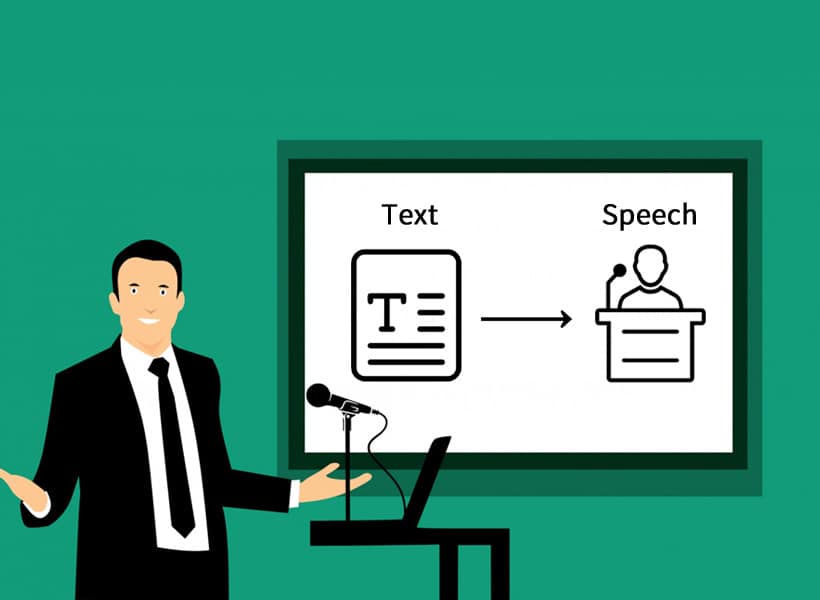
As online content grows, accessibility features like Text-to-Speech (TTS) are becoming crucial for a better user experience. Text-to-speech technology turns written text into spoken audio, providing significant benefits for individuals with visual impairments, reading difficulties, or simply for users on the go. Adding TTS to your website can make it more engaging, inclusive, and functional for a broader audience. However, as with any tool, implementing TTS requires attention to detail.
Here’s a guide to the best practices for setting up Text-to-Speech on your website.
1. Choose the Right Text-to-Speech Solution
When choosing the right TTS solution, consider:
- Voice Quality: High-quality, natural-sounding voices improve users’ experiences. Look for TTS engines with lifelike voices that match your website’s tone and style.
- Multilingual Support: If your website reaches a global audience, prioritise a TTS provider that offers various languages and accents.
- Customisation Options: Adjusting speed, pitch, and emphasis can significantly improve accessibility. It is beneficial if you have mixed content, such as articles, tutorials, or product descriptions.
2. Ensure Accessibility Compliance
Implementing Text-to-Speech on your website is a step towards making it accessible for all users. In many regions, web accessibility guidelines, like WCAG (Web Content Accessibility Guidelines), suggest features that help users with disabilities. By meeting these standards, your TTS feature will reach more people while keeping your website compliant with legal requirements.
- Keyboard Controls: Ensure that users can activate and control TTS playback using a keyboard. Not everyone relies on a mouse, so making it keyboard-friendly is a must.
- Screen Reader Compatibility: TTS should complement—not conflict with—existing screen readers. Test with common screen readers to ensure compatibility.
3. Design an Intuitive Interface
Adding TTS doesn’t stop at implementing the feature. It’s crucial to make it easy to find, understand, and use. A simple button with a speaker icon often does the trick, but here are some additional interface design tips:
- Clear Labels: Label your TTS button clearly, such as “Listen” or “Read Aloud.” Avoid ambiguous icons.
- Visual Feedback: Change the button colour or icon to show when TTS is active. Visual feedback lets users know that the audio is playing.
- Customisable Settings: Offer users options to change the playback speed or voice settings. Some users may prefer a slower pace, especially for content-heavy websites like educational resources.
4. Consider User Privacy
With an increased focus on user privacy, ensure that your TTS feature is safe and doesn’t compromise user data. If the TTS provider collects data for analytical purposes, inform users through a privacy policy. Here are some points to remember:
- Avoid Over-Personalisation: Keep user interactions with TTS anonymous unless essential. Collecting personal preferences for voice types or languages could enhance usability but don’t gather sensitive information.
- Data Security: Choose a TTS provider that follows strict data privacy protocols, especially if your website handles sensitive content.
5. Optimise TTS for Different Content Types
The experience of listening to a news article is different from hearing a product description or a blog. Tailor the TTS settings based on the type of content to make listening more effective.
- Articles & Blogs: For longer content, TTS can break the text into manageable segments, allowing users to navigate back and forth easily.
- E-commerce Pages: On product pages, keep TTS concise by reading out key details like the product name, price, and key features.
- Forms & Interactive Content: Enable TTS for form instructions, but allow users to disable it easily, as they may only need it once.
6. Keep Performance in Mind
Poorly optimised TTS can slow down your website, affecting user experience. Make sure the TTS integration is lightweight and doesn’t increase page load times.
- Use Cloud-Based Solutions: Cloud-based TTS services are faster and more efficient than on-site processing. They reduce the load on your server while maintaining speed and accuracy.
- Limit Audio Files: Rather than generating TTS audio for the entire page at once, create it only for visible sections. It reduces the initial loading time and makes the experience smoother.
7. Test Regularly for Quality and Usability
The way TTS reads content isn’t always perfect. Technical terms, abbreviations, and unique brand names can sound unnatural. Regularly test your TTS integration to identify and fix these issues. Here’s what to check:
- Pronunciation: TTS engines may mispronounce certain words. Some TTS services allow you to add custom pronunciations to improve clarity.
- User Feedback: Gather feedback to understand what users like or find difficult about your TTS feature. Improve the experience based on these insights.
Implementing Text-to-Speech on your website can make your content more accessible and appealing to a diverse audience. By choosing the right TTS solution, keeping accessibility and privacy in mind, and optimising for performance, you can ensure that your TTS feature adds real value. With thoughtful integration, your website can become a user-friendly space that caters to visitors in innovative, meaningful ways.
Add TTS today and let your content speak for itself—literally!

