Best Practices for Google Ads on WordPress Websites
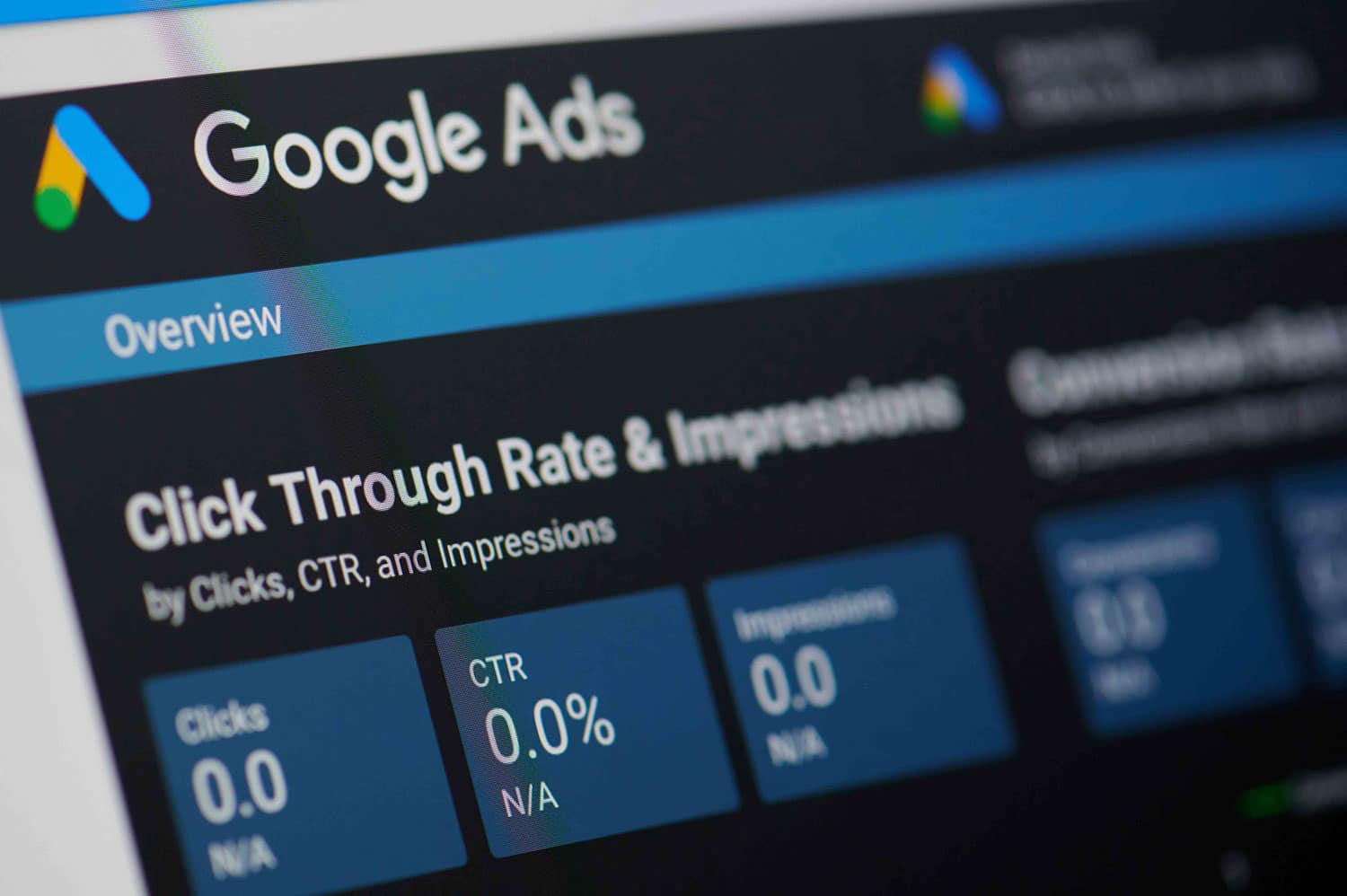
Google Ads can get you right in front of your target customers, but only when you get it right. Now, if you’re running Wordpress sites, you way wonder: how do I run Google Ads on WordPress and get the results I’m looking for?
This guide is going to introduce you to six top-notch Google Ads strategies for WordPress that’ll set you on the winning track. Read on for in-depth best practices.
Optimize Your Website for Speed
If your site takes too long to load, visitors will probably leave before they even see your ad. That’s bad news for both you and Google. Google Ads rewards sites with faster load time with better ad rankings and lower costs. A slow site gets the other end of the stick: penalties. So, how do you fix this?
Start by checking your site speed. Use tools like Google PageSpeed Insights or GTmetrix. These will tell you exactly what’s slowing you down. Give particular attention to large images and too many scripts.
Now, here’s what you can do on WordPress:
- Use caching plugins like WP Rocket to store copies of your pages. This makes them load faster for returning visitors.
- Optimize images. Big, unoptimized images kill speed. Use plugins like Smush to compress images without losing quality.
- Enable browser caching. This tells browsers to save parts of your site locally. Visitors won’t have to reload everything every time they visit.
You should aim for a page load time that’s under three seconds. Anything longer, and you risk losing potential customers. Once you get that out of the way, you can consider bringing on board experts in Google AdWords or any other online advertising services you need to take your digital campaigns to the next level.
These pros deal with everything, from Google Ads management, to optimizing your website, SEO, and lead generation. Get the right experts on board and you’re setting your WordPress site up for great performance in the SERPs as well as getting ads that convert.
Use Relevant Landing Pages
Say someone visits your website and sees an attractive ad that promises “50% off shoes.” They click it, only to land on a homepage with no mention of the deal. That can be a very frustrating experience. More often than not, these visitors will bounce. A higher bounce rate increases your cost per click (CPC) and lowers your Quality Score.
Here’s how to fix this:
- Don’t send traffic to your homepage unless absolutely necessary. Instead, build specific pages for each campaign. For example, if your ad promotes a product, create a page focused on that product.
- On WordPress, use a page builder to design these pages quickly. They’re user-friendly and let you drag-and-drop elements without coding.
- Match ad copy with landing page content. If your ad says “limited-time offer,” make sure the landing page reinforces that urgency.
- Make the CTA clear. What action do you want visitors to take? Buy now? Sign up for a newsletter? Whatever it is, make it obvious.
Test different landing pages to see which works best. Tools like Google Optimize integrate well with WordPress and help you run A/B tests effortlessly.
Implement Google Tag Manager
Without Google Tag Manager (GTM), adding new tags or tracking code snippets to your site can be a pain. You’d need to edit your theme files or install plugins every time. With GTM, you can handle everything from one place—no coding required.
Here’s how to set it up on WordPress:
- Install a GTM plugin of choice.
- Once it’s installed, create tags in your GTM account to track specific actions, like form submissions or purchases.
- Track events. Want to know how many people clicked a button or watched a video? Use GTM to track those interactions.
Always test your tags after setting them up. Use GTM’s preview mode to ensure everything works as expected before publishing.
Leverage WordPress SEO Plugins
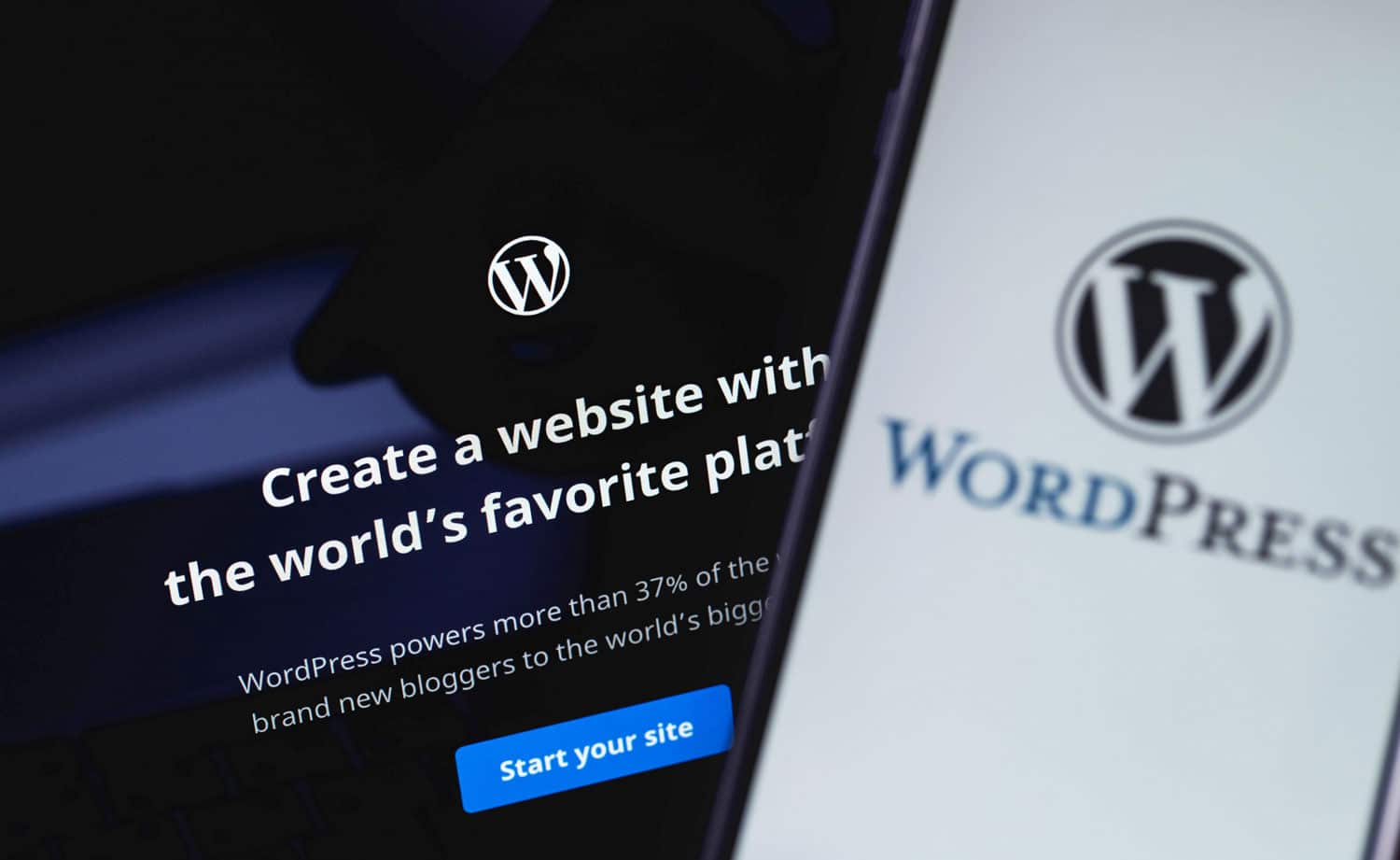
Optimizing your site for search engines improves both organic and paid traffic performance. Why? Because good SEO means better-quality content. That’s something that aligns with what users expect when they click your ads.
Here’s how to use SEO plugins effectively:
- Install Yoast SEO or Rank Math. Both are excellent choices for optimizing your site. They help you fine-tune meta titles, descriptions, and keywords for each page.
- Align ad keywords with page content. If your ad targets “best WordPress themes,” make sure the landing page uses similar language.
- Optimize for mobile. Both Yoast and Rank Math offer tools to check mobile-friendliness. Since Google favors mobile-first indexing, this step can go a long way.
A word from the pros: Regularly audit your site for broken links or duplicate content. These issues hurt SEO and can indirectly affect your ad performance.
Utilize Ad Customizers and Dynamic Remarketing
Ad customizers let you adjust your ad text based on factors like location, time of day, or even inventory levels. For example, if you’re running a sale, you can automatically update the discount percentage without creating new ads.
Dynamic remarketing takes it a step further. It shows ads for products or services that visitors have already viewed on your site. This reminds them of what they left behind and encourages them to return.
Here’s how to set these up on WordPress:
-
For Ad Customizers
In your Google Ads account, create placeholders in your ad copy. Then, link them to data feeds or rules you define. For instance, you could show “Limited-time offer ends in [countdown]” to create urgency. On WordPress, ensure your product pages include structured data (like prices and descriptions). Popular plugins like Schema Pro or All in One SEO Pack help with this.
-
For Dynamic Remarketing
Add the remarketing tag to your site using Google Tag Manager. Then, create audiences based on user behavior, such as people who visited specific categories or added items to their cart.
Test different variations of your remarketing ads to see which ones perform best. Also, remember to exclude users who’ve already purchased from seeing the same ads again.
Monitor and Optimize Bidding Strategies
Your bid determines how much you’re willing to pay for each click. But paying too much or too little can hurt your results. Google Ads offers several bidding strategies to help you get the most out of your budget. The key is choosing the right one for your goals and monitoring its performance closely.
Here’s how to approach bidding on WordPress:
-
Start With Automated Strategies
If you’re new to Google Ads, try Target CPA (Cost Per Acquisition) or Maximize Conversions. These let Google adjust bids automatically based on your goals. For example, if your goal is to get more sales, set a target CPA. Google will optimize bids to achieve that cost per sale.
-
Switch to Manual Bidding When Ready
Once you understand your campaign’s performance, consider taking control. Manual bidding lets you fine-tune bids for specific keywords or ad groups.
-
Regularly Review Performance Data
Log into your Google Ads account weekly to check metrics like click-through rate (CTR), conversion rate, and cost per conversion. Adjust bids based on what’s working.
Closing Thoughts
And that marks the end of this guide to Google Ads on WordPress websites. Use the tips you’ve encountered in here to take your digital marketing efforts to the next level. Where the going gets a little tough or you need some help, reach out to a digital marketing pro you trust. These experts can help you get everything working and take your campaign to the next level.

