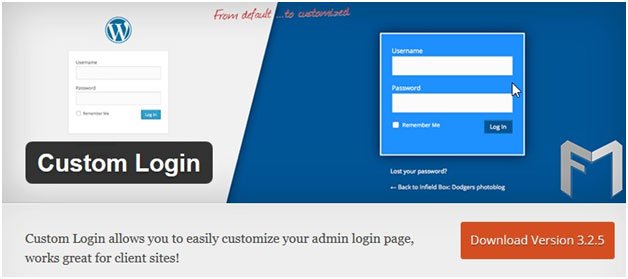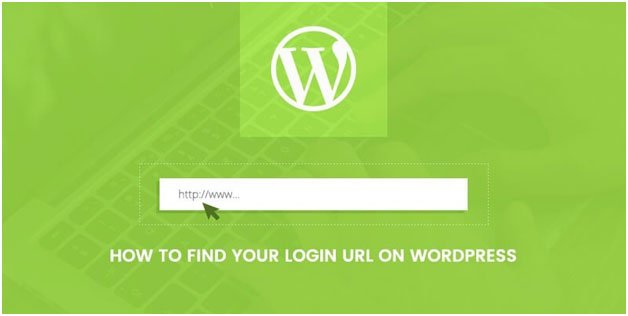Beginner’s Guide: How to Find Your WordPress Login URL
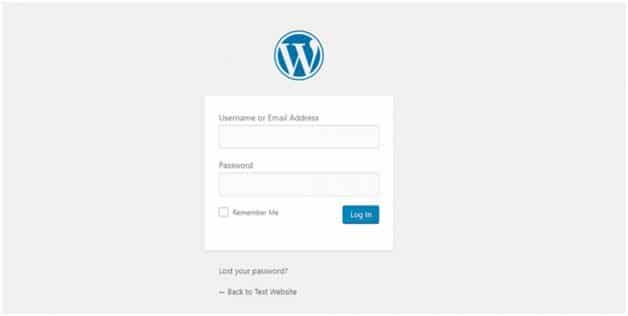
WordPress today is one of the most widely used content management tools in the world. Close to more than 22% of the content on the web has been generated using WordPress tools. You can design and create flawless customizable websites using various tools on offer.
However, new users find it difficult to remember the entire Login URL after they have installed a self-hosted WordPress website for the very first time.
With the help of this article, you will never have difficulty in finding your WordPress URL ever again. Here are a few methods to do so:
-
WordPress Login
What exactly is a login page? A login page is the page where you can access the backend side of your website. It is available in the form of a dashboard where you can create or delete new posts and pages, edit the theme if your website, and customize your website as per the requirements you have in mind.
To access your Login page on a typical WordPress created a website, all you must is add “/login/” or “/admin/” at the end of your chosen website name.
For example, if your website name is www.abcdef.com and wish to access its Login Page, all you must do is enter the following URL into your browser:
www.abcdef.com/admin/ or www.abcdef.com/login/
The above URLs will take you to the login page. You will have to enter a login name and password. Once logged in, you can access the dashboard where you can make the edits as per your convenience.
-
Logging into a Sub-Directory
If the website created using WordPress is in a subdirectory or subfolder, then you may need to add “/login/” or “/wp-login.php” in order to log into the Login Space.
For example, if your website name is www.abcdef.com and wish to access its Login Page, all you must do is enter the following URL into your browser:
www.abcdef.com/login/ orwww.abcdef.com/wp-login.php
Both the above URLs will take you to the login page where you will have to enter a login name and password. Once logged in, you can access the dashboard where you can make the edits as per your convenience.
-
How to login to a Subdomain?
In case your WordPress website has been installed in a subdomain, then the URL will have slightly modified. Let us see with the help of an example.
For example, if your website name is www.abcdef.com and wish to access its Login Page, all you must do is enter the following URL into your browser:
Subdomain.abcdef.com/login/ or subdomain..abcdef.com/wp-login.php
Both the above URLs will take you to the login page where you will have to enter a login name and password. Once logged in, you can access the dashboard where you can make the edits as per your convenience.
-
How to access WordPress Admin upon Logging in?
Once you have entered all the necessary credentials and have completed the login process, you can access the admin area of the website using a certain set of links. This is explained with the help of an example.
For example, if your website name is www.abcdef.com and wish to access the WordPress Admin Page, all you must do is enter the following URL into your browser:
www.abcdef.com/admin/ or www.abcdef.com/wp-admin/
Both the above URLs will take you to the WordPress admin page where can make the edits to the website as per your convenience.
-
How to remember your WordPress Login Page?

The login URL will be long and if you are not able to remember your login URL by heart, just save it as a Bookmark on any browser you use. The steps to save bookmarks on various browsers have been explained below:CHROME WEB BROWSER
Press the BOOKMARKS button, and then click BOOKMARK THIS PAGE.SAFARI BROWSER
Press on the GO TO BOOKS and then click on ADD BOOKMARK.FIREFOX BROWSER
Press the BOOKMARKS button, and then click BOOKMARK THIS PAGE.

Save your bookmark so that you can simply click on it and access the Login page as and when required without having the trouble or delaying the process. The bookmarks will be saved in a tab just under the address bar and make it so much easier to access.
These were some of the most prominent methods to access you and help you with your WordPress Login and WordPress Admin page. It lets you take complete control of your website. Never again will you lose or have difficulties with your Login page again.
James Tredwell Author
James Tredwell is a Technical SEO at Hopinfirst.com who works with unique problems and advanced search situations. He helps clients improve organic traffic through a deep understanding of Google’s algorithm and Web technology.