WooCommerce Dynamic Pricing & Discounts: An Easy Step-by-Step Guide
Looking for a way to enable WooCommerce dynamic pricing in your online store?
Dynamic pricing is a powerful marketing strategy and there are plenty of ways to use it to boost your store’s sales and customer satisfaction rates.
So, in this tutorial, we’ll show you how to create various kinds of dynamic pricing and discount rules using the powerful WooCommerce Discount Manager plugin.
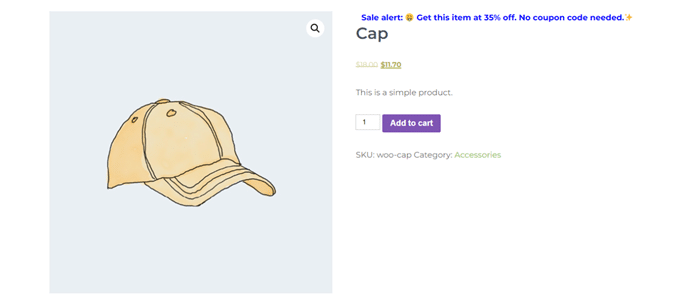
A quick note: All images in this post were created with the stunning MileStone Lite theme, a popular freemium theme by Grace Themes. Check out its demo here or download it here.
First things first, let’s get our definition straight:
What is WooCommerce dynamic pricing?
In WooCommerce, dynamic pricing lets you create flexible pricing rules that automatically adjust product prices in customers’ carts. These adjustments can be based on various conditions, such as the number of items purchased (think: bulk discounts, buy one get one free (BOGOF) offers), user roles in your store (think: first-time customers, wholesale buyers), specific product attributes, and others.
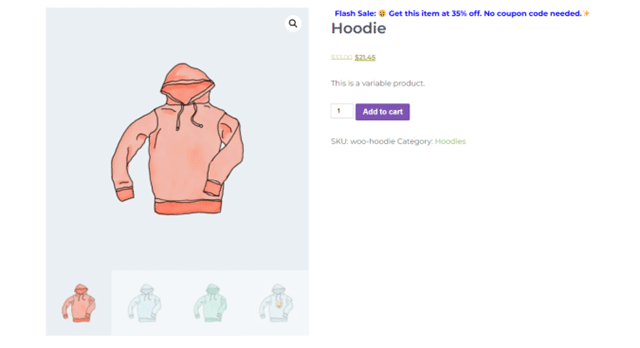
For example, let’s say you run a WooCommerce store that sells different kinds of clothing and accessories. You can create a dynamic pricing quantity rule that offers a flat 35% discount on all products.
Types of WooCommerce dynamic pricing rules
Here are the most popular types of dynamic pricing rules that you can implement in your WooCommerce store.
- Volume-based or tiered prices: Here, you reward customers for buying more by offering discounts based on the quantity purchased. For example, if you sell water bottles, you might offer the following discounts, 1-10 units for 5% off, 11-20 units for 10% off, and 21+ units for 15% off.
- Product-based pricing: Here, you tailor the discount rules to individual products. Prices of other products remain unaffected.
- Category-based pricing: This lets you apply discounts to all products within a specific category. For example, if you sell stationery items, you can offer a back-to-school sale where all stationery items are discounted.
- User role-based discounts: This allows you to offer different prices to different customer groups based on their user roles on your site. For instance, you can give wholesalers a 20% discount while regular customers pay full price.
- Free products: This involves offering extra products at no extra charge, e.g. buy one get one (BOGO) deals.
- Based on cart total discounts: With this strategy, you provide discounts based on the total amount in the customer’s cart. For example, you could offer a spend $200, get $50 off deal.
- Flash sales: This involves creating time-based offers that are only valid for a specific period. For example, running a weekend sale with 15% off selected products.
- Bundled products: Bundle offers encourage customers to buy more by offering discounts when they purchase certain items together. For instance, an electronics store could offer a 20% discount when a customer buys a laptop and a mouse together.
Introducing the best WooCommerce dynamic pricing plugin
WooCommerce’s default dynamic pricing features are quite limited. Here’s why:
- Although it can create simple pricing rules, for example, to reduce prices by a fixed percentage, it can’t handle complex scenarios with multiple conditions, such as bulk quantity discounts or discounts based on a total spend.
- It lacks useful advanced options like user role-based pricing (to charge different prices for different customer tiers), or time-based pricing (to set start and end dates for the pricing rule), etc.
- You must manage pricing rules for each product separately. This can be a huge pain and can lead to errors for stores with huge product catalogs.
This is where WooCommerce Discount Manager comes in.
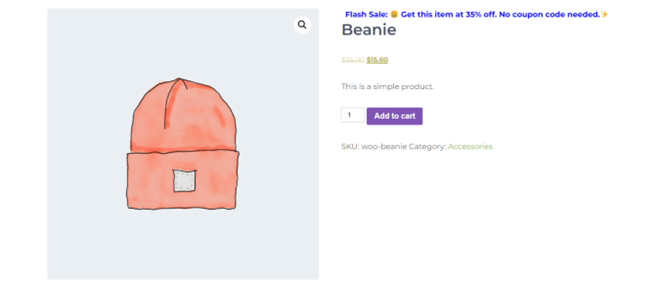
WooCommerce Discount Manager is a robust dynamic pricing and discount plugin that lets you provide various types of deals in your store. It is super easy to use and can handle virtually any kind of dynamic pricing rule and condition — from simple fixed amount and percentage-based discounts to complex discounts like tiered pricing, user role-based discounts, bulk quantity discounts, and so on.
With WooCommerce Discount Manager, you can run several discount promotions at once. It has built-in controls to prevent multiple pricing rules from being applied to the same order. And you can set priority levels to control which rule gets applied first.
Let’s take a closer look at some of its top features.
Key WooCommerce Discount Manager features
- There are a ton of dynamic pricing rules to pick from: fixed price, percentage-based discounts, bulk quantity discounts, role-based discounts, cart total discounts, extra free products, buy X products for a set amount, buy X get Y free (BOGO), etc.
- This WooCommerce discount plugin automatically applies the correct pricing rules (based on the set priority level) to customers’ carts — customers won’t need to manually input discount coupon codes.
- You can schedule discount rules in advance — simply add start and end dates to each rule.
- It lets you easily apply discount rules storewide, to specific products, or to select categories with a few clicks. You can also create exclusions to prevent the rules from being added to certain products and categories.
- You can easily add custom messages to promote the dynamic discount offer on the product detail page and in the cart.
A quick note: This isn’t an exhaustive list of all WooCommerce Discount Manager’s features. Check out the complete feature list here.
Tutorial: How to set up the best WooCommerce discount plugin
Let’s look at how to use WooCommerce Discounts Manager to set up dynamic pricing rules on your eCommerce site.
1. Create a new WooCommerce dynamic pricing rule
First, we’ll pick the dynamic pricing rule to be implemented for the particular promotion.
- Buy the WooCommerce Discount Manager plugin and set it up on your website.
- From your site’s admin dashboard, go to Marketing → Discounts.
- Click on “Add New” to create a new dynamic pricing rule.
- Name your rule (I recommend keeping this simple but descriptive).
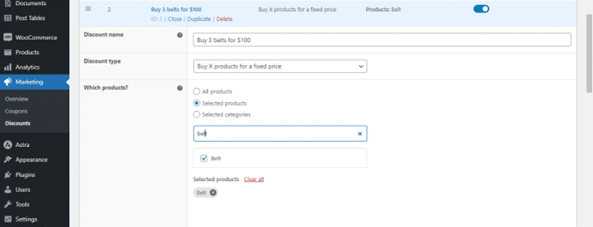
- Choose the type of dynamic pricing rule you want from the dropdown list. For this tutorial, I want to offer a product bundle so I’ll need to select the “Buy X products for a fixed price” option here. The options include:
- Simple discount: Offer a fixed percentage or amount off.
- Based on total spend: Set a minimum spending threshold for the dynamic pricing rule to apply.
- Free products: Require a minimum purchase to qualify for extra free products. The free item(s) must be of equal or lower value.
- Buy X products for a fixed price: Bundle several products at a set price, like a “buy 3 hoodies for $100” offer.
- Buy X products for Y discount: Offer a fixed price or percentage off the cart total.
- Bulk discount: Offer a discount on specific items or the entire cart based on the quantity purchased.
- In the “Which products?” field, choose whether the rule applies to “All products” for a global discount or select specific products or categories.
2. Add conditions to the WooCommerce dynamic pricing rule
Let’s add the criteria (also known as discount conditions) to tailor how the dynamic pricing rule works.
- Determine the logic for how the rule operates. Since I chose the “Buy X products for a fixed price” rule earlier, I’ll need to select the quantity required for the discount to take effect and the fixed price here.
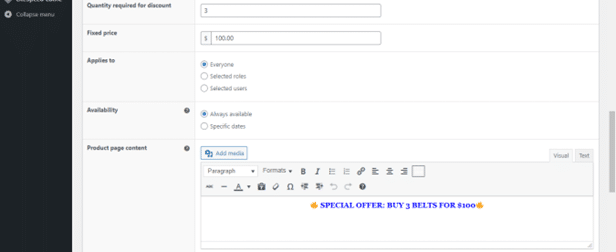
- Activate the “Sale” badge to add a visual label on discounted products. This enables WooCommerce’s default “Sale” badge and helps attract customers’ attention.
- In the “Applies to” field, designate which customer roles qualify for the discount — all customers, specific user roles, or individual users.
- Determine the timeframe for the dynamic price rule to be available. Opt for “Always available” to make it available indefinitely or select “Specific dates” to schedule the rule.
3. Displaying dynamic pricing in your WooCommerce store
Now, let’s customize the promotional message to be shown on the individual product pages (of discounted items) and in the cart (for qualifying orders).
- In the “Product page content” field, add a compelling message to highlight the dynamic discount offer on product detail pages. Here I added, “💲💲Special offer: Buy 3 belts for $100!💲”.
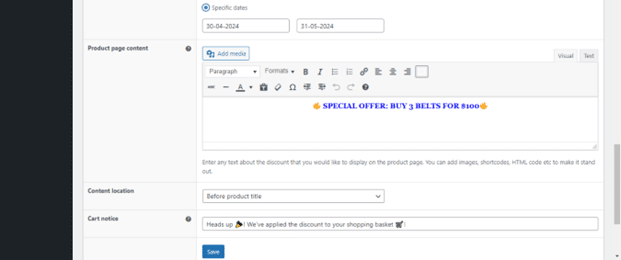
- Content Location – you can choose from six different locations to display the promo message you added in the previous step on the individual product page.
- In the “Cart notice” field, add a distinct promotional message above the cart to reinforce the discount offer. For example, “Heads up 🎉! We’ve applied the discount to your shopping basket 🛒!”.
- Hit “Save” to apply the dynamic pricing rule.
Here’s a preview of how your custom messages will appear on the single product pages:
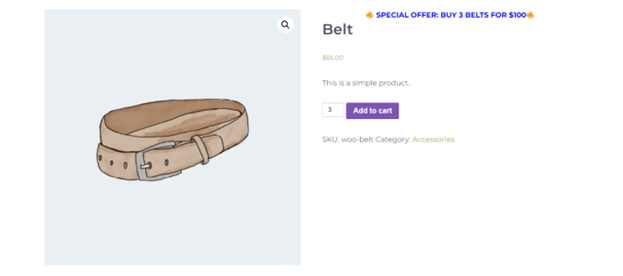
And on the cart page:
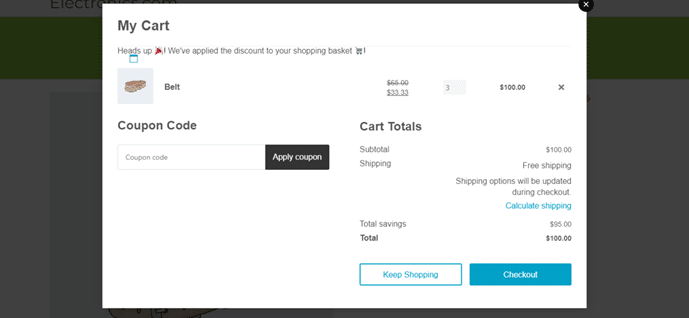
4. How to assign priority levels when you have multiple active dynamic pricing rules
If you have more than one active dynamic pricing rule, there’s a chance that some customers will qualify for more than one rule at the same time. Also, multiple rules can be applied to several products at once. For example, let’s say you run an online beauty store that sells to both wholesale and retail customers. You might have the following active promotions:
- A simple fixed discount of 50% off on all products for wholesale customers.
- A buy one get one free (BOGO) offer on moisturizers for retail shoppers.
- A based on total spend offer that gives retail customers $50 off on orders worth $200 or more.
To ensure your business doesn’t lose money, WooCommerce Discount Manager, allows you to set priority levels to automatically decide the dynamic pricing rule to be applied. Plus, it enforces one pricing rule at a time — no matter how many offers a customer qualifies for.
Here’s how to set the priority level for the dynamic pricing rules:
- Head back into your site’s admin area, and go to Marketing → Discounts.
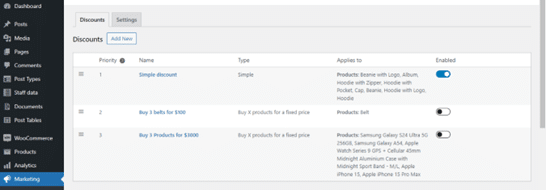
- Arrange the dynamic pricing rules in order of priority (priority one holds the highest precedence) by dragging and dropping them into place.
Get started with WooCommerce dynamic pricing today
Dynamic pricing is a powerful tool to boost your store’s revenue and customer satisfaction rates.
While it isn’t ideal to use WooCommerce’s default settings to add dynamic pricing rules, you can easily implement this in your store using WooCommerce Discount Manager.
WooCommerce Discount Manager is a robust WooCommerce discount plugin that enables you to add various kinds of dynamic pricing discounts, from basic percentage and fixed discounts to complex discount rules like buy one get one free (BOGO), tiered pricing, quantity-based discounts, etc. It is incredibly easy to add complex conditions to customize how the discount offers work. And, you can implement the pricing rules globally throughout your store, to specific categories, and specific products in minutes.
Get the WooCommerce Discount Manager and create your first dynamic discount offer in minutes.


