6 Easy Ways to Fix Image Upload Issues in WordPress
WordPress is probably the biggest content management system platform used by the majority of the website owners to conveniently fabricate a website and publish content for the users.
It has been found that WordPress users increase by 1.1 million registrations every 6 months. As per the calculations of the experts, nearly 26% of the entire internet is WordPress.
There is no doubt about its efficiency and elegance. Its features enable a user to kick start a simple website in no time.
In fact, the majority of the website development services choose this platform for convenience and easy maintenance of websites too.
Despite the best features and convenience of this platform, in some cases, the users faced a lot of problems while loading a picture in the content. At times, various types of errors show and the users find themselves helpless.
The WordPress Development Website often shows particular errors that do not have any specific ways for correction.
In most cases, the users have successfully uploaded the images but when the ‘publish’ or ‘update’ option is pressed, they witness WordPress not saving changes that were supposed to be done.
There might be many underlying reasons that need to be addressed. Here are some expert views that will help you to get the job done.
Specific WordPress image upload errors and their solutions
Unable to upload
Most of the WordPress Services often face the commonest problem where the images cannot be uploaded even if all the criteria are met. It can be fixed with two solutions.
First, all you have to do is to check the size of the images you have chosen. In most of the cases, the images’ pixel ratio or dimensions are way too large for the website chosen to upload.
These images can be easily uploaded when the pictures are resized and met with specific dimensions as per the website requirements. The resizing of images can be done online or via the simplest tools.
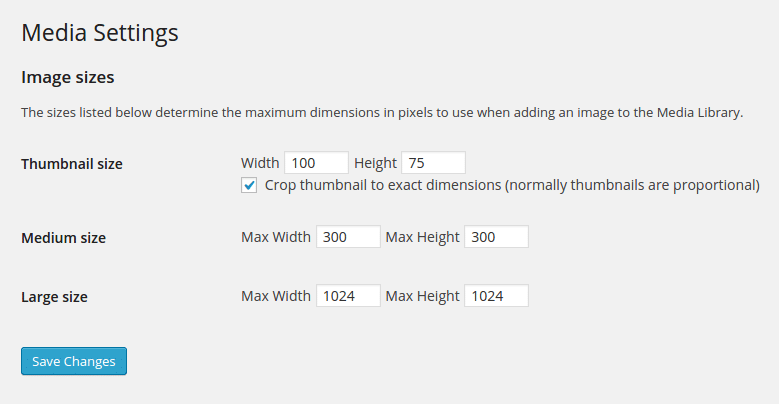
Second, the file name might be the reason behind the upload. If there is any special character or an accent letter such as á, ñ, etc, you will need to change it to normal fonts so that the WordPress file upload can be successfully done.
Errors due to file size
The size of the files might be more than the recommended size limits of this platform. In this case, a WordPress Service Company often increases the size limit of the files to be uploaded to the highest extent so that the files can be easily uploaded without any hindrance.
The best way to do it is to formulate a php.ini file and add the three-lines text mentioned below. This file needs to be uploaded in the respective WordPress folder. The texts are:
upload_max_filesize = 128M
post_max_size = 128M
max_execution_time = 300
This step will automatically escalate the size limit of the images. If you cannot execute it by yourself, call the WordPress Service Company service and get it done in no time.
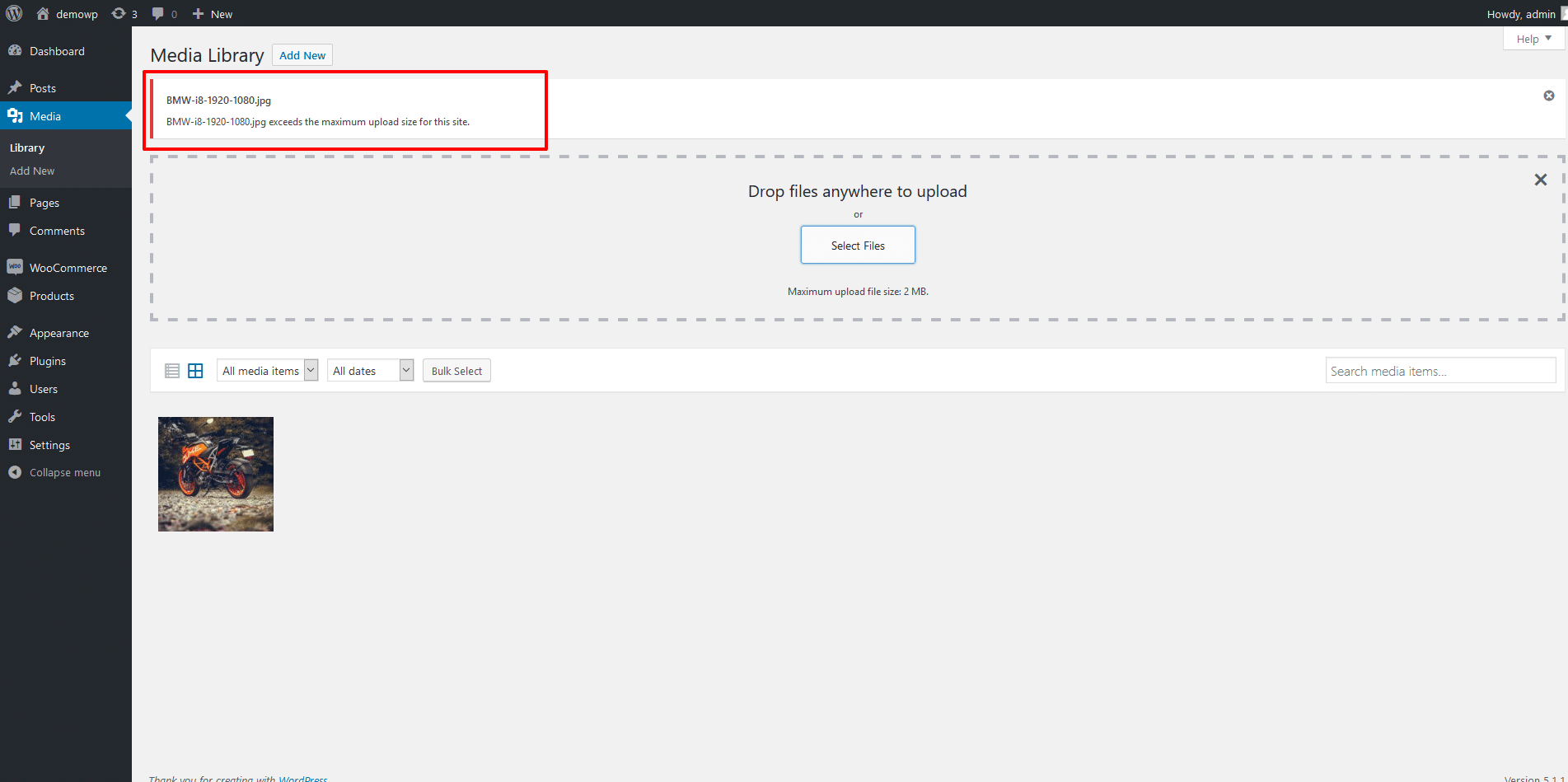
Empty media gallery
This error often happens when you have recently changed your host or the gallery is not showing the uploaded images due to an undisclosed reason. This is what it looks like when the gallery images become a ghost.
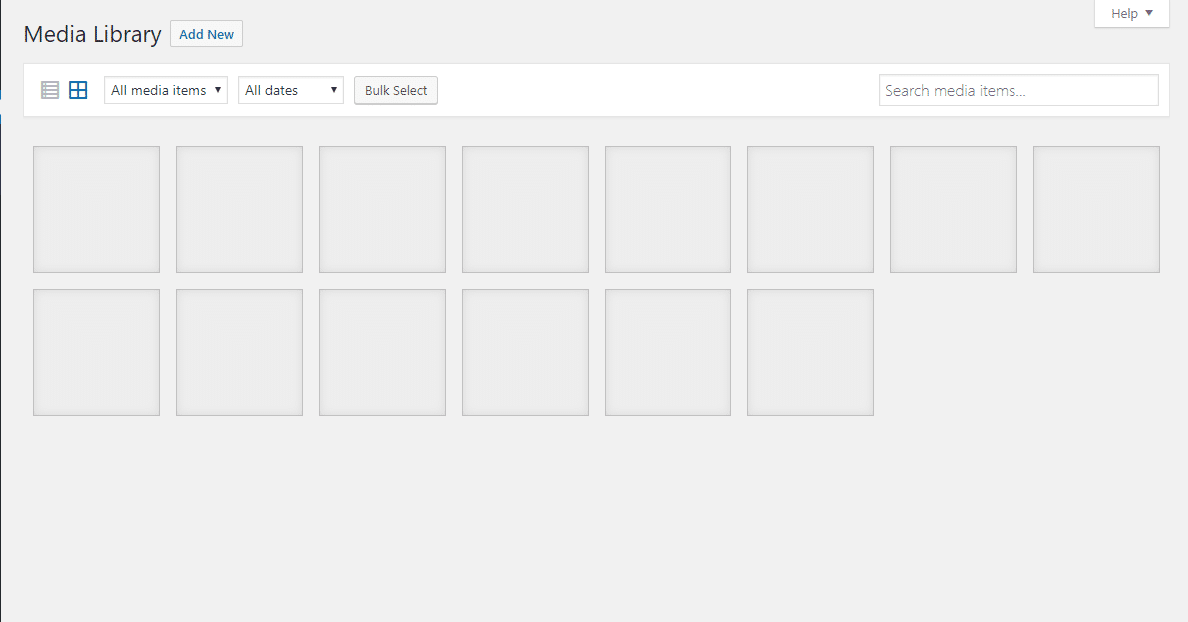
It can be resolved by changing the permission rights in the ‘settings’ section. All you have to do is to use FTP to access the WordPress files. Find the ‘wp-content’ named folder and open it.
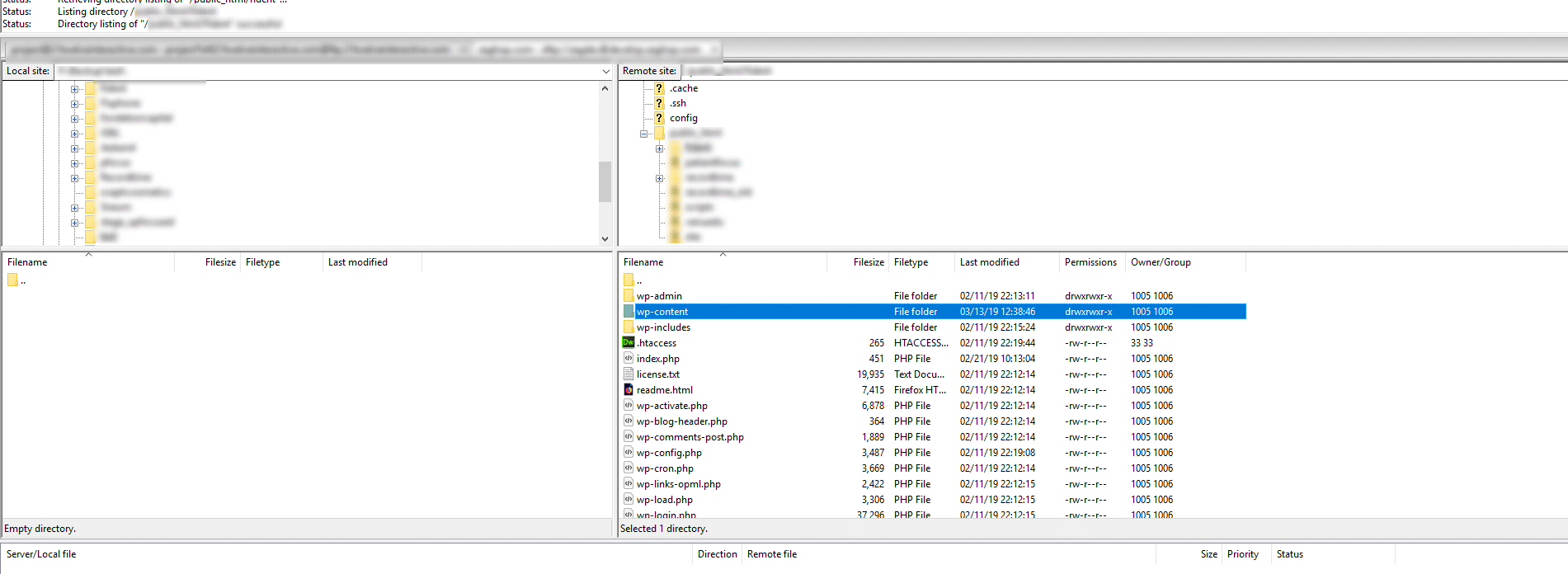
You will find another folder in it named ‘uploads’. Select ‘file permissions’ by right clicking on this subfolder.
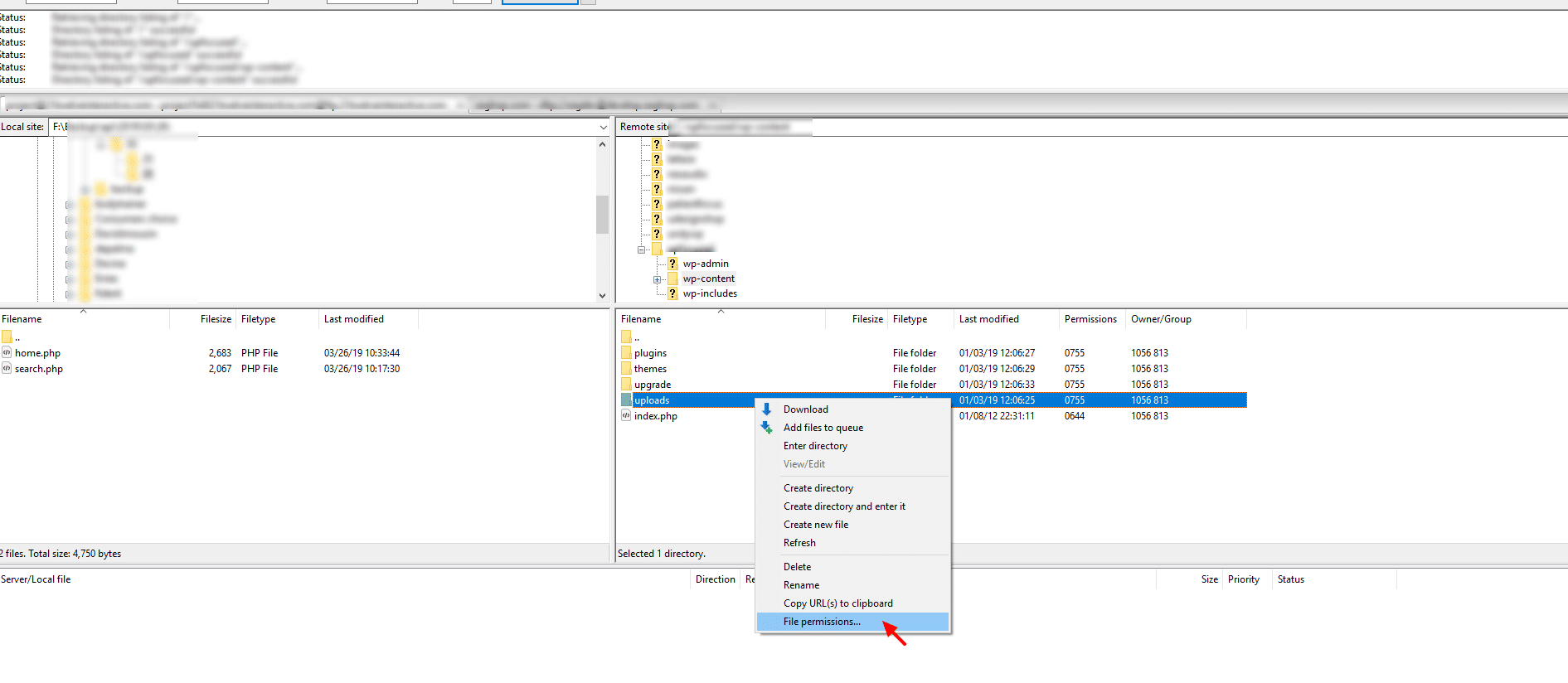
In this segment, you will find the numeric value section. Put 744 and reset the value. Then, you will have to tick the ‘recurse into subdirectories’ and then press the ‘apply to directories only’ button. Then click the ‘ok’ button to save the changes.
If you go back and reload the WordPress library, you might find the images reappeared. You can now try to upload a file from the library. If this does work, set the value to 755 and try again.
This is what the Best WordPress Website Development Company follows to resolve the errors. You can also use best WordPress photo gallery plugins.
HTTP error
When everything is right, you might be still facing an HTTP Error while uploading the images. This error might have two underlying reasons.
The images might be crossing the WordPress memory limit. The HTTP error is the outcome of crossing the limit. In this case, you will have to visit your website via FTP. Find the folder that contains all the WordPress files. Find the wp-config file and introduce the code mentioned below.
define( 'WP_MEMORY_LIMIT', '256M' )
Once done, you will increase the file size limit to 256 MB.
The second problem might arise due to multithreading in the process. In some cases, many of the hosts restrict multithreading to process an image. WordPress, on the other hand, allows multithreading. The Custom WordPress Development Services often performs this edit and limits the image uploading process to a single thread by editing the configuration in the following way.
SetEnv MAGICK_THREAD_LIMIT 1
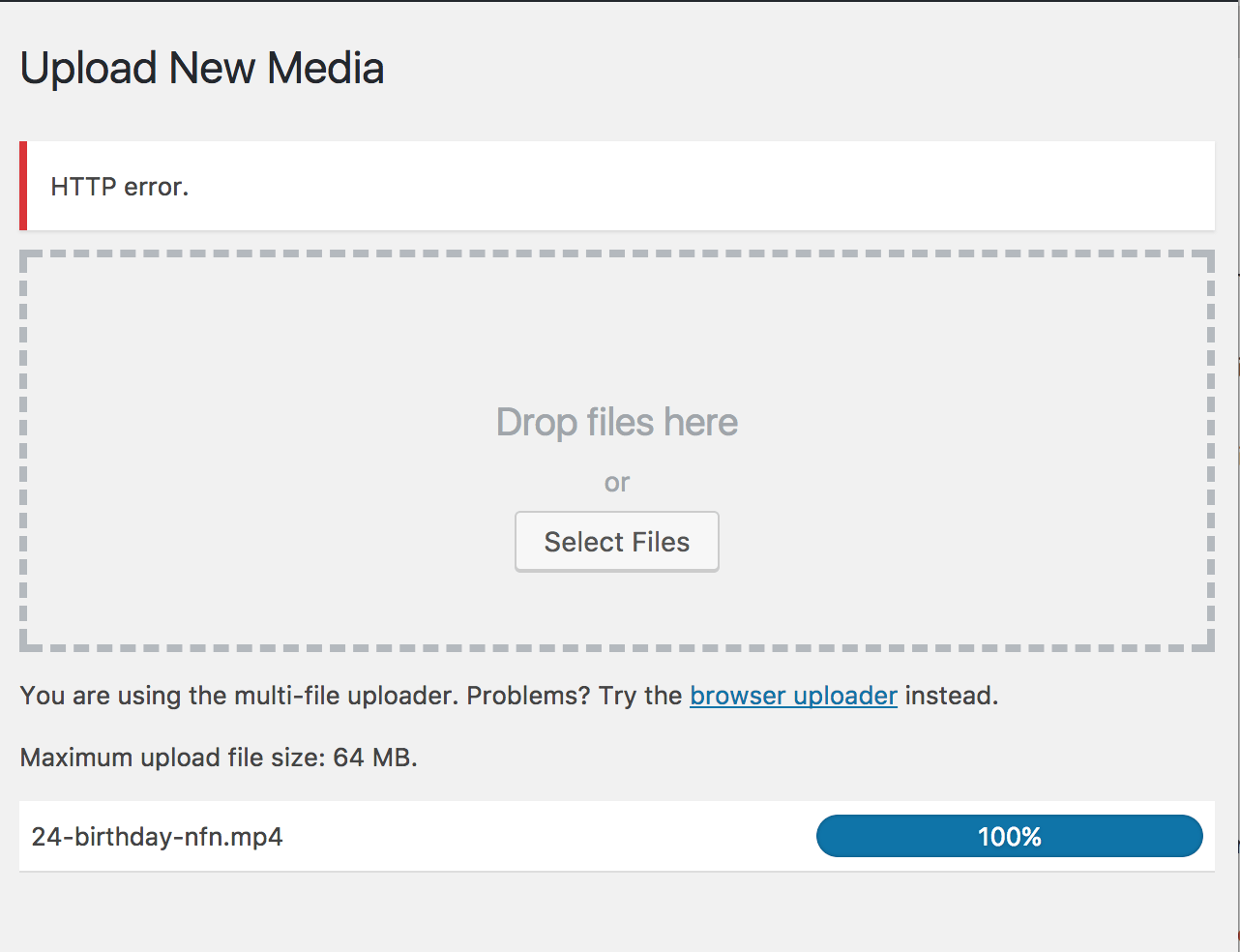
Browser uploader
Using the native Image uploader might help you to overcome the issues. All you have to do is to follow the instructions.
Visit the dashboard section, go to the media section and visit ‘add new’.
Directly, upload an image using this option and you will find that the problems will go away when you use the conventional method.
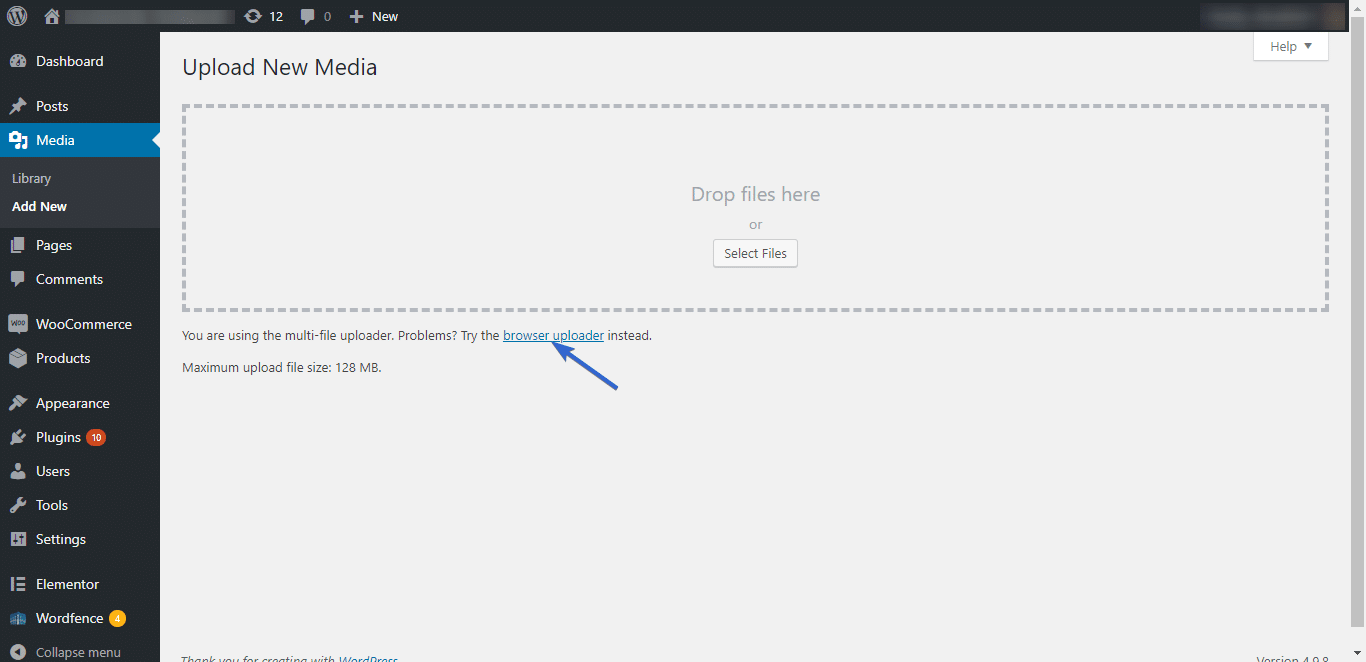
Clearing cache
When you are particularly using a caching plugin, you will have to clear or erase the cache file. The dumped cache files, when cleared, you might solve the WordPress HTTP error uploading image easily.
In some cases, disabling the plugins you are using can also resolve the image upload issues. Disable all the plugins you have incorporated. Allow each plugin to start its actions and try to find out the plugin that is causing the problem.
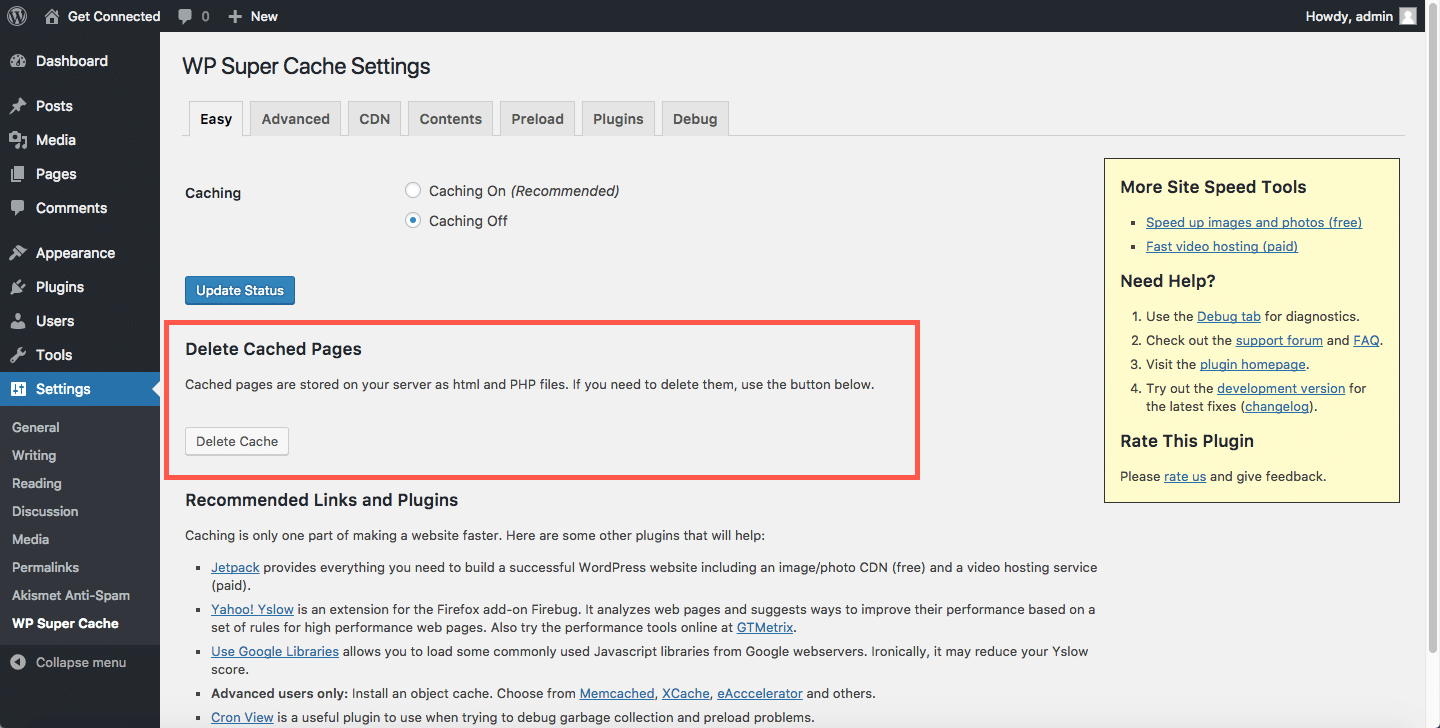
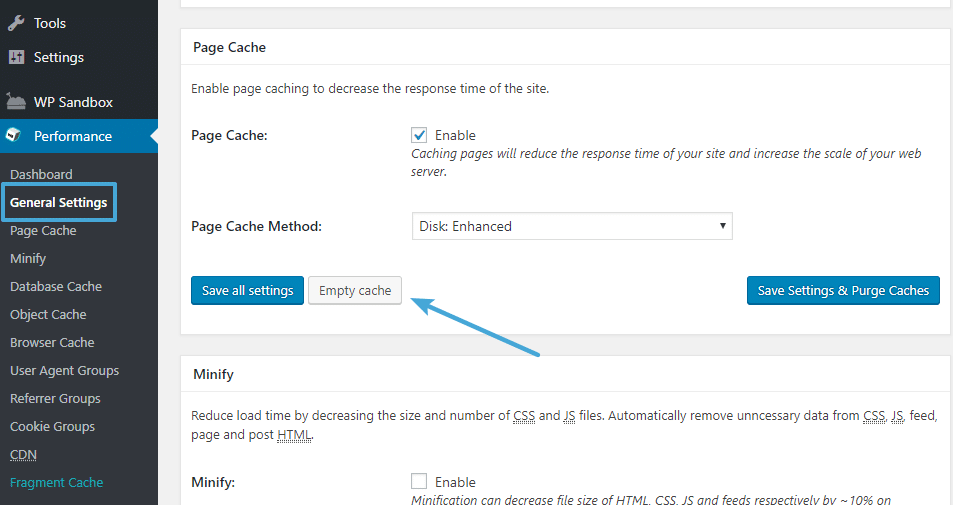
Verdict
Using the image upload site provided by WordPress platform might be useful to avoid the errors. If nothing is solving the issues, you will have to contact the hosting service provider to get the job done.
Manan Ghadawala Author
Manan Ghadawala is the founder of 21Twelve Interactive which is one of the best mobile app development company in India and the USA. He is an idealistic leader with a lively management style and thrives raising the company’s growth with his talents. He is an astounding business professional with astonishing knowledge and applies artful tactics to reach those imaginary skies for his clients.

