How to Fix Error Too Many Redirects Issue in WordPress
Although running a self-hosted WordPress can have a lot of benefits, there are a lot of errors that also come up which can affect the entire system.
One of the most common errors is the ERR_TOO_MANY_REDIRECTS error which is shown as “ This webpage has a redirect loop” error in Google Chrome and “The page isn’t redirecting properly” in Firefox.
In here, find out why this error occurs and how to solve it and get your site running.
Why does this happen?
Generally, ERR_TOO_MANY_REDIRECTS error happens due to misconfigured redirection issue. The WordPress SEO has a friendly URL structure which uses a form of redirection when it assigns the URLs to your new posts and pages.
If a different tool is improperly programmed or configured, it can cause a looping effect. For example, the WordPress SEO plugin allows you to remove category base from category URLs simply by redirecting users to a URL without category base.
Therefore, a misconfiguration in any of these redirection tools may end up in redirecting users to a URL that is actually redirecting them back to the referring URL. In such cases, the user’s browser is trapped between two pages and hence you see the error.
Other reasons when you see such error messages are:
- Your home and site URLs are incorrect or different
- Misconfigured plugins are installed that redirect your site
- A mishap with custom changes to the .htaccess file
- A new site is created with the same URL as a deleted site
- Hosting multiple sites or networks on one IP address
Although these may seem like innocent settings and clicks, each of them can hamper your site and cause a redirect error. Fixing these probable causes is the next step toward getting your site back up and running.
Steps to fix ‘Error Too Many Redirects” Issue in WordPress
In order to fix this error in WordPress, you will need the following:
- Access to your hosting control panel or FTP
- Access to your WordPress Admin Area(optional)
Here are the different ways to fix the redirection loop error:
Way-1: Check your URL settings
In order to troubleshoot the error, the first thing you must do is check your URL settings. This can be done in two ways:
1. Via Administrator Dashboard
2. Manually
Option-1: Via Administrator Dashboard
In the Administrator Dashboard, click on Settings. The General Settings appear by default. MAke sure you check the WordPress Address(URL) and Site Address(URL) and see if the URL is correct.
If the installation is located in a subfolder(for instance in the example given below, then the URL will be “www.example.com/wp”. After making the changes, make sure to click on the “Save changes” tab given at the bottom of the page.
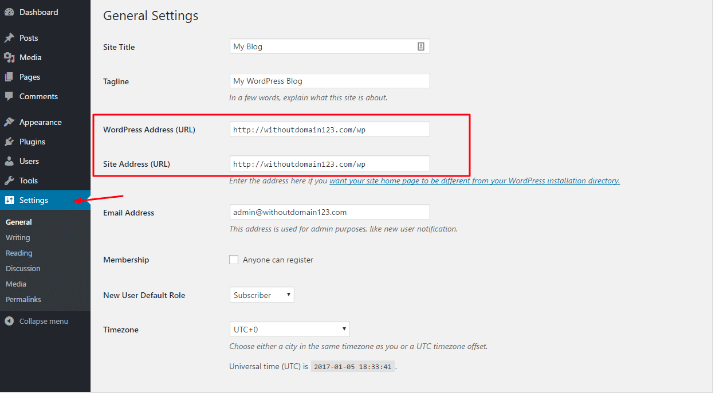
Option-2: Manually
Sometimes it will not be possible to enter the admin area of your WordPress installation. In such cases, you can simply change the URL settings with your wp.config.php file.
You can either edit the file from the File Manager or download the file, edit it and upload the file via an FTP client. Access your File Manager through your hosting control panel. Locate your wp.config.php file and then press edit.
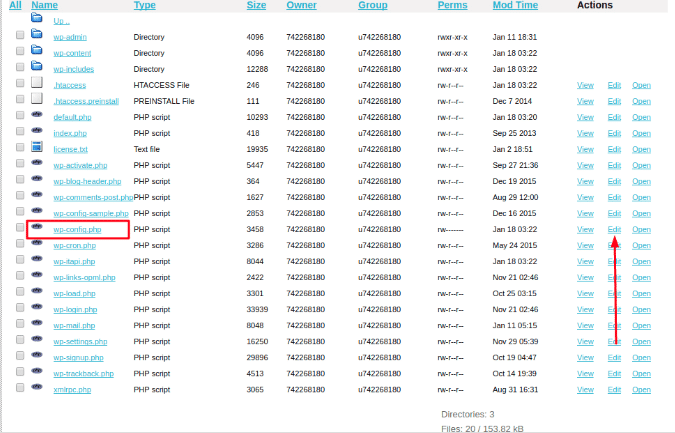
→ Add the following lines to the file and replace http://example.com with the URL that your WordPress should use (For example if your installation is in the root folder (/public_html/), just use your domain name, if it’s in a subfolder (/public_html/wp) replace it with the URL to the sub-folder (http://example.com/wp).
→ You can add the lines at the end of the code that is present there and then save it using the ‘Save’ icon:
define('WP_HOME','http://example.com');
define('WP_SITEURL','http://example.com');
→ Once you check your URL Settings, it is best to go back to the website to see whether the changes have fixed the ERR_TOO_MANY_REDIRECTS error.
Way-2: Disable your plugins
Apart from issues in URL settings, a corrupt/outdated plugin can also be the reason for this error. It is always to best to disable them and then regain access to the website.
→ Access your File Manager via the hosting control panel.
→ Locate your wp-content folder and click on plugins folder.
→ Select the Plugins and choose “Rename” option. Rename it to any name you wish.
→ Save the changes
Once you finish all the steps, review your website and see if the errors are gone. If it is gone, the possibility of more plugins being corrupt/outdated are high. Try to remove the recent plugins and rename the plugins folder. You can remove the plugins via FTP/File Manager using the delete button given on the top-right corner.
Way-3: Disable your .htaccess file
Another reason for this redirection loop could be some settings in your .htaccess file. In this case, you can simply disable the file to regain access to your site. All you need to do is
→ Access file manager via hosting control panel.
→ Select your .htaccess file and select ‘Rename’ and rename the file. Check your website again and see if your website loads.
→ If your website works fine, you can check the .htaccess file configuration by clicking on the Edit button.
→ Delete all the contents from .htaccess file and paste the following rules instead:
# BEGIN WordPress
RewriteEngine On
RewriteBase /
RewriteRule ^index\.php$ – [L]
RewriteCond %{REQUEST_FILENAME} !-f
RewriteCond %{REQUEST_FILENAME} !-d
RewriteRule . /index.php [L]
# END WordPress
Please note since these changes can stop your website, it is always advisable to keep a backup of the original .htaccess file before making any changes to it.
These are all the possible solutions that may fix this “error too many redirects issue” in WordPress.
Payal Goyal Author
Payal is a Content Consultant at Enuke Software, a pioneering Blockchain and healthcare App Development Company in the USA. Payal is passionate about the start-up ecosystem, Crypto world, entrepreneurship, latest tech innovations, and all that makes this digital world.

