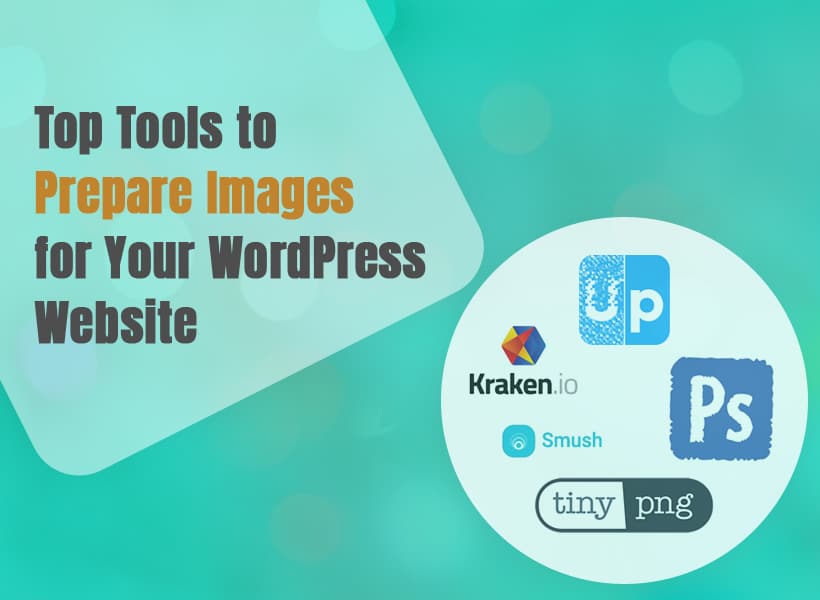
Images have one of the main roles in making your WordPress site engaging. All types of websites: blog, an online shop, saas or a portfolio need good images. But poor-quality or unoptimized images can slow down your site and frustrate visitors. The solution? By upscaling and optimizing your images, you can make them sharp, professional, and performance-friendly. To help you, we’ve prepared the best tools to optimize and upscale your images. And we prepared short instructions – practical steps to use them effectively on WordPress.
Images have one of the main roles in making your WordPress site engaging. All types of websites: blog, an online shop, saas or a portfolio need good images. But poor-quality or unoptimized images can slow down your site and frustrate visitors. The solution? By upscaling and optimizing your images, you can make them sharp, professional, and performance-friendly. To help you, we’ve prepared the best tools to optimize and upscale your images and free png download. And we prepared short instructions – practical steps to use them effectively on WordPress.
1. ImageUpscaler.com
ImageUpscaler.com uses advanced AI technology to enhance and upscale images, without losing quality. It’s especially useful when you have small images which you have found somewhere on the internet and you want to use them on the website. Or if you need a fast solution and you don’t want to recreate the image manually.
Steps for WordPress:
- Upload your image to ImageUpscaler.com and enhance it.
- Download the optimized version.
- Upload the image to your WordPress Media Library.
- Use it in your posts, pages, or WooCommerce products
2. Adobe Photoshop
Adobe Photoshop is a gold standard for image editing, offering tools for resizing, cropping, retouching, and applying advanced effects. With features like “Save for Web,” you can reduce file sizes without losing quality. It’s ideal for users who want full control over their image editing. For better performance and efficiency, check out these tips for faster exports in Photoshop.
Steps for WordPress:
- Edit your image in Photoshop and save it in an optimized format (JPEG or PNG).
- Use the “Save for Web” feature for compression.
- Upload the optimized file to your WordPress Media Library.
3. TinyPNG
TinyPNG is a user-friendly tool that compresses PNG and JPEG images by reducing file sizes while maintaining high visual quality. This tool is great for optimizing images quickly without needing any advanced skills.
Steps for WordPress:
- Go to TinyPNG and upload your images.
- Download the compressed versions.
- Upload them to your WordPress Media Library.
4. Smush
Smush is a WordPress plugin designed for effortless image optimization. It compresses images, strips unnecessary metadata, and supports bulk optimization. Additionally, Smush converts images to modern formats like WebP for better performance.
Steps for WordPress:
- Install and activate the Smush plugin.
- Go to the Smush settings and enable automatic optimization.
- Upload your images, and Smush will compress them automatically.
5. GIMP (GNU Image Manipulation Program)
GIMP is a free, open-source alternative to Photoshop with plenty of powerful features. It lets you resize, edit, and optimize images with precision, making it a great tool for budget-conscious users.
Steps for WordPress:
- Open your image in GIMP and resize or edit it as needed.
- Export the image in an optimized format.
- Upload it to your WordPress Media Library.
6. Kraken.io
Kraken.io specializes in compressing and resizing images while maintaining excellent quality. It supports multiple formats and offers an optional WordPress plugin for seamless integration, making it easy to optimize images directly from your site.
Steps for WordPress:
- Upload your images to Kraken.io.
- Download the optimized files.
- Install the Kraken WordPress plugin (optional) for direct integration.
- Upload optimized images to your Media Library or let the plugin handle it automatically.
7. WP Compress
WP Compress goes beyond compression by optimizing image delivery. It automatically adjusts images for different devices, converts them to WebP, and ensures your site remains fast without sacrificing visual quality.
Steps for WordPress:
- Install and activate the WP Compress plugin.
- Configure settings for automatic compression and adaptive delivery.
- Upload your images, and the plugin will handle the optimization.
8. Watermarkly
Watermarkly is a quick, intuitive method of cropping images without compromising on quality. You can crop in user-defined sizes or avail preset shapes such as square, circle, or trending social media ratios—ideal for web graphics.
It has batch cropping, grid alignment, and straightening tools to ensure that your images remain clean and uniform. It all happens within your browser with no downloads required, and your original files remain intact for ultimate privacy.
Steps for WordPress:
- Share your images to Watermarkly’s Crop Photo tool (allows drag‑and‑drop, or Google Drive/Photos or Dropbox import).
- Choose crop shape (rectangle, square, circle), resize, move, or use social media templates.
- (Optional) Turn on watermarking at export if needed.
- Preview your changes, select output format (JPEG, PNG, WebP), and click “Crop” to download the processed versions.
- Share the cropped images to your WordPress Media Library.
- Utilize them in posts, galleries, profile pictures, or WooCommerce shop display.
Why Preparing Images Matters
Upscaling and optimizing your images isn’t just about improving how your site looks—it’s about creating a smoother, faster experience for visitors while boosting your SEO. High-quality visuals attract attention, while faster load times keep visitors engaged and help your site rank higher in search engines.
By using tools like imageupscaler.com to upscale your images or plugins like Smush for optimization, you can achieve a perfect balance between stunning visuals and peak performance.
Start using these tools today to upscale and optimize your images, and watch your WordPress site transform!