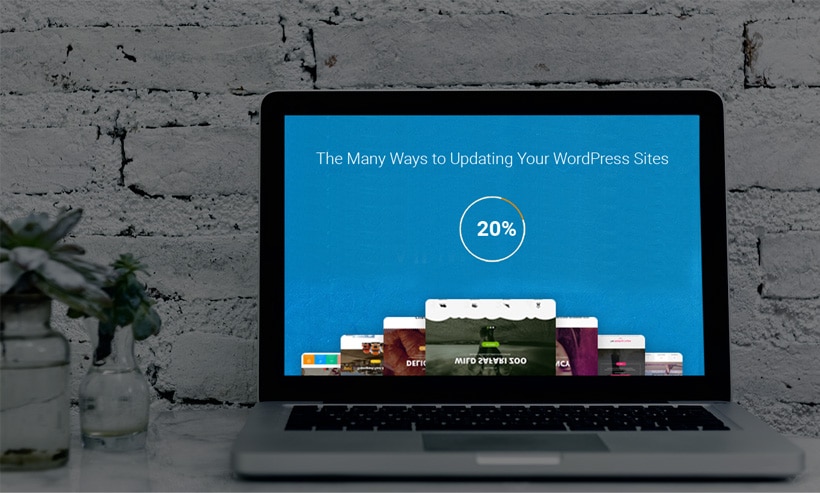
Whenever it comes to creating a website or blog, WordPress is one of the first choices for many people out there. Even WordPress as a platform continuously evolving.
The developers behind WordPress are continuously working their level best to bring new features to the platform. As well as, they are working their best to keep it safe from hackers, malware and other things.
As a result, WordPress receives an update from time to time. So in case if you are wondering how can you update your WordPress site without hurting your website. But before that, let me mention a couple of points on why you should keep your WordPress site up to date.
Why You Should Keep WordPress up to date
Security
One of the main reason why you should keep your WordPress website up to date is security. As hackers are continuously trying to find a loophole in the platform. Hence it is extremely important for you to stay updated with the new version.
By upgrading your site to a new version, you will simply save your website from all the existing malware or threats.
Bugfixes
With every WordPress update, we get to see new bugs. Some of them are pretty minor, and some of them are majors. Even whenever WordPress launches a new feature, there is a high chance that it might not work properly and have some bugs. As a result, you get a pretty bad experience.
However, by updating your WordPress, you will simply eliminate the existing bugs. So you will have a great experience until a new bug pops up.
New Features
With every new update, WordPress tries to introduce to some new features. For example, the recent WordPress 5 update completely change the way we use WordPress. It has now more features and makes our job quite easy. Even in the past during the 3.8 updates WordPress had seen changes into the dashboard and a new default theme Twenty Fourteen. Also over the time, WordPress has seen a bunch of different features.
Even new features also make WordPress websites more comfortable. Even as a user you will get a great experience.
How to Update WordPress
Now the question is how to update WordPress? There are quite a lot of ways which you can follow to install a new version of the WordPress. Some of these ways are the automatic one click update or you can try out manual update using FTP.
However, it does not matter what path you take. It is always a good idea to make a backup of your website before pushing an update. As in rare cases it can simply break down your website and then you have to take help from your backup.
Anyway, now let’s just talk about the different ways to update your WordPress website:
The WordPress One-Click Update
The first method is the WordPress one click update. You can find the automatic one click update under dashboard > plugins. Even over here you will find a list of all the plugins and themes installed on your WordPress. Also, if there is an update available for any of those plugins or theme you will find it over here.
Also, if there is an update for WordPress is available, you will get to see a banner in the backend. As well as it will urge you to install it.
But before you go ahead and hit the “Update Now” button for the core files. It is a good idea to first update your plugins and themes from SEO perspective. This way your plugins will be prepared for the newest WordPress upgrade.
After that simply hit the button and there is nothing else you have to do. After that WordPress will automatically download and install the new version. Also, once you are done, your site will be up to date.
Updating WordPress Manually
The second way that you can follow is to update your WordPress website manually. However, this one is a bit lengthy process though. But if you want to follow these steps, then here you go:
- First of all, make sure, you have taken a backup of your WordPress database and the whole installation.
- Now you have to download the latest version of WordPress and extract the files on your computer. You can download the latest version of WordPress from wordpress.org.
- After that, you have to deactivate all plugins.
- Next, you have to access your via FTP. For an FTP client you can use Filezilla.
- Next, you have to delete all old WordPress files EXCEPT: the file wp-config.php, the wp-content folder, wp-includes/languages, any custom content or plugins inside the wp-content folder, your .htaccess file( if existent), your robots.txt file(if existent).
- Now, you have to upload all the new files from your computer to the respective folders from your site. Also, make sure to update only those files in the wp-content folder that are new or changed. Like any default theme folder or something.
- After that, you have to go to the WordPress backend through the /wp-admin location to run the upgrade script.
- Then simply update all your permalinks and in the respective menu folder from the WordPress settings.
- Now reactivate all the plugins one by one and check if any plugin is causing any issues or not.
- In the end, use the automatic generator to generate new security keys and add them in the respective place to the wp-config.php file on your server.
Final Words:
So those were a couple of ways which you can use to update your WordPress website. However, I would always recommend you to go with the first method. As it is easy and works smoothly in 99% cases. But if the automatic update is not working for you. Then do feel free to try out the manual steps.
Anyway, now it is your call to go ahead and check these steps and see how they are working for you. Also, for any questions do comment below.