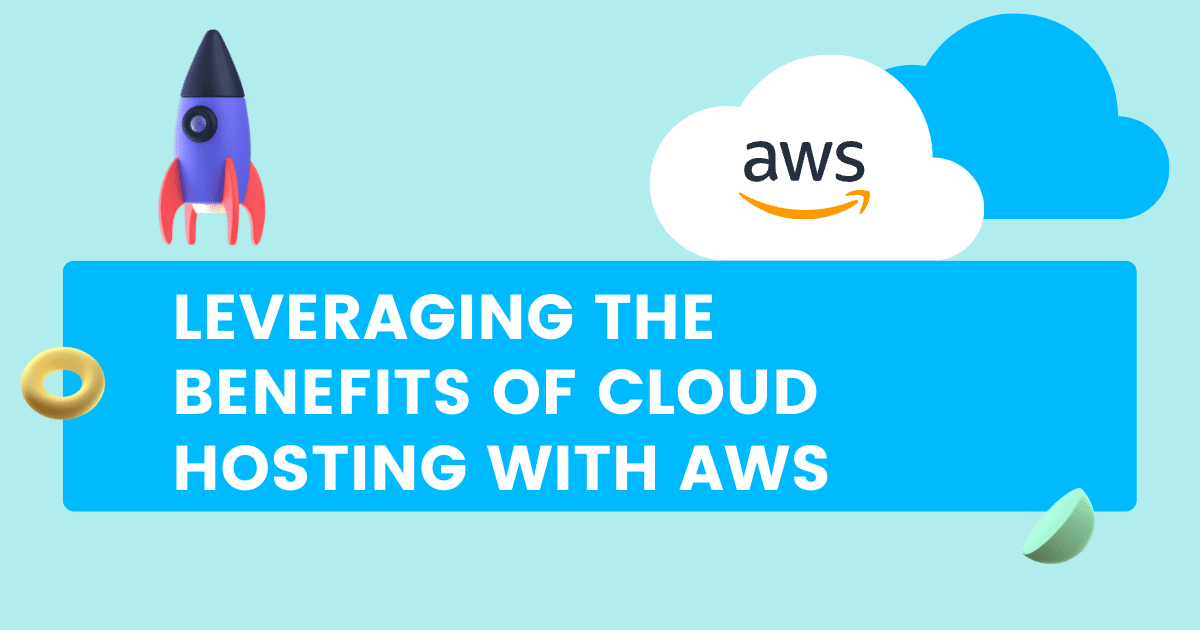
85% of enterprise workloads will be in the cloud by 2025 and can only execute digital strategies by fully implementing cloud-native architectures and technologies. This makes it a must-have for any business looking to remain competitive.
With (Amazon Web Services) AWS cloud hosting, companies can access the latest technologies without purchasing and managing their hardware, allowing them to focus more on developing innovative products and services.
Leveraging cloud hosting with AWS allows businesses to gain unparalleled control over their IT infrastructure.
What is AWS?
AWS is a cloud computing platform offered by Amazon. It provides customers with a wide range of services, such as storage, databases, analytics, networking, mobile development, and more. AWS enables businesses to quickly scale up or down their resources in response to changing demand.
What is Cloud Hosting?
Cloud hosting uses third-party servers hosted by a cloud provider to store, manage and process data. This type of hosting is beneficial for businesses that need a lot of computing power but can’t house a physical server on-site.
AWS and Cloud Hosting
AWS allows the hosting of their applications in the cloud, taking advantage of the scalability and cost-effectiveness of cloud hosting. AWS also provides customers access to various managed services for their applications, such as analytics, databases, storage, and more.
With AWS’s cloud hosting, companies can focus on developing their applications without worrying about the underlying infrastructure.
Benefits of Cloud Hosting with AWS
1. Cost Savings
- Traditional hosting services make you buy extra capacity upfront or a fixed monthly fee regardless of usage, but AWS cloud hosting’s pay-as-you-go pricing structure allows you to pay for what resources you need when you need them. This can help scale up or down as needed.
- Reserved Instances reserve capacity for future use at discounted rates. You can use AWS Spot Instances to bid on unused compute capacity for up to 90% off the On-Demand price.
- Significantly reduce the amount of money spent on purchasing and maintaining physical servers or installing and managing complex software solutions. This your cloud environment runs smoothly with minimal upfront investment.
2. Increased Scalability and Flexibility Due to Dedicated Agencies
- AWS allows customers to customize their hosting environment per their needs and preferences, which traditional hosting solutions don’t qualify.
- Businesses can have the flexibility to access and use additional resources through the cloud, increasing performance and reliability.
- As a cloud-based system, you can scale up and down to keep up with ever-changing market conditions.
- There are various dedicated agencies that provide managed AWS services for flexibility and scalability.
3. Improved Security Features
- AWS provides various security features, including encryption, identity and access management (IAM), CloudTrail logging, Amazon Virtual Private Cloud (VPCs) for network isolation, and Security Groups for controlling traffic flow. These protect user data’s confidentiality, integrity, and availability.
- AWS’ improved security protects sensitive information from unauthorized access or malicious threats.
- CloudFormation templates allow customers to implement best practices in security posture. This improves compliance with various regulatory requirements and industry standards, such as HIPAA or PCI DSS.
- AWS provides intrusion detection systems for alerting customers to suspicious activity on their cloud infrastructure, which helps further reduce the risk of data breaches.
Getting Started with AWS Cloud Hosting
1. Create an AWS Account and Sign Up for a Service Plan
Here’s how to get started:
- Step 1: Go to the Amazon Web Services (AWS) home page, fill in your details, and click ‘Create AWS Account.’
- Step 2: Choose a service plan for your business needs and click ‘Continue.’
- Step 3: Set up parameters such as the type of server you want, the number of users you wish to support, and the amount of storage you need.
- Step 4: Set up your environment by creating a virtual private network (VPN) and setting up firewalls for better security.
- Step 5: Deploy your application. AWS provides a wide range of tools to deploy and manage your application.
- Step 6: Monitor your system for any issues or performance problems. AWS has various monitoring tools available to help keep an eye on your system.
2. Choose the Right Services for You
AWS offers various tiers of storage, compute power, and scalability options so you can find the right fit for your organization.
Get started finding the right service:
- Step 1: Identify your specific requirements and objectives. Analyze the types of workload that you need to process and how they can be handled best on AWS.
- Step 2: Research and compare different services available on the platform to see which offers the features you need.
- Step 3: Evaluate cost efficiency, calculate the cost of running your applications on AWS, and compare it to others.
- Step 4: Consider the service’s scalability, which will handle changes in demand without any service disruptions.
3. Understand the Pricing Options Available to You
Amazon Web Services (AWS) offers various cloud hosting pricing options, including pay-as-you-go, reserved instance, and spot instances that give you flexible payment choices and cost savings.
Knowing your options will help you choose the right one:
- Step 1: Understand your business and what kind of services you need, then research features and read customer reviews before selecting a pricing plan to decide which is best for your business.
- Step 2: Use the AWS pricing calculator to calculate your total costs based on the features, usage, and storage you need.
- Step 3: Compare different plans to see which one offers the best value for money. Select the one that fits your budget and provides all your needed features.
Working with Amazon EC2 Instances and Storage Solutions
1. Launching Your First EC2 Instance
Amazon EC2 allows users to provision virtual machines (instances) for their applications.
Users can create various storage solutions, such as Elastic Block Store and Simple Storage Service (S3), and have control over resources like CPU, memory, and storage, which provides flexibility.
- Step 1: Log in to the Amazon EC2 console, then select a region from the drop-down menu. This will determine where your EC2 instances are hosted. Choose an area close to you and where most of your users reside for better latency.
- Step 2: Choose an Amazon Machine Image (AMI), a template for creating an EC2 instance. Many publicly available and private AMI options exist depending on your specific needs.
- Step 3: Select an Instance Type. You can choose from various EC2 instance types with varying amounts of RAM and CPU power.
- Step 4: Configure the storage space available to your EC2 instance. Select from Amazon EBS (Elastic Block Store) or Amazon S3 (Simple Storage Service) for persistent storage options.
- Step 6: Launch your EC2 instance. You will be asked to provide a key pair for access and security purposes. Once the instance is launched, you can log in and start using it immediately.
2. Configuring Security Groups and Firewall Rules
Configuring cloud-hosting security groups and firewall rules is essential in ensuring the security of a cloud-hosted system. Defining appropriate access levels and rules helps protect networks from malicious activity and unauthorized access.
- Step 1: Log in to the Control Panel of your hosting provider and navigate to the Network Security section.
- Step 2: Select ‘Create New Security Group’ and provide a name for it.
- Step 3: Click on ‘Add Rule’ and select the protocol, port range, and source IP range, then click on ‘Save’ to confirm the changes.
- Step 4: Repeat creating multiple security groups as required. To configure Firewall Rules, go to the Network Security section and select ‘Create New Firewall Rule.’
- Step 5: Select the incoming network, protocol, and port, as well as the source IP range.
- Step 6: Select the outgoing network, protocol, and port, as well as the destination IP range.
- Step 7: Click on ‘Save’ to save the changes, and repeat this process for creating multiple firewall rules as required.
- Step 8: Click Apply Rules’ to apply the security policies to your server.
3. Exploring Different Types of Storage Solutions
Get an overview of various storage options, including Amazon EBS and S3 to leverage them to meet your data needs.
Here are the steps to get started:
- Step 1: Research each storage solution and consider whether you need a persistent or non-persistent option, how much space you need, what type of performance levels are available, and other factors that may be important to your particular application.
Here are examples with different features:
– Elastic Block Store (EBS): Provides persistent block-level storage for Amazon EC2 instances.
– Simple Storage Service (S3): Object storage service that provides secure, durable, and highly scalable on-premise object storage.
– Glacier: Low-cost archival storage solution for long-term data retention.
– Elastic File System (EFS): Fully managed file system that provides shared access to Amazon EC2 instances.
– Snowball: A data transfer appliance that ships large amounts of data into and out of AWS.
– Storage Gateway: Provides seamless and secure integration between an on-premises environment and cloud storage services.
– AWS Snow Family: A set of products and services that offers a range of cloud-native data processing capabilities. - Step 2: Set up the appropriate infrastructure. Depending on your chosen storage solution, this may involve setting up a virtual machine or creating an Amazon S3 bucket.
- Step 3: Test your setup to ensure it meets all performance and capacity requirements. If any adjustments need to be made, test them until completed.
- Step 4: Start using your storage solution for production purposes. Monitor the system to ensure performance standards are met and upgrades or changes may need to be made.
Automating Deployment with AWS DevOps Tools
1. Using AWS CodePipeline and CodeDeploy to Automate Deployment
AWS CodePipeline is a fully managed continuous delivery service that helps automate release pipelines. You can use it to model, visualize, and automate the steps required to release software changes.
To create an AWS CodePipeline for automated deployment, follow these steps:
- Step 1: Set up the source. AWS CodePipeline requires you to specify a source to receive code changes. You can use Amazon S3, GitHub, or another version control system as your source.
- Step 2: Create a deployment pipeline by creating an AWS CodePipeline project. You can build a channel using the AWS CodePipeline console or the AWS Command Line Interpreter (CLI)I.
- Step 3: Configure deployment tasks for your pipeline. Choose from deployment tasks such as Amazon EC2 instances, Amazon ECS tasks, Lambda functions, and more.
- Step 4: Start the pipeline by running it in the AWS CodePipeline console or using the AWS CLI. When a code change is detected in your source repository, the channel will automatically start and run the deployment tasks. Once complete, you can review the results in the AWS CodePipeline console.
- Step 5: Monitor your deployment progress in real-time by viewing the status of each task in the AWS CodePipeline console to identify any issues that may arise during the deployment process and take corrective action.
- Step 6: Automate deployment with AWS CodeDeploy. AWS CodeDeploy is a fully managed deployment service that makes it easy to deploy applications to Amazon EC2 instances, on-premises servers, or Lambda functions.
- Step 7: Monitor the results of your deployments from the AWS CodeDeploy console to identify issues that may arise during the deployment process.
Automate the deployment by creating a deployment group, which defines the instances or services you want to deploy to. Then, create an Amazon S3 bucket for storing your revision files and configure the IAM role that AWS CodeDeploy will use during deployments.
2. Using AWS CloudFormation to Create Resources in a Template
AWS CloudFormation is an Infrastructure as Code tool that creates and provides resources in AWS using a template-based approach. This service enables individuals to define their entire cloud infrastructure from a single file, making deploying applications on the cloud easier.
Get started with this step-by-step guide:
- Step 1: Create a New Stack, provide a name for your template, and click Next. This will be the name of your stack, which you can later use to refer to it.
- Step 2: Choose an Amazon S3 template or upload your template.
- Step 3: If you uploaded your template, provide the necessary parameters.
- Step 4: Review the information and click Create to launch your stack.
- Step 5: Wait for CloudFormation to create your stack. Once the status of your stack changes to “Create complete,” the stack creation process has been completed.
- Step 6: Review the Resources tab to see all the resources created by CloudFormation.
- Step 7: Test and validate that all the resources are working correctly before using them in your application. Once you have created your stack, you can manage its resources from the AWS Management Console and use it for various applications or services. You can also delete the stack at any time.
3. Monitoring Deployments with Amazon CloudWatch
Amazon Cloudwatch is an effective monitoring service that enables users to stay informed about their deployments and identify potential problems in their applications. It provides real-time insights so customers can quickly diagnose, troubleshoot, and take corrective action.
- Step 1: Log into the Amazon CloudWatch console, navigate to the “Alarms” section, and select “Create Alarm.”
- Step 2: Select the type of deployment you are monitoring. This could be an EC2 instance, a Lambda function, or any other Amazon service.
- Step 3: Specify the metric to track and the conditions that define when an alarm should be triggered. You can adjust these parameters, such as the time to monitor and the threshold value for triggering an alert.
- Step 4: Select a notification method such as email, text message, or an Amazon SNS topic. This is for alerting the appropriate personnel when an alarm is triggered.
- Step 5: Add a descriptive name and description to the alarm so it can be easily identified later.
- Step 6: Review your parameters and click “Create Alarm.” Your deployment is now monitored, and issues that arise will automatically alert the appropriate personnel. You can adjust the parameters at any point in time.
Conclusion
AWS provides a cloud computing platform with cost savings, increased scalability and flexibility due to dedicated agencies, and improved security features.
Cloud hosting with AWS offers businesses a great way to reduce operational costs associated with IT infrastructure and increase efficiency. AWS enables firms to access the cloud securely and scalably from any global location.
You can create an AWS account and sign up for a service plan with the right services and pricing options with the proper steps. After setting up, working with EC2 instances and storage solutions allows users to launch their first instance, enabling you to configure security groups and firewall rules, choose a storage solution, and automate deployment with AWS CodePipeline & CodeDeploy.
You can then create resources in a template with CloudFormation, and monitor deployments with Amazon CloudWatch.
If you want to start leveraging the benefits and features of cloud hosting, start setting up your business’ AWS. Share this article with your team today to save money and resources and gain efficiency and, ultimately, a competitive advantage.