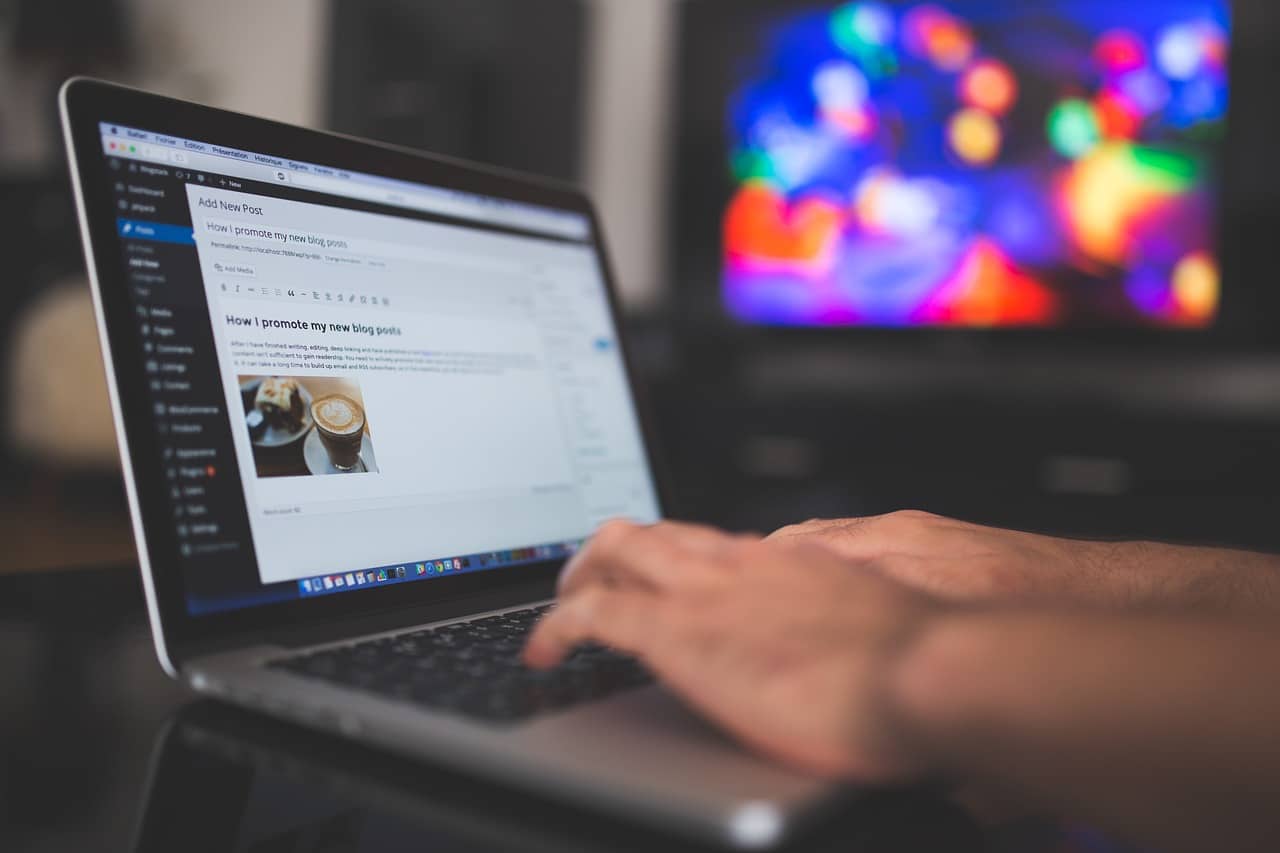
Periodic Reports are manual Email alerts that help WordPress admins do maintenance on a regular basis. When configured, WordPress reports can help you spot errors, identify specific scenarios, and fix WordPress issues before they cause trouble.
For example, if you couldn’t track WordPress speed issues proactively, you would fail to fix speed issues on time, which in turn affects WordPress performance.
So, we’re going to address WordPress periodic maintenance reports for beginners. Once you have set up alerts, you’ll be getting email alerts that help you fix errors, manage WordPress, and improve performance in WordPress.
Let’s get started without further delay.
WordPress Maintenance with Periodic Reports: Top 5 Best Practices
-
Speed Issues
Speed issues hurt a WordPress site’s reputation more than other factors in the trade. Fortunately, you can track, improve, and fix speed measures with periodic reports.
GTMetrix – a Tool that helps users test and improve WordPress speed, can help you get email alerts when something unusual happens.
For example, you can create triggers that help you get email alerts when a specific measure falls down the acceptable mark, such as a page’s speed or the number of acceptable HTTP requests for a page.
-
Alerts for WordPress Errors
Have you heard about Google Dorks or Alerts? Let’s address these two in more detail.
Google Dorks refer to Google’s commands or operators that help users find specific information on Google. For example, the intitle: ”wordpress permalinks” operator helps users find pages with “wordpress permalinks” in the title, harsh.
Similarly – Google Alerts is one of Google’s products and helps users get email alerts when Google finds or indexes specific information on a site. For example, you can set a Google alert when a new page on a site is published.
Well, here is the case with Google Dorks and Alerts for WordPress periodic maintenance reports. You can create Google Alerts for errors that show the need for WordPress maintenance. For example – by setting up the following command, you can get email alerts when your site’s directories are publicly displaying their content.
intext:yourdomain.com “index of”
Note: In the same sense, you can replace the index of with an error code or text to get results of WordPress issues and errors.
-
Memory Usage alerts
WordPress memory limits need to be observed on a regular basis. If the limit is overloaded, it can create immense issues for WordPress sites.
In this case, web hosting companies automatically notify users who are exceeding their hosting limits. When this happens, WordPress sites are affected by file upload errors, access control issues, and file permissions gaps.
Fortunately – you can manage web hosting alerts to see if your site needs attention regarding memory usage. If so, take immediate action, or upgrading your hosting plan will fix such issues.
-
WordFence Alerts for Security
Security is exceptionally vital for sites that are generating revenue, converting users, and doing business – as compared to small sites with a few hundred visitors.
In such scenarios, beginners are advised to use WordPress plugins for security. For example, Wordfence helps users get email alerts when something needs attention on a WordPress website.
So – users don’t need to set complex coding or tools in order to get periodic reports that help them perform WordPress maintenance on time, such as updates.
-
WordPress Support Specialists
If you’re not technical and need support while managing WordPress, support professionals can help you get periodic reports about your sites’ stats.
In this case, let’s consider an example of WordPress maintenance with specialists.
Once you have signed up for a service, periodic email alerts will help you understand what professionals are doing on your site. For example, in a specific duration, you can obtain a list of entries about blocked security attacks or updates finished in a specific duration.
Basic Tips about WordPress Maintenance
First, keep WordPress assets updated on time, including themes, plugins, and 3rd party integrations. This helps you keep your site safe from security loopholes.
Second, change your site’s password after every 2-3 weeks. If someone has accessed your password, changing the password will kick them out of your WordPress site. However, don’t let this scenario happen by turning on the 2FA system in WordPress. For more information on how to change or set up a 2FA system in WordPress, install the Wordfence plugin.
Third, compile a checklist of WordPress maintenance routines for daily, weekly, or monthly schedules. For example – on a daily basis, you’ll need to check if your site is accessible. Similarly, you can check on a weekly or monthly basis if your site needs attention for page speed improvements.
Fourth, outsourcing WordPress maintenance is not costly, though it seems expensive to most of us. In this case, by spending $40, you can sign up for a plan that helps you sleep well by handing over your site’s security, maintenance, and performance to professionals.
Fifth, backup plans help you wipe out WordPress recovery disasters. In case of something goes beyond expectations, you can restore your site with a backup plan. For example, if you have taken backup packages with the Up Draft Plus plugin, you can quickly restore your site in minutes.
Final Thoughts
Google Alerts, GT Metrix, and WordPress support services play a vital role in managing a WordPress website. In most cases, the mentioned services are better for those who need to gain knowledge of WordPress maintenance, security, and daily routines.
On the other hand, if your site is converting visitors into paying subscribers, a small gap may cost you more if you come up to fix things after damage. This is why WordPress maintenance with periodic reports is the best solution to stay ahead of WordPress gaps.
If you have a question regarding WordPress maintenance or SEO marketing, let us know by joining the conversation in the comments section below or contact us directly for one-time support, WordPress maintenance plans, and live chat support.