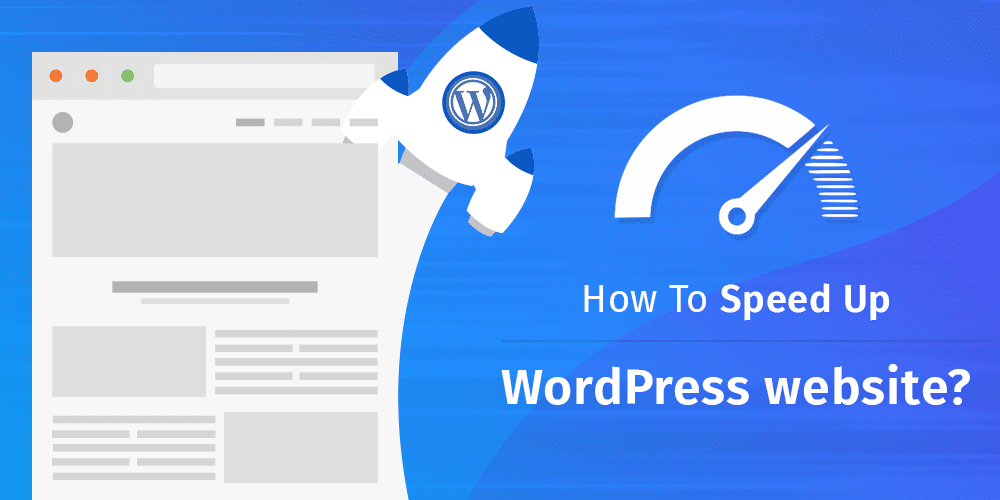
Speed matters more than you think when it comes to your WordPress site. A couple of extra seconds on the loading bar can quietly kill your conversion rate, push you down in search results, and make first-time visitors decide they won’t come back. The good news? You don’t need to be a developer or a sysadmin to make your WordPress site genuinely fast. You just need to work systematically, fix the biggest bottlenecks first, and avoid a few common traps.
In this guide, we’ll walk step by step through how to speed up a WordPress site in a way that is practical, repeatable, and friendly even if you are not highly technical. We’ll talk about hosting, themes, plugins, caching, images, CDNs, and ongoing monitoring. Think of it as a tune-up checklist for your online home.
Why WordPress Speed Matters for SEO and Conversions
Before touching any settings, it’s worth understanding why speed is such a big deal. Search engines now factor page experience into their ranking signals. If your site is slow, you make it harder for yourself to compete, even if your content is fantastic. A faster WordPress site helps improve Core Web Vitals such as Largest Contentful Paint (LCP) and Interaction to Next Paint (INP), which in turn makes your pages more attractive in organic search.
Speed also has a direct impact on revenue and engagement. Users are impatient by nature. If a page takes five or six seconds to load, many visitors will simply hit the back button, especially on mobile. You lost them not because your offer was bad, but because they never got to see it. Faster sites see better conversion rates, more pages per session, and fewer abandoned carts in e-commerce.
There is also a brand perception angle. A slow site feels outdated, clunky, and untrustworthy. A fast, responsive site feels modern and professional. Even if your visitors can’t articulate it, they feel the difference every time they click.
How to Measure Your Current WordPress Performance
You can’t improve what you don’t measure. The first step in speeding up a WordPress site is to understand where you stand today. That means testing your site from multiple angles and locations.
Start with synthetic testing tools such as Google PageSpeed Insights, GTmetrix, or WebPageTest. These tools will give you metrics like First Contentful Paint (FCP), Largest Contentful Paint (LCP), and Total Blocking Time (TBT), along with a waterfall chart that shows how each resource loads. Don’t obsess over a single “score” – focus on the specific opportunities they highlight, such as “Reduce render-blocking resources” or “Serve images in next-gen formats.”
Next, look at real user data where possible. If you use Google Analytics or similar tools, you can check average page load times and see how performance differs by device, browser, and region. If your audience is global, it is common to see pages load much faster in regions close to your server and slower in distant locations.
It’s also a good idea to test your site while logged out and in an incognito window. The admin bar and WordPress dashboard scripts can distort your perception of speed if you only ever browse while logged in. Visitors don’t see those things, so test like a visitor.
Fix the Foundations: Hosting, PHP Version, and Theme
Trying to optimize a site on weak hosting or with an overloaded theme is like trying to race a family minivan in a Formula 1 grid. You can tweak and polish as much as you want, but you won’t get the performance you’re hoping for until the foundations are right.
One of the biggest levers is your hosting. If you are on a very cheap shared plan where hundreds of sites compete for the same resources, you will hit a ceiling fast. Consider moving to a reputable provider that offers optimized WordPress hosting, sufficient CPU and RAM, and fast storage. Managed WordPress hosts often come with server-level caching and automatic updates, which can remove several headaches at once.
Next, check your PHP version in the WordPress dashboard (Tools → Site Health or through your hosting panel). Running an outdated PHP version is both a performance and security problem. More recent PHP versions (e.g., PHP 8.x) can be significantly faster than older ones, sometimes delivering noticeable speed improvements without any other changes. Upgrade via your hosting control panel and test your site thoroughly to make sure all plugins and themes are compatible.
Your theme is the third foundation element. Very feature-rich multipurpose themes can be tempting, but they often load much more CSS and JavaScript than you actually use. If your site feels bloated, consider a lightweight, performance-oriented theme as a base, and then extend it only with the features you actually need. Think of it as decluttering your site’s wardrobe: less is more, as long as what remains fits perfectly.
Caching, Compression, and Static Assets
Once your foundations are in good shape, caching is the next major step in speeding up a WordPress site. Caching means serving pre-generated HTML pages to visitors instead of making WordPress build each page from scratch on every request. This reduces load on your server and dramatically cuts response times.
You can implement page caching with popular WordPress plugins that generate static versions of your pages and handle automatic cache invalidation when you update content. Many managed hosts also offer built-in caching at the server level, which is usually faster and more reliable than plugin-only solutions. Whatever route you choose, make sure your most visited pages are cached and test that the cache actually works by measuring response times for repeat visits.
Compression is another essential step. Enable Gzip or Brotli compression on your server so that HTML, CSS, and JavaScript files are sent in compressed form. This reduces the size of data transferred and improves load times, particularly on slower connections. Many hosts activate compression by default, but it is worth verifying in your control panel or via your caching plugin.
Static assets (CSS, JS, and fonts) are often responsible for render-blocking behavior. Minification (removing unnecessary whitespace and comments) and combining files can reduce the number and size of requests. Be careful not to over-optimize here: combining everything into a single huge file isn’t always ideal in the HTTP/2 era. Aim to reduce obvious redundancies and remove unused assets, especially from plugins that inject scripts on every page even when not needed.
To summarize some of the most impactful optimizations, you can use a simple overview like this:
| Optimization Step | Primary Benefit | Difficulty Level |
| Page caching | Faster load times and reduced server load | Low |
| Gzip/Brotli compression | Smaller file sizes | Low |
| Minifying CSS/JS | Slightly faster asset delivery | Medium |
| Removing unused scripts/styles | Less render-blocking, fewer HTTP requests | Medium |
| Optimizing font loading | Faster first render, improved LCP | Medium |
Treat this table as a guide to decide where to invest your time first. Start with low-difficulty, high-impact tasks like caching and compression, then move on to more granular script management as you grow comfortable.
Optimize Images, Fonts, and Media
Images are often the single largest resource type on a WordPress site, especially on blogs, portfolios, and e-commerce stores. If you upload raw, high-resolution photos straight from your camera or phone, you will quickly end up with multi-megabyte pages that are visually beautiful but painfully slow.
The first rule is to resize images to the maximum size they need to appear on your site. There is no benefit in serving a 4000-pixel-wide image inside a 1200-pixel container. Use image editing tools or optimization plugins to resize and compress images before or during upload. Modern formats such as WebP or AVIF can provide significantly smaller file sizes at similar visual quality compared with JPEG or PNG.
Lazy loading is another must-have. With lazy loading, images below the fold are loaded only when the user scrolls down, rather than all at once. This dramatically improves initial load times for long pages, where visitors may never reach the bottom. Most modern WordPress versions support lazy loading out of the box, and many optimization plugins can enhance or fine-tune this behavior.
Fonts and icons can also slow down a site if handled poorly. Custom fonts loaded from external providers introduce extra requests and potential delays. Consider hosting fonts locally and limiting yourself to a small number of font weights and styles. The same applies to icon libraries – if you use only a handful of icons, a lightweight SVG sprite or inline SVGs are often faster than an entire large icon set.
For video, consider embedding from external platforms or using adaptive streaming instead of self-hosting large files on your server. If you must self-host, use modern codecs, provide multiple resolutions, and avoid autoplay on mobile unless absolutely necessary.
Clean Up Plugins, Scripts, and the Database
WordPress owes its popularity to its huge ecosystem of plugins, but plugins can also be a major source of bloat. Every plugin you install has the potential to add database queries, scripts, styles, and even external requests. Over time, this can quietly drag your site down.
A good starting point is to audit your plugins list. Ask a simple question for each one: “Do I really need this?” If you installed a plugin to test an idea and never actually used it, deactivate and remove it. If two plugins overlap in functionality, try to consolidate and keep the more efficient one. Be especially cautious with plugins that add heavy visual builders, sliders, or analytics tracking.
Some plugins load their scripts on every page, even when the feature is only used on certain pages (e.g., a contact form plugin loading on every page, not just the contact page). Asset-management plugins allow you to control where scripts and styles are loaded, so you can restrict heavy assets to the pages that actually need them. This kind of granular control can lead to big gains in performance.
The WordPress database also benefits from a periodic clean-up. Over time, revisions, transients, spam comments, and orphaned options accumulate. Plugins designed for database optimization can remove these safely, shrink the database size, and reduce query times. Always back up your site before running any database cleanup, and avoid aggressive settings that may interfere with important data.
Think of this step as decluttering your site’s engine room. By removing unused plugins, trimming scripts, and tidying the database, you free up resources and make everything run more smoothly.
Use a CDN and Test from Multiple Locations
If you have visitors from different countries or continents, server location becomes a significant factor in speed. Even an optimized WordPress site hosted in one region can feel sluggish to users on the other side of the world due to latency. This is where a content delivery network (CDN) becomes invaluable.
A CDN works by distributing cached copies of your static content (images, CSS, JS, fonts) across a global network of edge servers. When a user in Europe or Asia accesses your site, they receive content from a nearby node rather than from your origin server alone. This reduces round-trip times and improves both perceived and measured performance.
Many CDNs integrate nicely with WordPress through plugins or direct configuration in your caching tool. Once set up, they operate largely in the background, serving cached assets while your origin server focuses on generating dynamic content. Make sure to test key pages after enabling a CDN to confirm that everything loads correctly, including fonts and any custom scripts.
It is also useful to test your site from different geographic locations, not just from your own region. Tools like WebPageTest allow you to choose test nodes around the world and see how load times change. If you run sophisticated performance checks or simulate large numbers of visits, you can combine such tools with rotating residential proxies for performance testing to better understand how real users experience your site under varying networks and locations.
By combining a CDN with smart testing, you gain a much clearer picture of global performance and can make targeted improvements where they are needed most.
Ongoing Monitoring and a Simple Optimization Checklist
Speed optimization is not a one-off project. WordPress sites evolve over time. You publish new posts, add plugins, change themes, integrate new marketing tools, and tweak designs. Each change carries a small performance cost. If you never look back, those small costs accumulate until your site feels slow again.
To avoid this “slow creep”, build light monitoring into your routine. Schedule regular performance tests for key pages and keep an eye on your analytics for changes in average page load times or bounce rates. When you install a new plugin or make a design change, re-test and note the impact. If performance drops, reconsider the change or look for a more lightweight alternative.
To make things practical, you can follow a simple checklist like this once every month or quarter:
- Test your homepage and two or three key landing pages with a performance tool.
- Check real-user load times in your analytics suite (by device and country).
- Review your plugins list and remove anything unused or duplicated.
- Clear your cache and regenerate it to ensure you serve fresh, optimized pages.
- Scan for oversized images uploaded recently and compress or resize them.
- Verify that your CDN is working as expected and serving static assets globally.
- Back up your site and, if needed, run a careful database optimization.
This kind of routine doesn’t take long, but it keeps your site healthy and prevents surprises. Think of it like regular servicing for your car: small, consistent checkups are far more effective than waiting for something to break.
Bringing It All Together
Speeding up a WordPress site is not about chasing perfect scores or installing dozens of “speed plugins.” It’s about making smart, informed decisions in a few key areas: choosing solid hosting, running an up-to-date PHP version, using a lean theme, implementing effective caching, optimizing images and static assets, controlling plugins, and leveraging a CDN for global audiences.
If you approach performance step by step, you’ll see measurable improvements at each stage. Pages will load faster, visitors will stay longer, and search engines will view your site more favorably. Most importantly, your site will feel better to use – and that’s something your visitors notice immediately, even if they never see the technical work happening behind the scenes.
Treat performance as an ongoing habit rather than a one-time fix, and your WordPress site will stay sharp, responsive, and ready to support whatever goals you set for it.