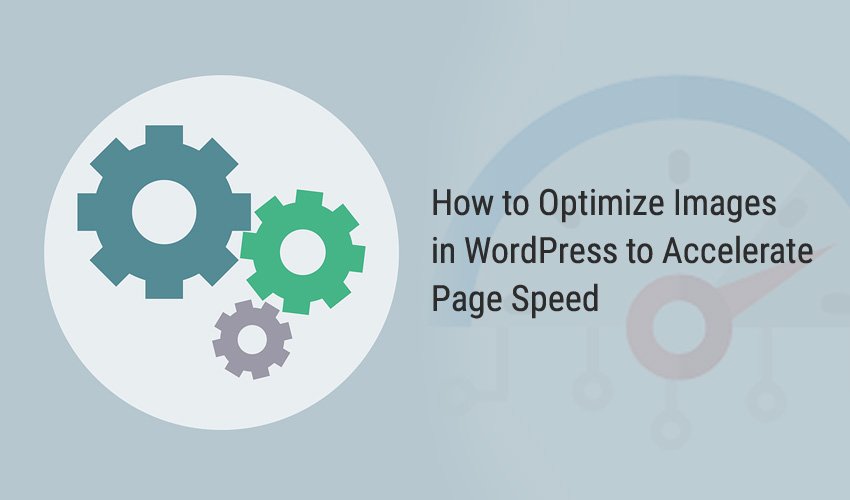Google really hates slow websites because such websites don’t provide good experience to the users. One of the key ranking factors on Google SERP is the website loading speed.
If a website’s speed is slow, it will have decline in ranking. And one of the main reasons of slow page-speed is the images and other multimedia files on the website.
If you are using a lot of heavy images on your site, then it’s time for you to make a change and optimize the images to accelerate loading time and website performance.
What is image optimization in WordPress?
As mentioned above, the heavy and large-sized images slow down the website, which impacts your SEO. To avoid this, you have to optimize the images.
Image optimization means you have to use the right image format and further scale and compress them to reduce file size.
Images and graphics are good to provide a visually engaging user experience, but not using the things properly can hurt your site and business. That’s why you have to optimize the images.
Optimizing images in WordPress
Following are the main methods to optimize images for your site and boost the performance.
1. Use the right image format
The first thing to do before uploading any images to your site is to ensure that you are using the right file format. The main image file formats are PNG, JPEG, and GIF.
You have to check which format is the right and best for your purpose. Below are some tips to choose the right image format:
PNG: The PNG images are meant to be used for higher quality images. This format comes uncompressed and the images in this format are larger in size. If you are using images which can’t afford loss in quality, only then opt for the PNG format.
Ideally, you should use PNG for transparent images like logos and other simple images without much colors.
JPEG: The JPEG image format comes with lossy and loseless optimization, which means it is a compressed format.
You should use JPEG format for photos and images that have multiple colors. These images are smaller in size and you can reduce the size further.
GIF: The GIF format is meant for animated images. It exhibits a loseless compression and uses 256 colors. Use this format only when necessary.
In most cases, you should use JPEG image format to keep things optimized and image sizes smaller.
2. Image size and dimensions
Another thing to take care of with images is to either upload the scaled images or scale them in WordPress after uploading.
Image scaling is actually the use of correct image dimensions and size so that it matches the required pixel size in the browser. For example, the featured image dimensions should be consistent always for all the blog posts.
There are numerous websites builders available today which don’t use scaled images and upload photos without giving it a second thought.
It is like uploading a landscape image as your profile picture or a square photo as your Facebook cover. In such cases, you waste unnecessary pixels which consumes your website resources.
The common mistake most of the bloggers and website owners make is that they don’t see the resolution and dimensions of the images.
Generally, if you upload photos from your camera or phone, these images have high resolution of 300 dpi and dimensions over 2000 px. While these photos are great for desktop wallpapers and printing, you shouldn’t be using on websites.
What you need to do is resize them using photo editors like Photoshop or other online tools. Using such tools, you can optimize an image having 4900×3200 px to only 1200×795 px, which can significantly reduce the image size and make it optimized for scalability as well.
3. Compression
The next big thing that helps you in image optimization is the compression. It plays a big role in reducing the weight of the image and accelerating your site performance.
For WordPress websites, you can compress images using two ways- first is to compress images using online tools or image editing software, and second is using a reliable image compressing plugin.
Let’s first talk about doing it manually using online tools and image editing software. The top online tools for image compression include ShortPixel, tinypng.com, compressjpeg.com, imagecompressor.com, etc.
Open any of these tools in your browser, upload the photos that you want to compress and download them after compression. The compression will reduce the image size significantly.
For example, we have used the tinypng tool to compress an image sized 2.4 MB. It has reduced the image size from 2.4 MB to just 624 KB, which is 74% lesser than the original image size.
There isn’t any specified percentage of reduction in image size. It depends on the types of images and level of compression.
Second option is to use plugins for image compression. There are several reliable plugins such as WP Smush, Imagify, Optimole, EWWW Image Optimizer, and Compress JPEG & PNG Images.
You can opt for any of these plugins to automate image compression on your WordPress website. Just install and activate the plugin, and configure it to reduce image sizes for faster website performance.
Plugins are the easiest ways to compress images as you won’t have to do things manually. This is important especially when you have a blog and keeps on uploading images frequently.
You don’t have to remember to compress images one by one before uploading. Plugins will do the job for you.
Wrappingup:
Nobody likes to wait for the websites to load. Most of the users abandon the site if it takes more than 4 seconds to load. In such a scenario, it is crucial for you accelerate your site speed and one of the key factors is to optimize images.
The steps and tips mentioned in this article will help you to optimize images so that they load faster, and eventually reduce your site loading time.
If you know of more such tips, let us know via the comments below.