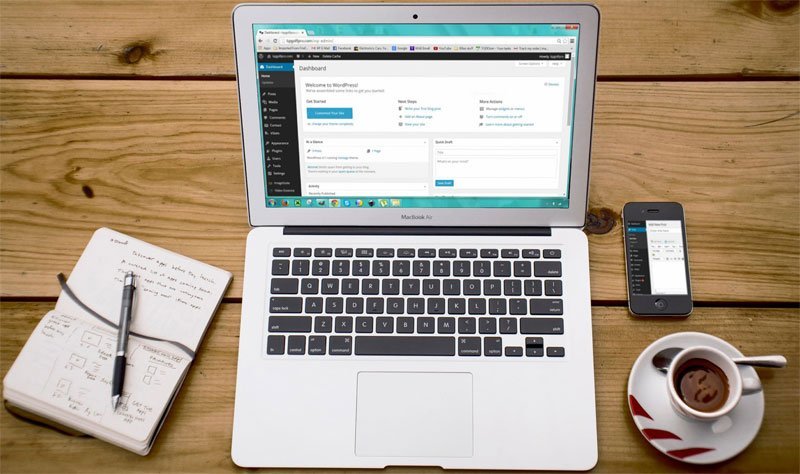
Depending on who you ask, WordPress is potentially the most popular content management system in the world today. This might be due to several reasons some of which might include the fact that it is free and it is open source based on the PHP and MySQL platforms.
It is quite common on the internet as it seems to be the go to choice of bloggers, website developers and other internet users. Also, unlike most other content management systems, you do not need much technical knowledge to handle WordPress.
It has a range of premium and free plugins with great features for websites. As common as WordPress is, it is not perfect as some errors may be noticeable in its use some of which are rare and some common.
One common error frequent users are bound to notice in WordPress is the logging out error when they discover they are being logged out of the system arbitrarily. This can be quite annoying as it could really slow down any changes you are trying to make on your dashboard.
Well, it is said that a problem identified is half solved. There are effective ways to fix the logging out issues on WordPress and they are discussed below;
-
Ensure your URL is Properly Written
When you discover a logging out issue on your WordPress, the first thing to do is to checkout if your WordPress address and the site address is the same. It is necessary that the address be the same.
Any difference in the WordPress address and the site address could lead to the logging out issue. The URL settings on WordPress can be accessed by clicking on the settings tab and clicking on the general button.
In the case where access to the dashboard is impossible, then changes in the URL may be corrected by accessing the site files with FTP. It is important that any change in URL be rectified if at all, the logging out issue would be resolved.
-
Try to Clear Browser Cookies and Site Cache
One other reason that is responsible for the log out issue is cookies and site caches. The right step to take therefore in resolving the log out problem is to clear the cache and cookies and then log in to the administration panel to verify if the issue has been resolved.
In some cases, clearing the cache might be okay to rectify the issue while in yet some other cases, it might not be adequate and both cache and cookies might need to be cleared for the log out issue to be completely resolved.
-
Make Sure WordPress Sites Are Permitted to Save Cookies
Another way of resolving the log out issue is to ensure if WordPress sites are permitted to save cookies. In the event that the WordPress is not allowed to save cookies then such user would likely face the log out issue a lot.
Depending on the choice of browser, the WordPress user should navigate the settings tab to see if the permission to allow site to save cookies and access the website data is allowed, if it is not enabled then it should be enabled. After this has been carried out, then the next action to be taken is to log in to the dashboard and see if the error has been corrected.
-
Deactivate Plugins
A logging out problem can be traceable to a faulty or malfunctioning plugin. It is a step that should be taken only after the above steps have been implemented. When it has been discovered that a plugin is responsible for the issue then such plugin should be traced and the necessary corrections made to ensure that the word press works optimally at all times and does not shut out arbitrarily when put to use.
-
Restore Website Previous Backup
WordPress can be restored from a backup file and this can be helpful in settling the issue of being logged out while putting the WordPress to use.
Just like having a plan B is good for any sporting coach, having a backup is a great way to forestall the prospect of logging out issue occurring in future. When the website previous backup is restored then the normal features of the platform can be unleashed and this can naturally eliminate the log out issue and restore the normal functioning of the site.
-
Check the Settings
Just as the name implies, settings represents a way to tweak the functionalities of a system to perform a specific task. This is why settings can also impart the functionalities of the WordPress. The log out issue may be due to a setting wrongly encoded function in the settings tab.
It is therefore logical to check the settings to ensure if there was any mistake in the settings and correct them. At times, little things make the greatest impact and this pertains to WordPress too, hence the need to ensure every item in the settings is properly set prior to use.
-
Try to Reload site
After carrying out each of the steps enumerated above then the next line of action is to try to reload the site. This is both a treatment approach and a diagnostic approach.
It is a treatment approach because if all the six steps have been fully implemented, reloading the site can help eliminate the log out issue and it is a diagnostic approach because if the site is reloaded, it can help to discover whether network connection is the problem or not. Conclusively, reloading a page will help to ascertain if the few adjustments made have been successful.
-
Check your connections properly
The final and the most likely reason that might warrant a log out problem is connection issue. If the network connection is not sound it could be the reason why the WordPress is constantly logging out.
The solution for this is easy and straightforward and that is that you ensure that you have a strong connection prior to working on the WordPress, it will save a lot of hassle. You can learn more at onbiz.com for the right way to resolve your WordPress issues and to have a seamless experience using the platform.