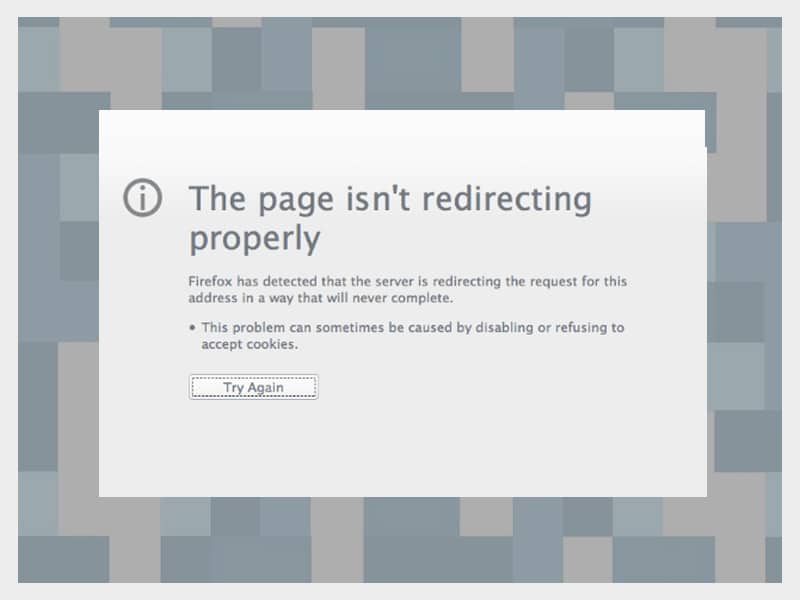Have you ever tried to open a website and got stuck with the error, “The page isn’t redirecting properly”?
This particular error message appears on the Mozilla Firefox web browser, and it usually shows due to faulty plugins, incorrect SSL set up, or some other issues with redirecting to your website.
In this article, we will help you find out the possible reasons for this error message and how to fix it for WordPress websites, PHP web apps, and other SaaS solutions like Google Drive. You can also try the same solution when you see the same error message in Google Drive and any other website.
What does the error “The page isn’t redirecting properly” mean
You see the “The page isn’t redirecting properly” error appears on the web browser when Firefox is stuck within the infinite redirection loop. For example, you are continuously redirected between “Page 1” and “Page 2” and stuck in an endless loop.
However, instead of being stuck in this infinite loop, Firefox shows you the redirecting error message.
Redirecting issues can occur with almost any website, including Google Drive and YouTube. However, if you are a WordPress webmaster, you may come across this error when trying to access your WordPress site.
Chrome web browser users also experience the same issue under a different error message, “ERR_TOO_MANY_REDIRECTS” and the same solutions should work for other browsers.
Why the “The page isn’t redirecting properly” error message occurs
The primary reason why this error message is one or another redirect misconfiguration on the website. However, there are multiple possible causes why the misconfiguration happens, making it somewhat tricky to reach the root cause of the error.
In the following sections, you’ll find helpful tips and tactics to diagnose and fix the problem causing the redirecting error in your website.
Solutions to try first
If you are struggling with this error message with a website that you don’t control, like YouTube, you can try one of the following two basic troubleshooting fixes first.
Just by performing these two fixes, you will be able to resolve a lot of the redirect issues. However, if these steps don’t fix the problem, you will have to opt for more specific solutions. But if these fixes work, you’ll save yourself from a lot of frustration and time.
Clear the browser cache
All browsers, including Firefox, store static files of websites that you visit on the local computer in a cache, which helps improve their performance. This enables Firefox to load websites directly from the computer instead of downloading the resources, again and again, every time you visit that website.
However, when these get outdated, they can trigger many different problems, including the “The page isn’t redirecting properly” error and 301 Redirect error. That said, when you clear your cache and force the browser to re-download the recent versions of the resources, the problem is often fixed.
You can manually open the privacy setting by selecting “Options” from the hamburger icon on the top-right corner and then go to the “Privacy & Security” tab.
Or enter the following text in the navigation bar:
about: preferences#privacy
Under the “Privacy & Security” page, look for the “Cookies and Site Data” section, and click on the “Clear Data” button.
Next, you will see a pop-up on the screen. Click on “Cached Web Content” and click on “Clear.”
Then, reload the website you were having problems with and check if it’s working.
Clear website cookies
Another common reason for the redirecting error message is the website’s cookies. Just like browser cache, you also have to clear the browser cookies of the website.
You might want to filter out the websites you need to clear cookies to avoid logging yourself out from all websites you visit.
To clear targeted cookies, you will have to go back to the “Cookies and Site Data” section, as you did for clearing cache. But this time, you need to click on the “Manage Data” button.
When you see the pop-up window, search and select the website’s domain name that you are having access problems with. Next, click on the “Remove Selected” button.
Then, click on the “Remove” button on the new confirmation pop-up message.
Now, reload the website that you want to visit again. If applicable, you will have to insert your log-in data again.
If both these tips fix the problem, you will have to consider more specific solutions discussed below.
How to resolve the “The page isn’t redirecting properly” error in WordPress
If you cannot fix the redirecting error on your WordPress website using the two solutions shared above, it means you need to try some of the WordPress-specific solutions.
This error is caused by one of the redirect issues on your WordPress website discussed below.
However, you can use redirect checker tools such as httpstatus.io to help you understand where you need to start troubleshooting. It enables you to analyze the issue in your redirect loop with a step-by-step breakdown of your redirect chain.
If you don’t find any pattern in the analysis to explain the redirect error, you can move through all troubleshooting tips in the given order.
Check your HTTPS settings
The HTTPS settings of your website can be a common reason for the redirect misconfigurations.
Following are a few possible reasons for this:
- Using HTTPS without an SSL certificate
- Using an SSL plugin
- Having misconfigured HTTP to HTTPS redirects
The redirecting error can be triggered when you enforce HTTPS without installing an SSL certificate. You can consult your host company to install an SSL certificate.
It is recommended that you update your hard-coded links using HTTPS instead of opting for any SSL plugin. Try running a search and replacing any plugin on your website’s database.
Trying to redirect all your HTTP traffic to HTTPS resources is good, but you need to ensure that you are correctly set up for these redirects.
Check your Cloudflare SSL settings
You might get a redirecting error message when installing an SSL certificate on your website server, but you continue to use the Cloudflare Flexible SSL setting.
You need to turn the Cloudflare’s Flexible SSL/TLS encryption option to ‘Full’ to fix the error.
You can do this by going to the SSL/TLS tab on your Cloudflare dashboard. And then by changing the SSL/TLS encryption mode to “Full.”
Check the WordPress site settings
If you have access to your WordPress dashboard, make sure to check your website URL from ‘Settings’, under ‘General’.
Your ‘WordPress Address URL’ must match your ‘Site Address URL,’ whether it’s a www or non-www URL.
However, if you don’t have access to your WordPress dashboard, you can update these values through your website’s wp-config.php file.
Disable WordPress plugins temporarily
Sometimes a WordPress plugin can also cause the redirecting error, it could happen due to the plugin itself or compatibility with the theme or other plugins.
You can quickly check if this is the issue in your case by deactivating all your website plugins. If the website works after deactivating all plugins, you will know this was causing the error.
How to fix the “The page isn’t redirecting properly” error in PHP
If you experience the redirecting error in PHP, you can fix this in two of the following steps:
Check your redirects
If you have set a redirect with PHP, as the header function, this might be a common cause of redirect issues.
To fix this, you need to debug the function and ensure you don’t mistakenly create a redirect loop when setting it.
Check possible issues with login/ session
Often, redirecting errors result from issues with login and session, such as the function that checks if a user is logged and turns them to the login page in case they are not.
If your session or login checks are not set correctly, you can trap your users in a redirect loop.
Conclusion
The “The page isn’t redirecting properly” error and other errors can be very frustrating to deal with and leave a negative image of your brand. Hence, make sure to use these troubleshooting tips to fix the redirecting error in Mozilla Firefox and other browsers.