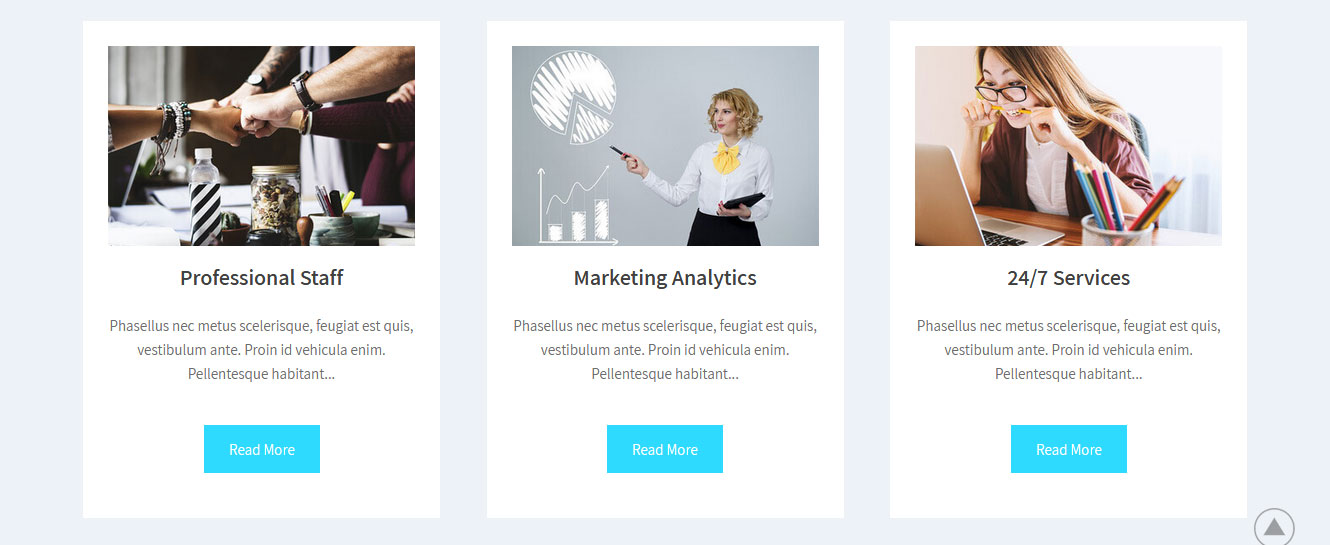Combine PRO WordPress Theme Documentation
Thank you for purchasing Combine PRO WordPress Theme. This documentation consists of several parts and shows you the entire process of setting up and customizing a WordPress theme. If you have any questions that are beyond the scope of this help file, please refer to the Support section. Thanks so much!
WordPress is a free and open source blogging tool and a content management system (CMS) based on PHP and MySQL. It enables you to build Websites and powerful on-line applications and requires almost no technical skills or knowledge to manage. Many aspects, including its ease of use and extensibility, have made WordPress the most popular Web site software available.
Creating a website with WordPress is significantly much easier than coding it by yourself. if you are a beginner, even working with WordPress may be difficult to you. That's why, in this section we will provide some useful links and also will explain how to get oriented in the documentation and what pattern to follow when building your website with our theme. Please note that this documentation covers all the main settings for the theme, but it doesn't cover instructions about working with WordPress, as this is a very extensive topic. If you are new to WordPress, we would recommend to first get familiar with the WordPress system, so you can have at least basic knowledge about how it works and then proceed with setting the theme.
1. Theme Installation
a. Through WordPress Dashboard
- Go to the menu Appearance > Themes and click on Add New button.
- Click on Upload Theme button.
- Click on Browse button and navigate to the unzipped theme package on your computer.
- Look for a file called combine-pro.zip Click on it to select, then click OK.
- Click on Install Now button and wait until the installation is complete.
- Click on Activate link to activate the theme on your WordPress site.
- Go to Appearance >> Theme Options >> Restore Default.
b. Manual Installation using FTP client
If you know the FTP login details of the server where your site is hosted and you have a FTP client installed (such as FileZilla), you might consider using this way of uploading your theme.
- Unzip the combine-pro.zip file
- Using an FTP client to access your host web server. Go to /wp-content/themes
- Upload theme to /wp-content/themes/
- Go to Appearance -> Themes and activate theme from Dashboard.
You can activate the theme after it is uploaded on the server. In order to activate this theme you have to go to the admin panel » Appearance » Themes. In this section you should see the theme with a title Combine PRO. Just click on the Activate button and your theme should get activated.
2. Homepage Setup
After activating the Combine PRO theme, please setup homepage using following
- Go to Settings -> Reading -> Front page displays
- Click on radio button of Your latest posts
- Go to Appearance -> Theme Options and click on Restore Defaults in bottom side
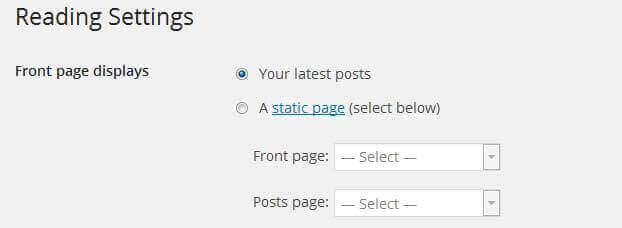
3. The header
The header consists of three main elements:
- Site Name / Logo
- Menu

a. Changing the site name / logo
If you don't have your logo image then you can use site name and tagline. To change site name and tagline go to
Settings » General » Site Title
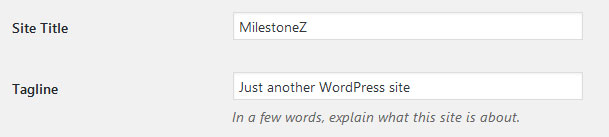
OR if you want to uplaod logo for your website go to
Appearance » Theme Options » Basic Settings » Logo
You can also increase logo image height as per your requirement.
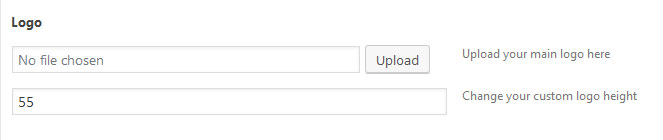
b. Setting the menu
- First of all create pages from Pages >> Add new page
- Go to Appearance >> Menu
- Click on Create a new menu link
- Give a name to your menu in Menu name and click save menu button
- Once you have create menu. You need to add pages by selecting with checkboxes. After adding menu list you can arrange it by drag and drop.
- Select menu theme locations Primary Menu from Menu Settings
- Click Save Menu after adding required pages, categories in the menu
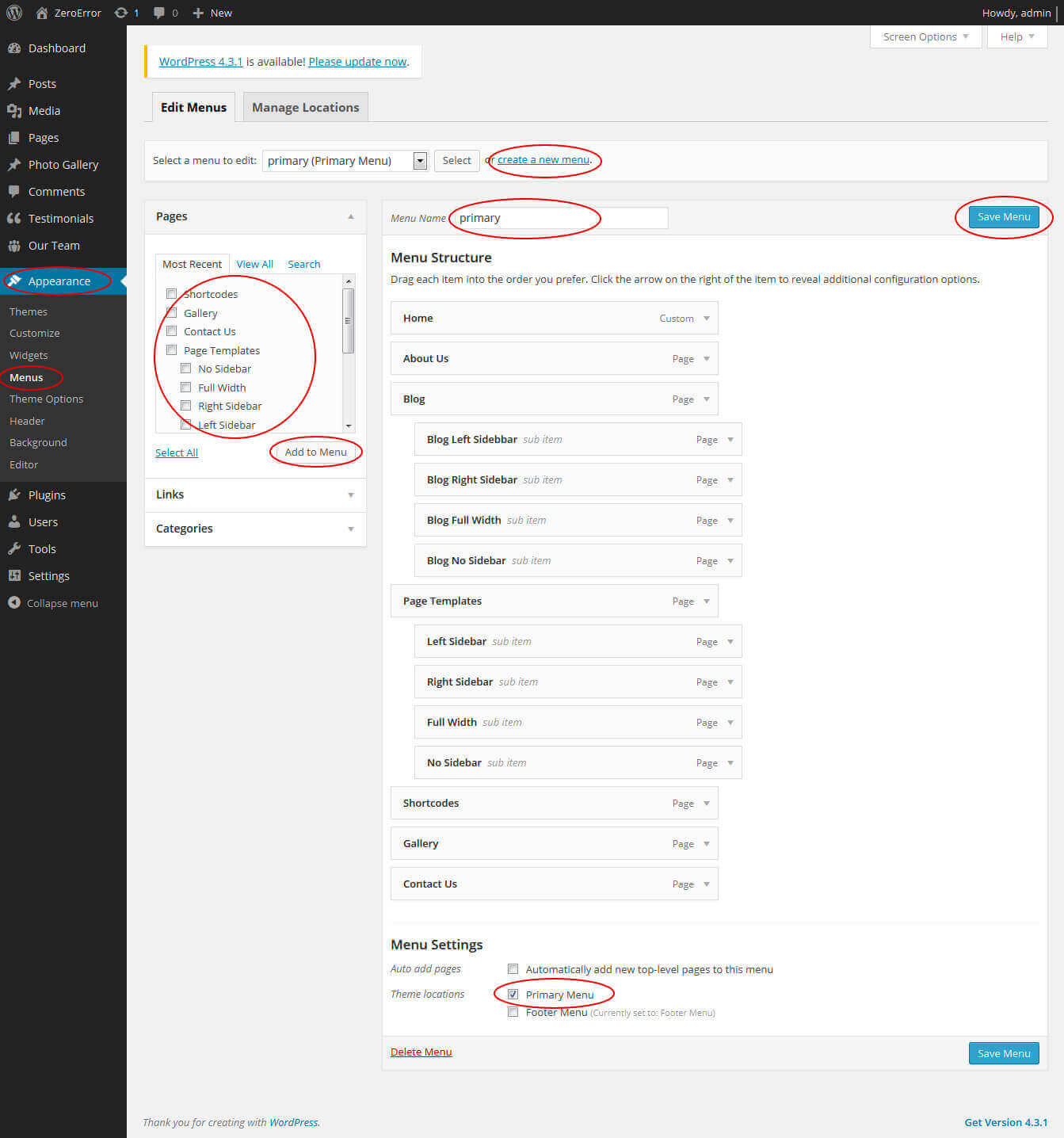
4. Homepage Slider
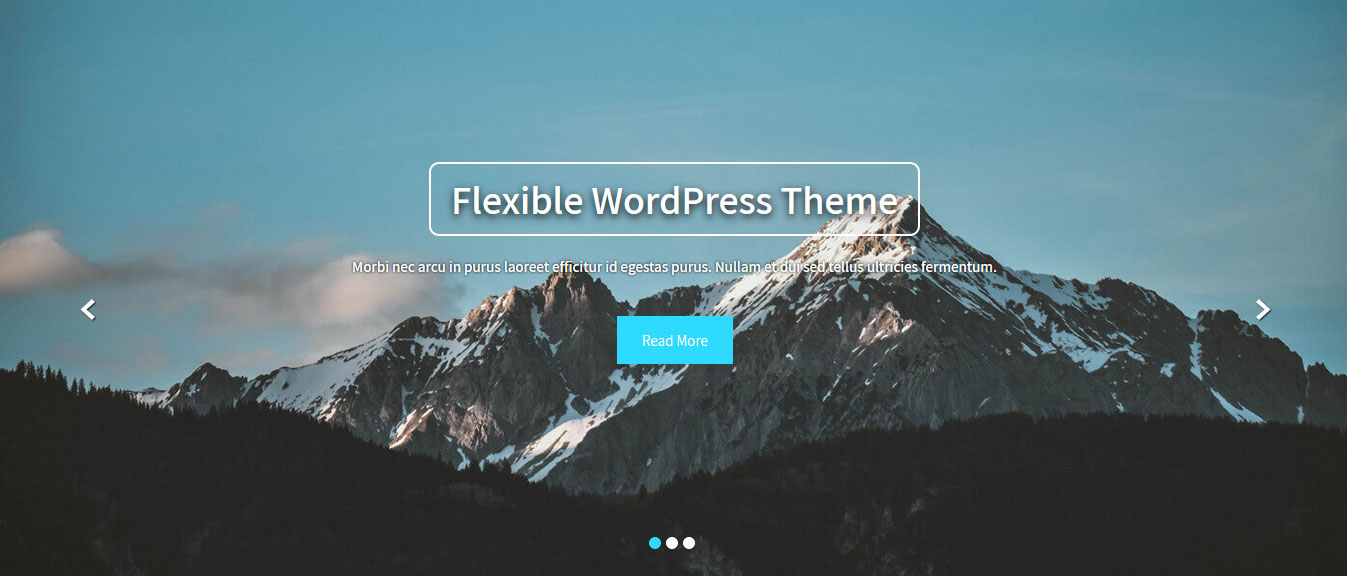
In order to add slides to homepage slider: Go to Appearance » Theme Options » Homepage Slider
For each slide there are different options that you can apply.
- You can change Slider Effects and Timing.
- You can change Slider Animation speed, pause time
- You can change Slider Hide/Show Direction Naviagtion of slider.
- You can change Slider Hide/Show pager of slider.
- You can change Slider Pause Slide on Hover.
- Default image for slider is 1400 × 600 pixels
If you don't want to use this default image slider, you can use any image slider WordPress plugin
- Go to Appearance » Theme Options » Homepage Slider » Custom Slider Shortcode Area For Home Page
- Enter your slider shortcode which is provided by plugin without php tag
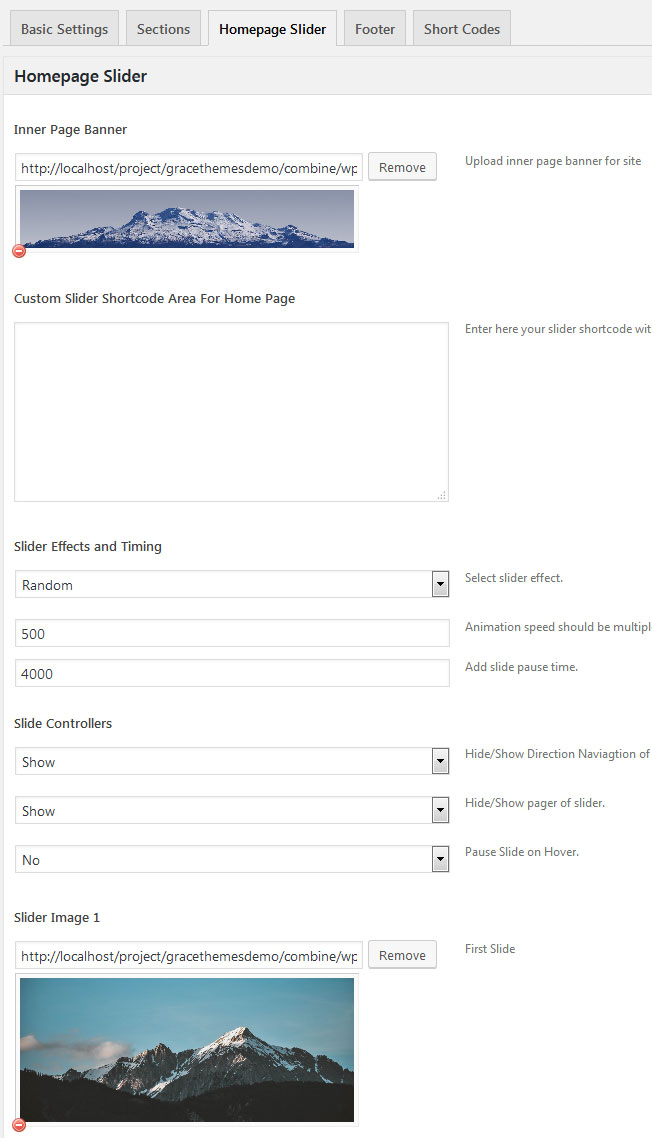
5. Inner Page Banner
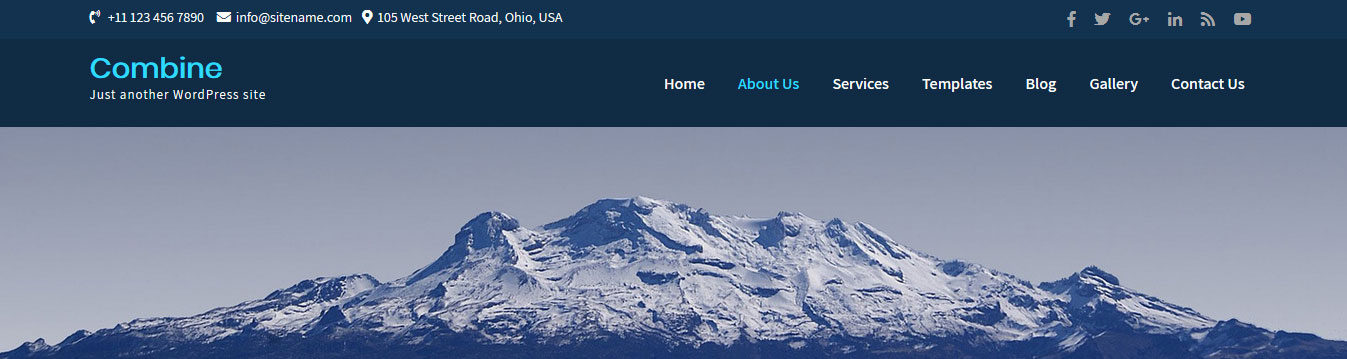
To change inner page banner image: Go to Appearance » Theme Options » Homepage Slider » Inner Page Banner
To set different banner image for each individual page
- Edit that page and set Featured Image
- Default image size for inner page banner image is 1400 x 250 pixels
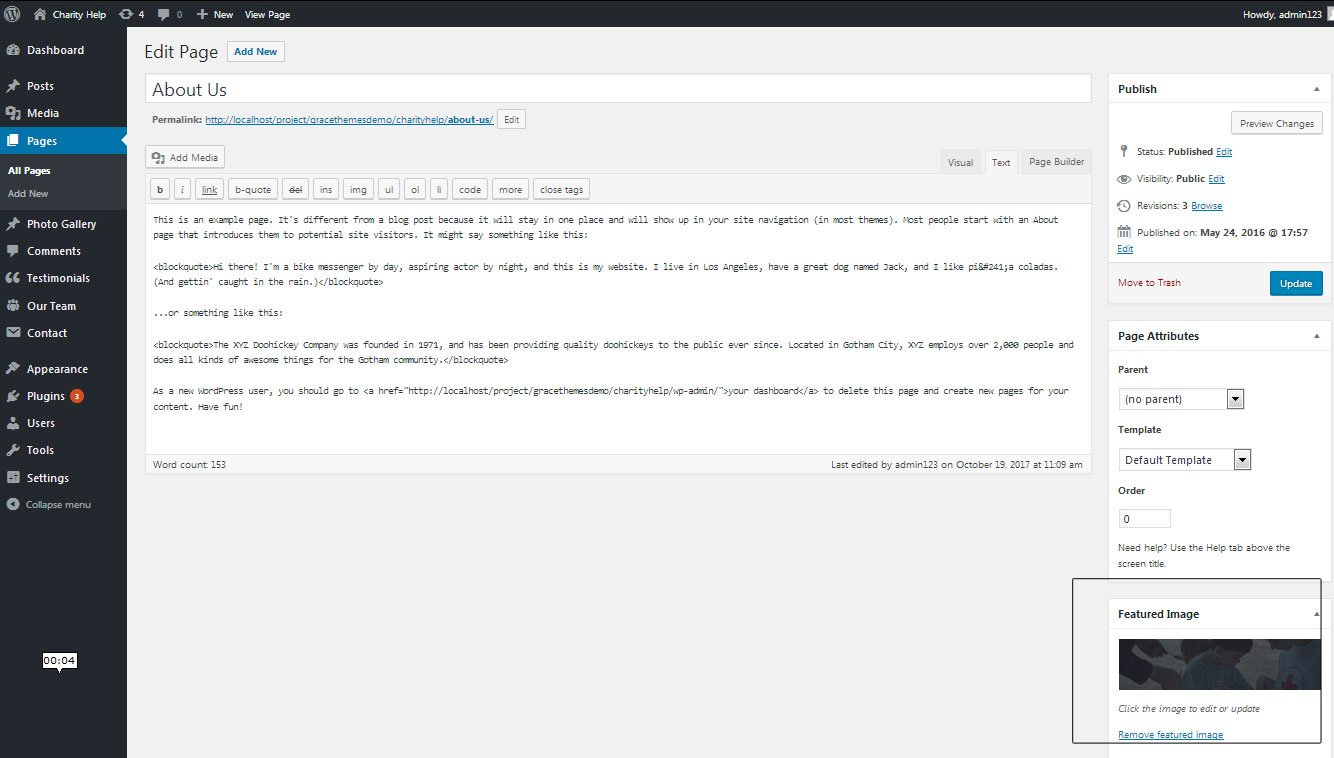
6. Homepage Section
a. Our Story

To manage this section
- Create page from Page » Add New
- Add Title and Description of the page
- Go to Appearance » Theme Options » Sections » Our Story
- Select Page for to display in this section
- Upload and select image
b. Services
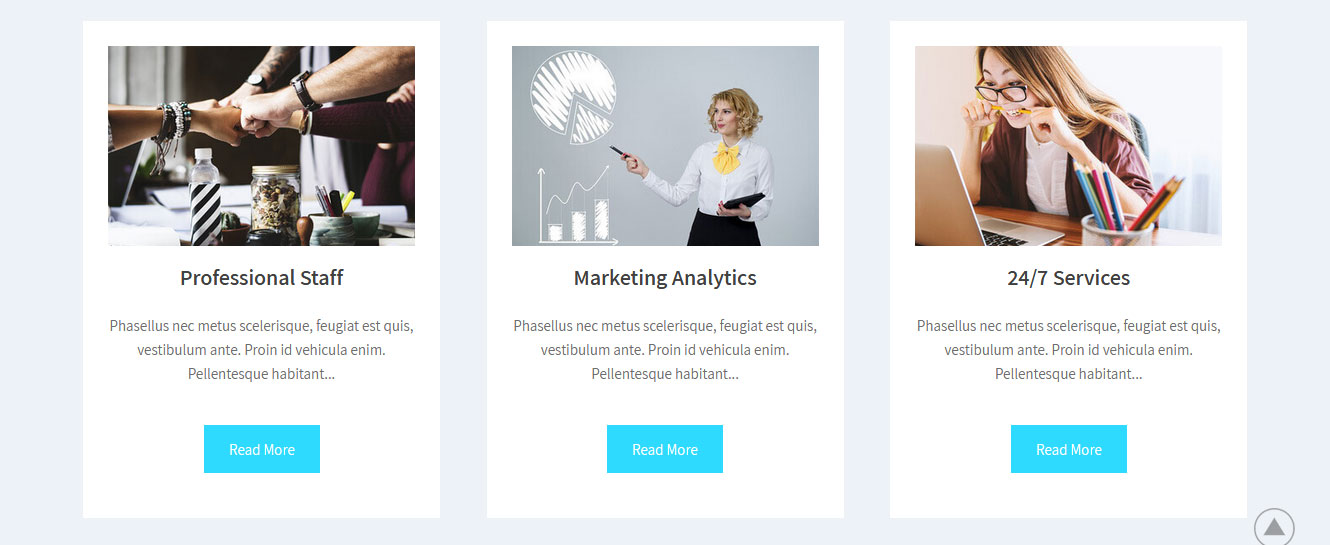
To manage this services section
- Create pages from Page » Add New
- Add Title and Description of the page
- Go to Appearance » Theme Options » Sections » Four Box Services Section
- Select Page and upload services image
c. About Business
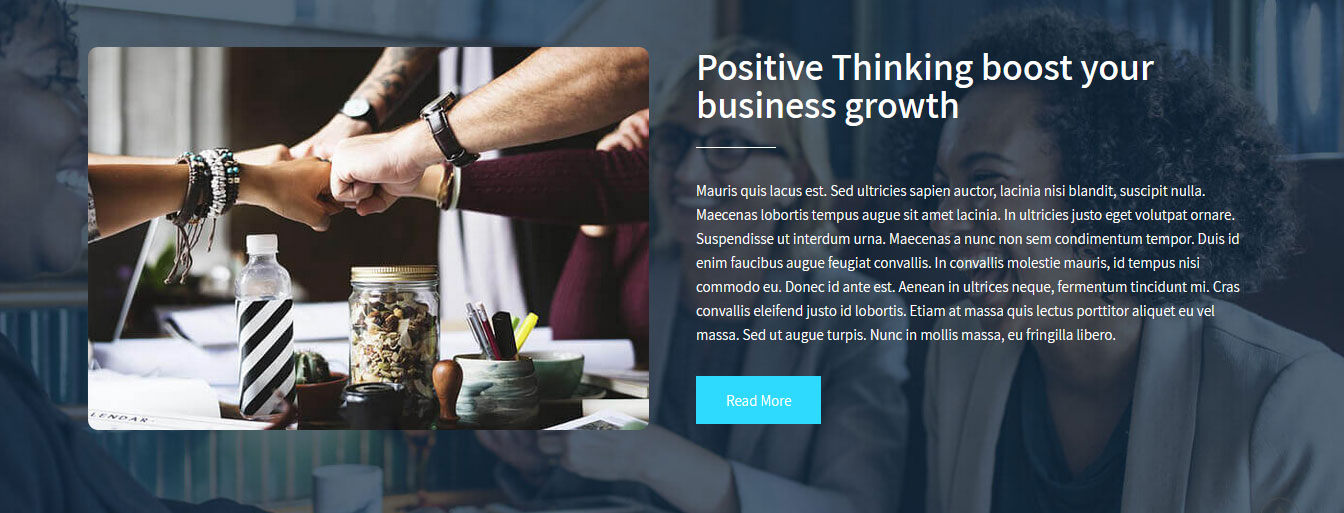
To manage this section go to Appearance » Theme Options » Sections » Section 1
Shortcode/Content:[column_content type="one_half"]<img src="http://sitename.com/wp-content/themes/combine-pro/images/section1-thumb.jpg" />[/column_content] [column_content type="one_half_last"] <h2>Positive Thinking boost your business growth</h2>Mauris quis lacus est. Sed ultricies sapien auctor, lacinia nisi blandit, suscipit nulla. Maecenas lobortis tempus augue sit amet lacinia. In ultricies justo eget volutpat ornare. Suspendisse ut interdum urna. Maecenas a nunc non sem condimentum tempor. Duis id enim faucibus augue feugiat convallis. In convallis molestie mauris, id tempus nisi commodo eu. Donec id ante est. Aenean in ultrices neque, fermentum tincidunt mi. Cras convallis eleifend justo id lobortis. Etiam at massa quis lectus porttitor aliquet eu vel massa. Sed ut augue turpis. Nunc in mollis massa, eu fringilla libero. [button align="left" name="Read More" link="#" target=""] [/column_content]
d. Our Features
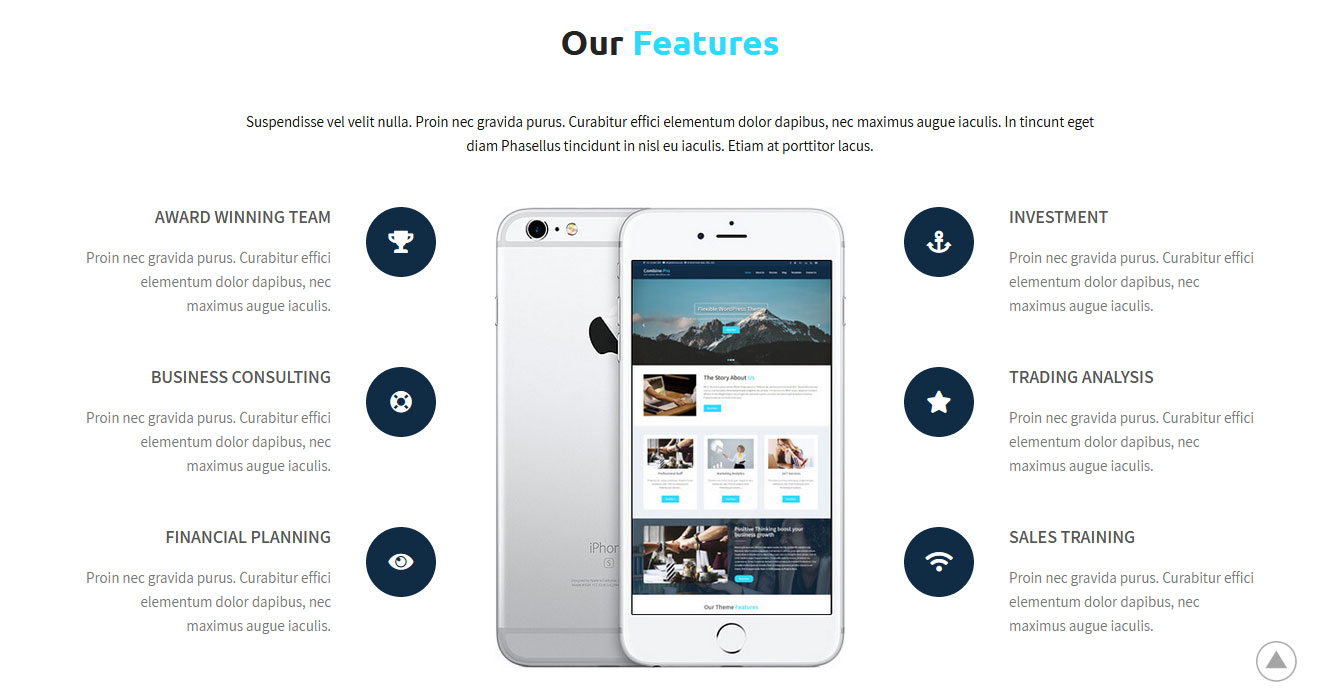
To manage this section go to Appearance » Theme Options » Sections » Section 2
Shortcode/Content:[subtitle color="#111111" size="15px" description="Suspendisse vel velit nulla. Proin nec gravida purus. Curabitur effici elementum dolor dapibus, nec maximus augue iaculis. In tincunt eget diam Phasellus tincidunt in nisl eu iaculis. Etiam at porttitor lacus."] [column_content type="one_third ctxbx"] <div class="best-featurs"><i class="fa fa-trophy"></i> <h4>Award Winning Team</h4>Proin nec gravida purus. Curabitur effici elementum dolor dapibus, nec maximus augue iaculis. </div> <div class="best-featurs"><i class="fa fa-life-ring"></i> <h4>Business Consulting</h4>Proin nec gravida purus. Curabitur effici elementum dolor dapibus, nec maximus augue iaculis. </div> <div class="best-featurs"><i class="fa fa-eye"></i> <h4>Financial Planning</h4>Proin nec gravida purus. Curabitur effici elementum dolor dapibus, nec maximus augue iaculis. </div> [/column_content] [column_content type="one_third"]<img src="http://sitename.com/wp-content/themes/combine-pro/images/iphone.jpg" />[/column_content] [column_content type="one_third_last"] <div class="best-featurs"><i class="fa fa-anchor"></i> <h4>Investment</h4>Proin nec gravida purus. Curabitur effici elementum dolor dapibus, nec maximus augue iacul. </div> <div class="best-featurs"><i class="fa fa-star"></i> <h4>Trading Analysis</h4>Proin nec gravida purus. Curabitur effici elementum dolor dapibus, nec maximus augue iaculis. </div> <div class="best-featurs"><i class="fa fa-wifi"></i> <h4>Sales Training</h4>Proin nec gravida purus. Curabitur effici elementum dolor dapibus, nec maximus augue iaculis. </div> [/column_content]
In order to change Font Awesome icons in this section:
- Find class="fa fa-trophy" and replace "fa fa-trophy" with your icon name
- Use icon only from Font Awesome
- Icon name should be in lowercase letter
e. What We Offer
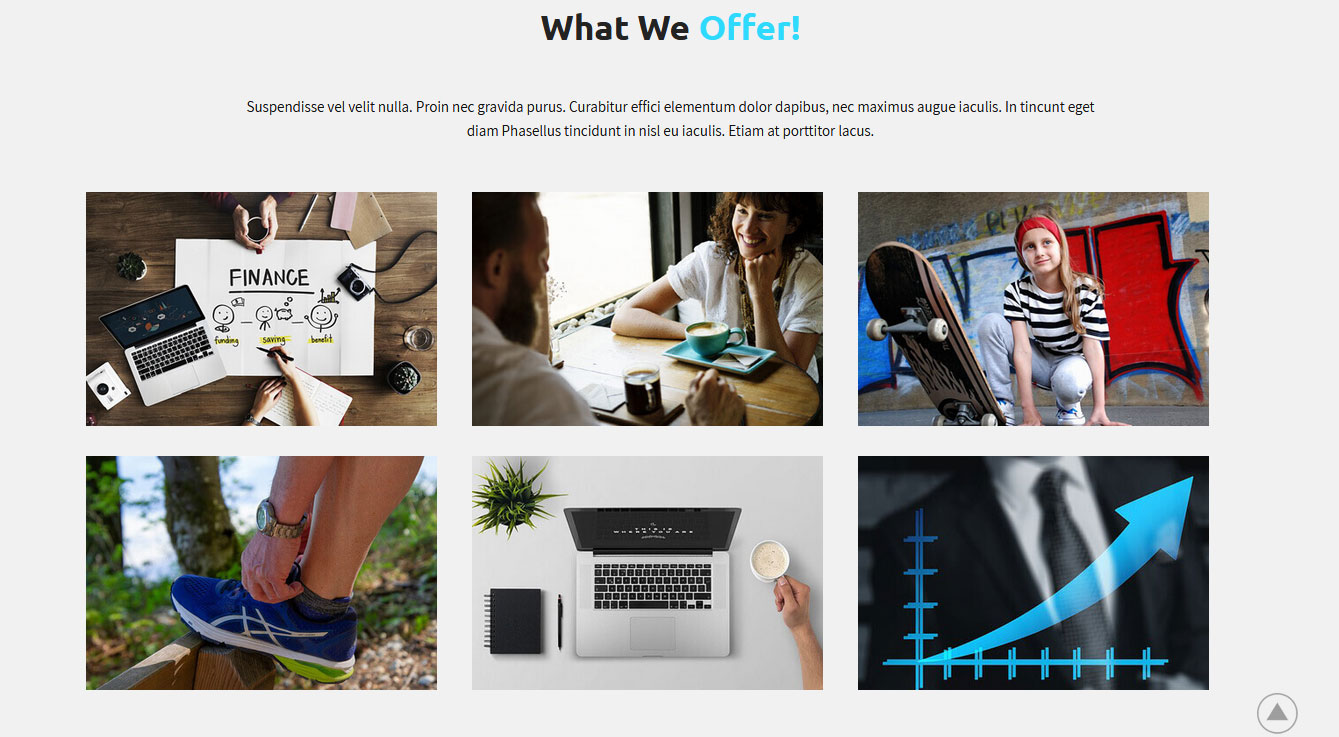
To manage this section go to Appearance » Theme Options » Sections » Section 3
Shortcode/Content:[subtitle color="#111111" size="15px" description="Suspendisse vel velit nulla. Proin nec gravida purus. Curabitur effici elementum dolor dapibus, nec maximus augue iaculis. In tincunt eget diam Phasellus tincidunt in nisl eu iaculis. Etiam at porttitor lacus."] [offerbox animation="fadeIn-right" title="Business Stratigy" description="Aenean tincidunt elementum porttitor dictum. Pellentes lacus tortor. Vivamus eu ullamcorper nunc." image="http://sitename.com/wp-content/themes/combine-pro/images/blog01.jpg" link="#"] [offerbox animation="fadeIn-left" title="Business Growth" description="Aenean tincidunt elementum porttitor dictum. Pellentes lacus tortor. Vivamus eu ullamcorper nunc." image="http://sitename.com/wp-content/themes/combine-pro/images/blog02.jpg" link="#"] [offerbox animation="fadeIn-bottom" title="Consultancy" description="Aenean tincidunt elementum porttitor dictum. Pellentes lacus tortor. Vivamus eu ullamcorper nunc." image="http://sitename.com/wp-content/themes/combine-pro/images/blog03.jpg" link="#"] [offerbox animation="fadeIn-top" title="Planning" description="Aenean tincidunt elementum porttitor dictum. Pellentes lacus tortor. Vivamus eu ullamcorper nunc." image="http://sitename.com/wp-content/themes/combine-pro/images/blog04.jpg" link="#"] [offerbox animation="fadeIn-bottom" title="Development" description="Aenean tincidunt elementum porttitor dictum. Pellentes lacus tortor. Vivamus eu ullamcorper nunc." image="http://sitename.com/wp-content/themes/combine-pro/images/blog05.jpg" link="#"] [offerbox animation="fadeIn-right" title="Analysis" description="Aenean tincidunt elementum porttitor dictum. Pellentes lacus tortor. Vivamus eu ullamcorper nunc." image="http://sitename.com/wp-content/themes/combine-pro/images/blog06.jpg" link="#"]
f. Skill & Pricing
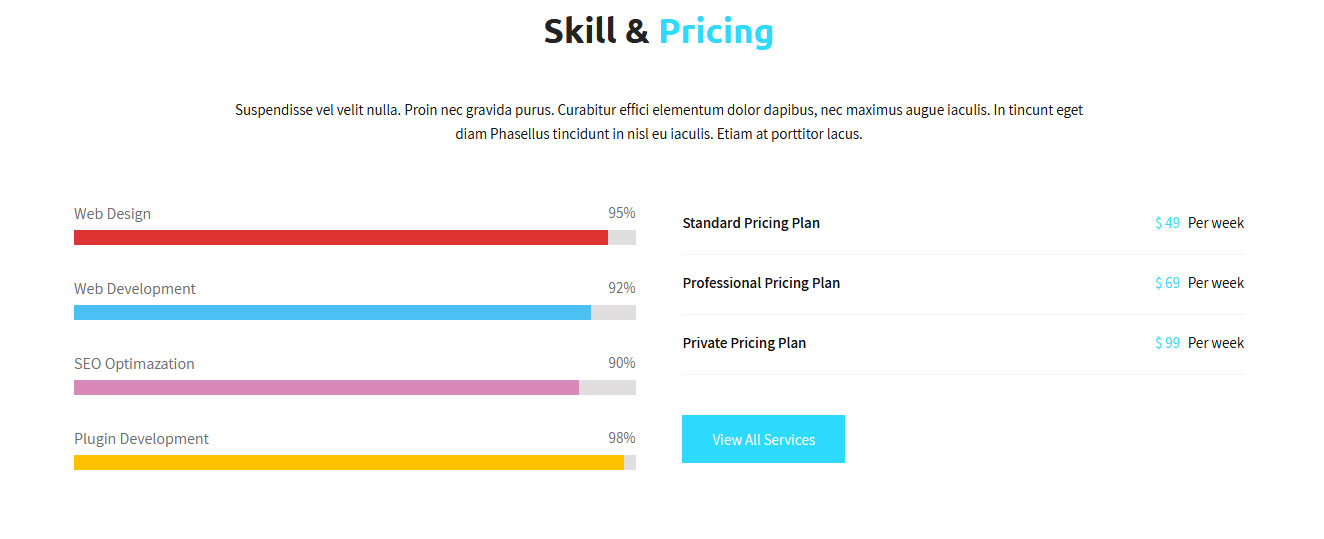
To manage this section go to Appearance » Theme Options » Sections » Section 4
Shortcode/Content:[subtitle color="#111111" size="15px" description="Suspendisse vel velit nulla. Proin nec gravida purus. Curabitur effici elementum dolor dapibus, nec maximus augue iaculis. In tincunt eget diam Phasellus tincidunt in nisl eu iaculis. Etiam at porttitor lacus."] [column_content type="one_half"][skill title="Web Design" percent="95" bgcolor="#dd3333"][skill title="Web Development" percent="92" bgcolor="#4ac0f2"][skill title="SEO Optimazation" percent="90" bgcolor="#d889b8"][skill title="Plugin Development" percent="98" bgcolor="#ffc100"][/column_content] [column_content type="one_half_last"] <ul class="pricing"> <li><span>Standard Pricing Plan</span><div class="price"><cite>$ 49</cite> Per week</div></li> <li><span>Professional Pricing Plan</span><div class="price"><cite>$ 69</cite> Per week</div></li> <li><span>Private Pricing Plan</span><div class="price"><cite>$ 99</cite> Per week</div></li> </ul> [button align="left" name="View All Services" link="#" target=""] [/column_content]
g. Professional Team
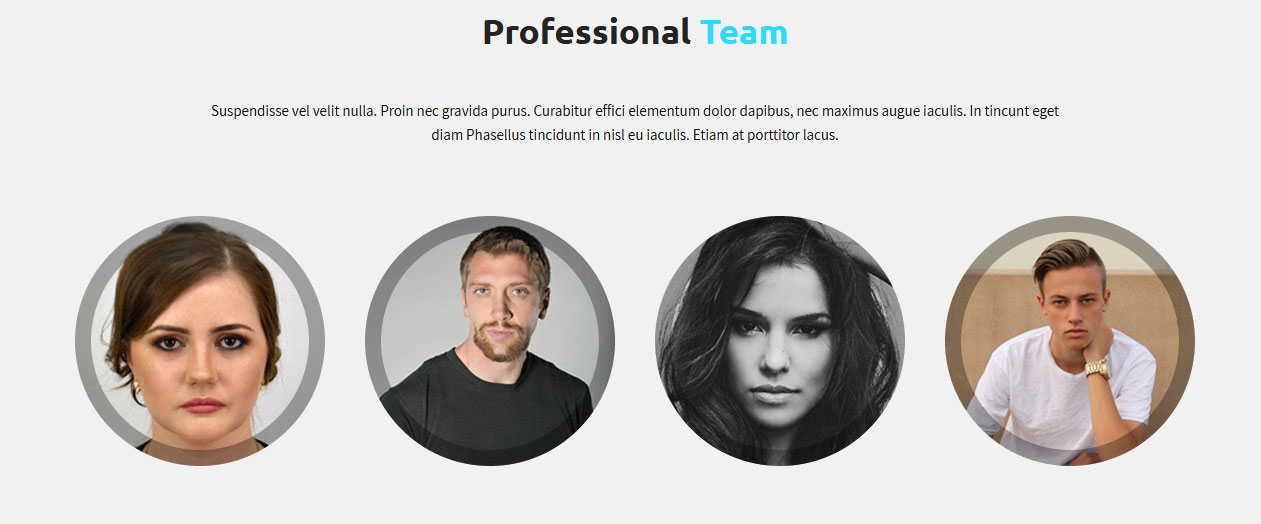
- Create new team member from Our Team -> Add New
- Add Title, Description, Member Information and set Featured Image
- To manage this section go to Appearance » Theme Options » Sections » Section 5
[our-team show="4"]
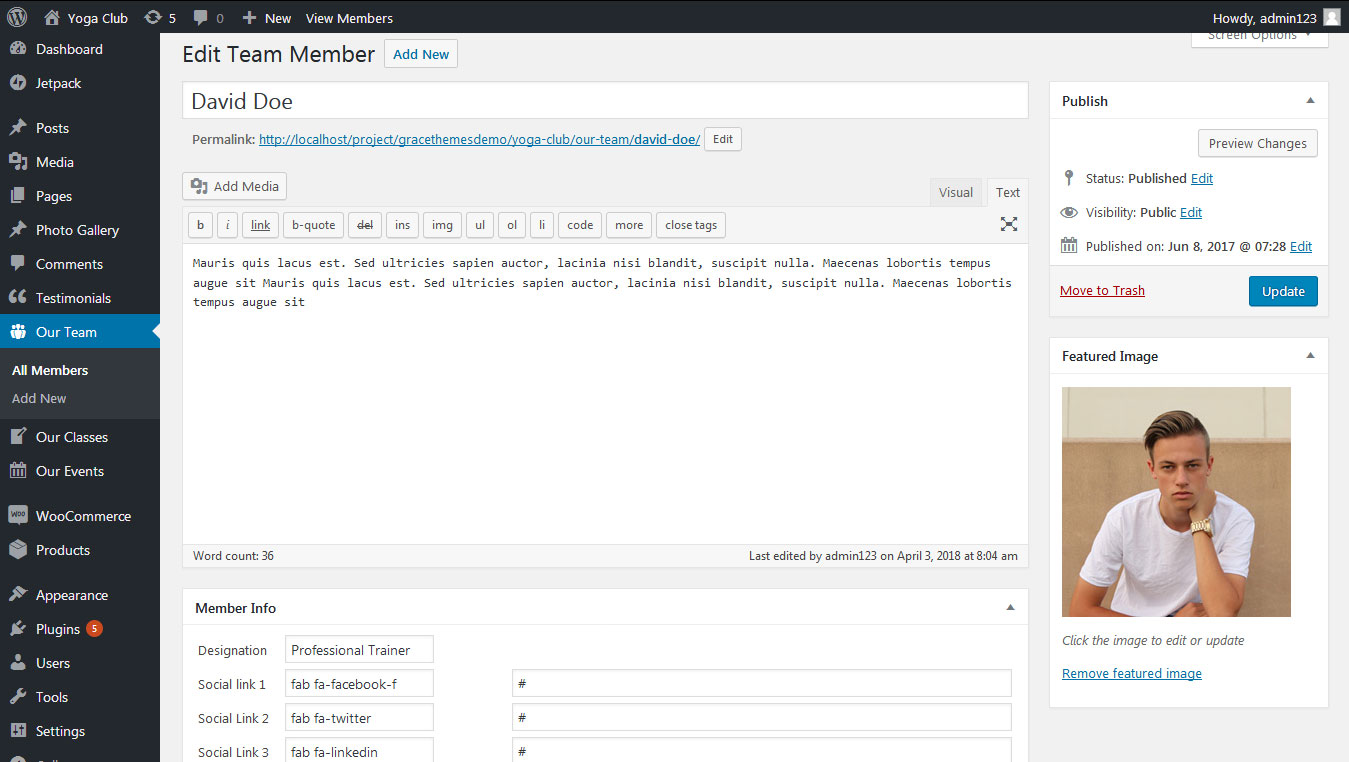
h. Service We Provide
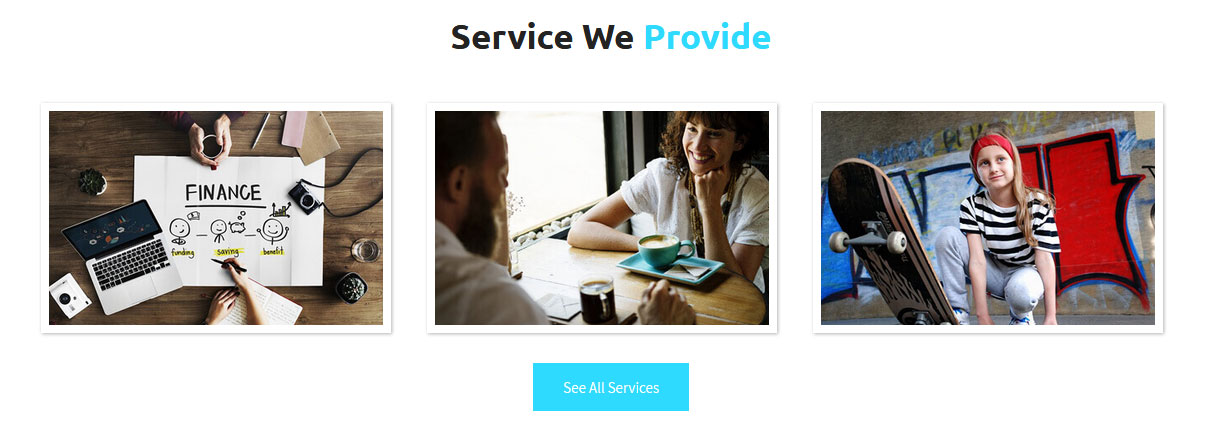
To manage this section go to Appearance » Theme Options » Sections » Section 6
Shortcode:[services_box animation="left_to_right" title="Diverse Approach" description="Suspendisse vel velit nulla. Proin nec gravida purus. Curabitur effici elementum dolor dapibus, nec maximus augue iaculis. In tincunt eget diam Phasellus tincidunt in nisl." image="http://sitename.com/wp-content/themes/combine-pro/images/blog01.jpg" link=""] [services_box animation="top_to_bottom" title="Security Information" description="Suspendisse vel velit nulla. Proin nec gravida purus. Curabitur effici elementum dolor dapibus, nec maximus augue iaculis. In tincunt eget diam Phasellus tincidunt in nisl." image="http://sitename.com/wp-content/themes/combine-pro/images/blog02.jpg" link=""] [services_box animation="right_to_left" title="Expert Advice" description="Suspendisse vel velit nulla. Proin nec gravida purus. Curabitur effici elementum dolor dapibus, nec maximus augue iaculis. In tincunt eget diam Phasellus tincidunt in nisl." image="http://sitename.com/wp-content/themes/combine-pro/images/blog03.jpg" link=""] [button align="center" name="See All Services" link="#" target=""]
i. Testimonials

This section is used to display clients testimonials in your website
- Create new posts from Testimonials -> Add Testimonials
- Add Title, Description, Testimonials Info and set Featured Image
- To manage this section go to Appearance » Theme Options » Sections » Section 7
[testimonials]
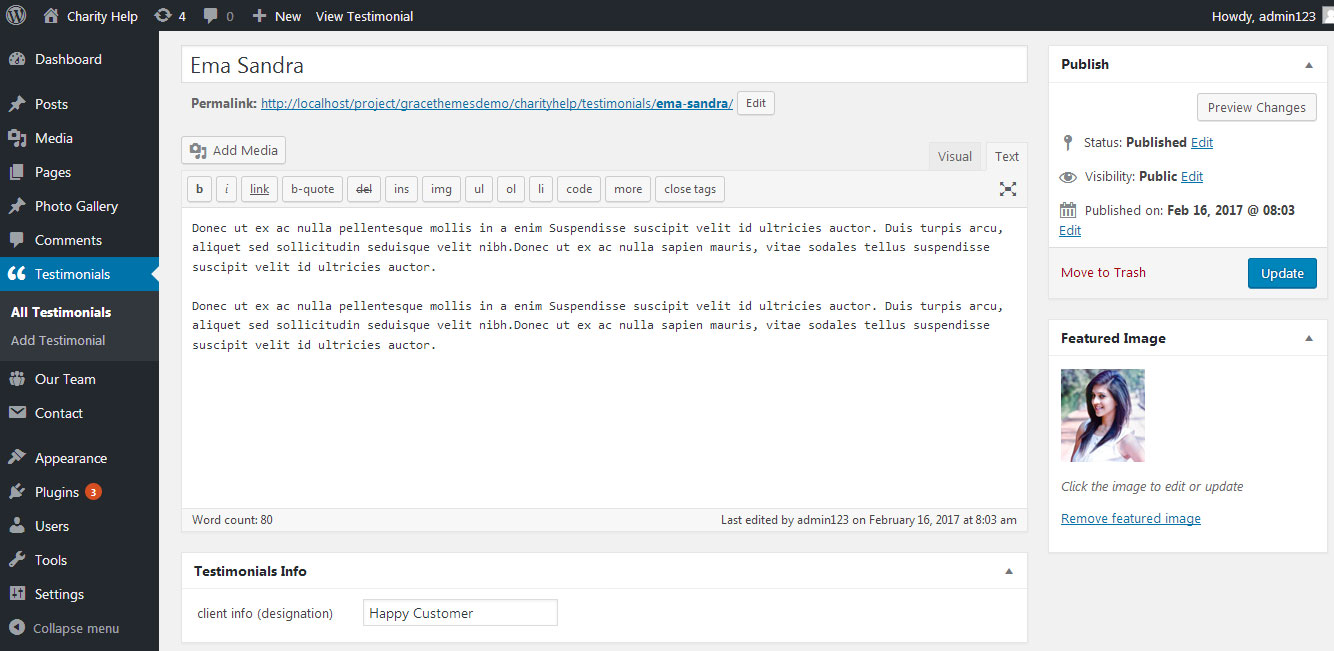
j. Why Choose Us
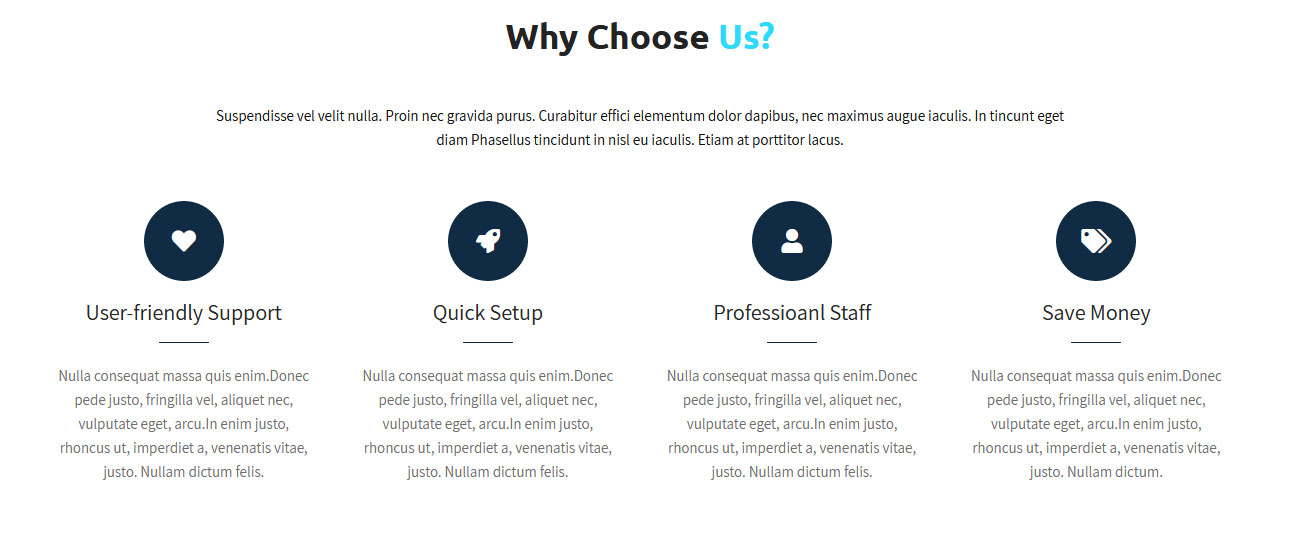
To manage this section go to Appearance » Theme Options » Sections » Section 8
Shortcode:[subtitle color="#111111" size="15px" description="Suspendisse vel velit nulla. Proin nec gravida purus. Curabitur effici elementum dolor dapibus, nec maximus augue iaculis. In tincunt eget diam Phasellus tincidunt in nisl eu iaculis. Etiam at porttitor lacus."] [column_content type="one_fourth"]<i class="fa fa-heart"></i> <h4>User-friendly Support</h4>Nulla consequat massa quis enim.Donec pede justo, fringilla vel, aliquet nec, vulputate eget, arcu.In enim justo, rhoncus ut, imperdiet a, venenatis vitae, justo. Nullam dictum felis. [/column_content] [column_content type="one_fourth"]<i class="fa fa-rocket"></i> <h4>Quick Setup</h4>Nulla consequat massa quis enim.Donec pede justo, fringilla vel, aliquet nec, vulputate eget, arcu.In enim justo, rhoncus ut, imperdiet a, venenatis vitae, justo. Nullam dictum felis. [/column_content] [column_content type="one_fourth"]<i class="fa fa-user"></i> <h4>Professioanl Staff</h4>Nulla consequat massa quis enim.Donec pede justo, fringilla vel, aliquet nec, vulputate eget, arcu.In enim justo, rhoncus ut, imperdiet a, venenatis vitae, justo. Nullam dictum felis. [/column_content] [column_content type="one_fourth_last"]<i class="fa fa-tags"></i> <h4>Save Money</h4>Nulla consequat massa quis enim.Donec pede justo, fringilla vel, aliquet nec, vulputate eget, arcu.In enim justo, rhoncus ut, imperdiet a, venenatis vitae, justo. Nullam dictum. [/column_content]
In order to change Font Awesome icons in this section:
- Find class="fa fa-heart" and replace "fa fa-heart" with your icon name
- Use icon only from Font Awesome
- Icon name should be in lowercase letter
k. Our Selected Works
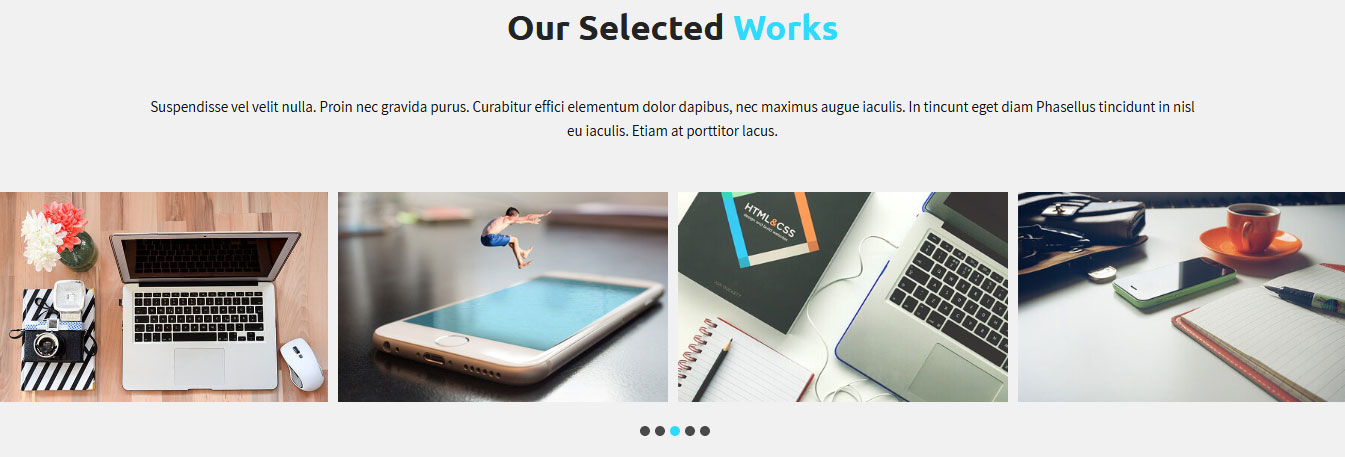
To manage this section go to Appearance » Theme Options » Sections » Section 9
Shortcode:[subtitle color="#111111" size="15px" description="Suspendisse vel velit nulla. Proin nec gravida purus. Curabitur effici elementum dolor dapibus, nec maximus augue iaculis. In tincunt eget diam Phasellus tincidunt in nisl eu iaculis. Etiam at porttitor lacus."] [project_lists][project title="Business Card" image="http://sitename.com/wp-content/themes/combine-pro/images/project1.jpg" button="View Project" link="#"][project title="Design" image="http://sitename.com/wp-content/themes/combine-pro/images/project2.jpg" button="View Project" link="#"][project title="Web Development" image="http://sitename.com/wp-content/themes/combine-pro/images/project3.jpg" button="View Project" link="#"][project title="Mobile App" image="http://sitename.com/wp-content/themes/combine-pro/images/project4.jpg" button="View Project" link="#"][project title="Custom Module" image="http://sitename.com/wp-content/themes/combine-pro/images/project5.jpg" button="View Project" link="#"][/project_lists]
l. Photo Gallery
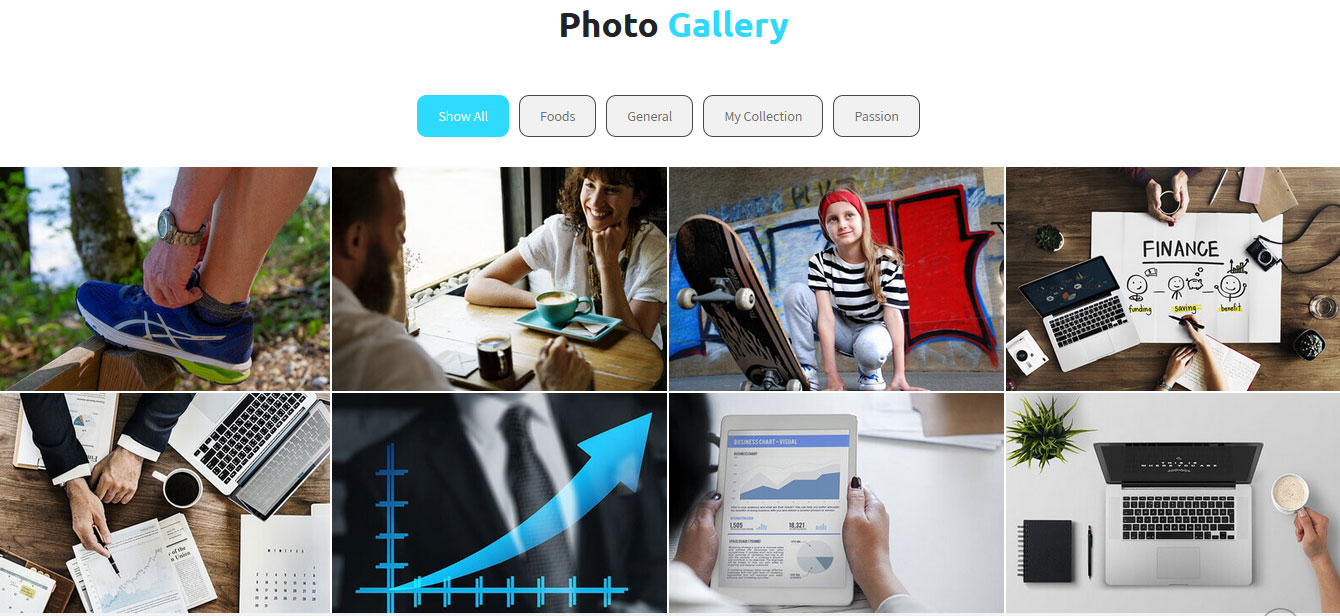
To manage this photo gallery section
- First of all add some photo from Photo Gallery -> Add New
- To create gallery category: Go to Photo Gallery -> Gallery Category (Category is optional)
- Add Title, select category and set Featured Image (This Featured image will display in photo gallery)
- To manage this section go to Appearance » Theme Options » Sections » Section 10
- Use this shortcode to display project gallery: [photogallery filter="true" show="8"]
- Set filter="true" to display category filter in gallery
[photogallery filter="true" show="8"]
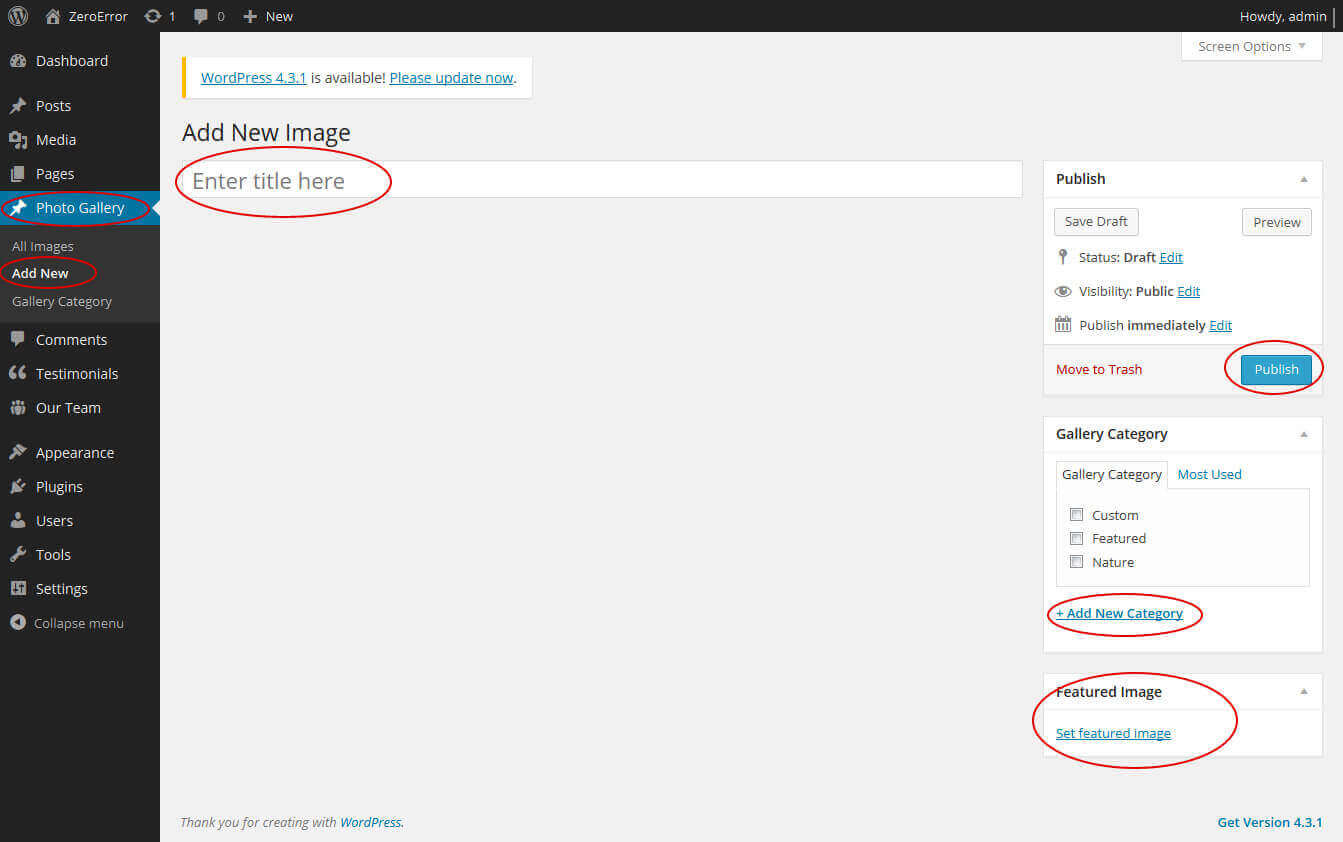
m. Our Sponsers
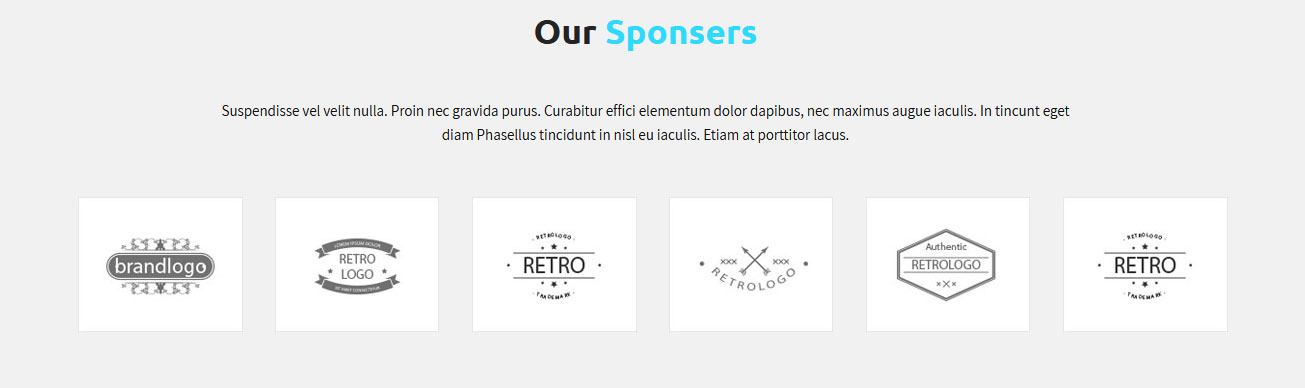
To add clients logo image in this secton
- First upload logo image from Media Library. Go to Media -> Add New
- Copy full path of uploaded image
- Go to Appearance -> Theme Options -> Sections -> Section 10
- Add image URL in image="" and link in link="" like below
- [client image="http://...." link="#"]
[subtitle color="#111111" size="15px" description="Suspendisse vel velit nulla. Proin nec gravida purus. Curabitur effici elementum dolor dapibus, nec maximus augue iaculis. In tincunt eget diam Phasellus tincidunt in nisl eu iaculis. Etiam at porttitor lacus."] [client_lists][client image="http://sitename.com/wp-content/themes/combine-pro/images/client-logo5.jpg" link="#"][client image="http://sitename.com/wp-content/themes/combine-pro/images/client-logo6.jpg" link="#"][client image="http://sitename.com/wp-content/themes/combine-pro/images/client-logo7.jpg" link="#"][client image="http://sitename.com/wp-content/themes/combine-pro/images/client-logo8.jpg" link="#"][client image="http://sitename.com/wp-content/themes/combine-pro/images/client-logo9.jpg" link="#"][client image="http://sitename.com/wp-content/themes/combine-pro/images/client-logo6.jpg" link="#"][client image="http://sitename.com/wp-content/themes/combine-pro/images/client-logo7.jpg" link="#"][/client_lists]
7. Footer
The Footer section consists of four main elements:
- About Us
- Recent News
- Quick Links
- Support link
- Copyright Text

To manage footer section go to the Appearance » Theme Options » Footer
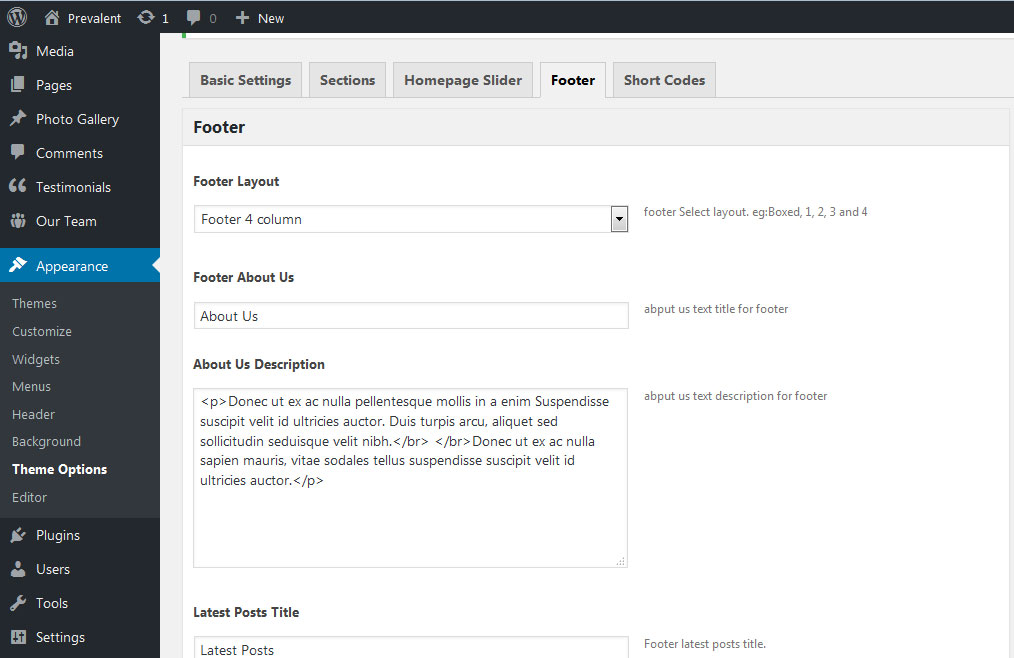
8. Setting footer menu (Quick Links & Support Links)
- Go to Appearance >> Menu
- Click on Create a new menu link to create footer menu
- Give a name to your menu (Footer Menu / Support Menu) in Menu name and click save menu button
- Add pages by selecting with checkboxes.
- Select Display location Footer Menu / Support Menu from Menu Settings
- Click Save Menu after adding required pages, categories in the menu
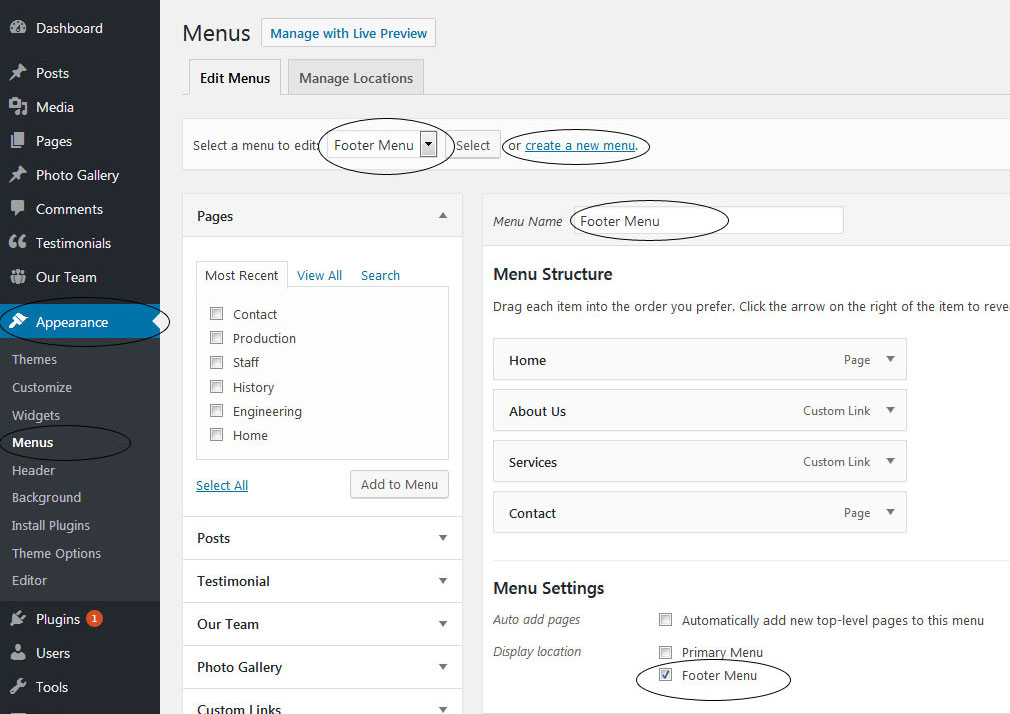
9. Photo Gallery
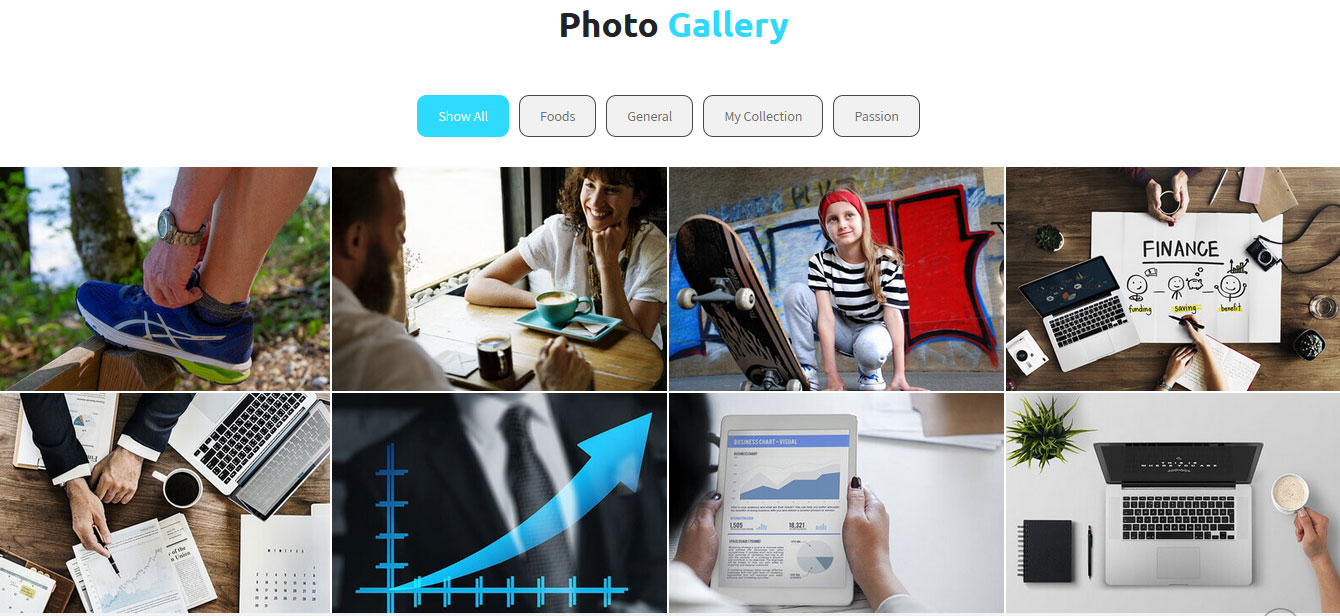
To display Photo Gallery in any of your page
- First of all add some photo from Photo Gallery -> Add New
- To create gallery category: Go to Photo Gallery -> Gallery Category (Category is optional)
- Add Title, select category and set Featured Image (This Featured image will display in photo gallery)
- Use this shortcode to display project gallery: [photogallery filter="true" show="8"]
- Set filter="false" to remove category filter in gallery
10. Contact Form
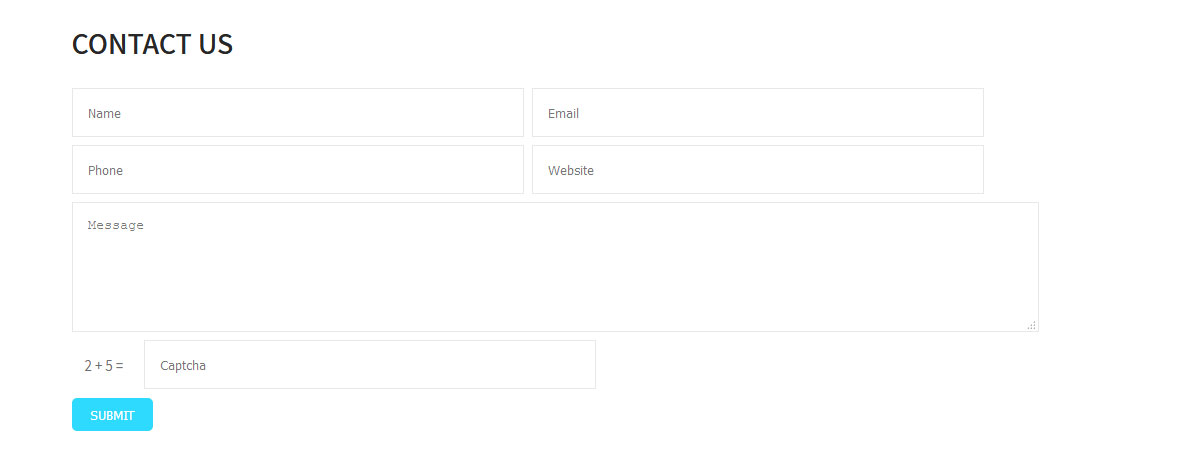
To display contact form in your website
- Create contact page from Pages >> Add new page
- Add Title and use below short code in content
- [contactform to_email="[email protected]" title="Contact Form"]
- Change E-mail address to receive contact form email
- Select Contact Us Template from Page Attribute section
[contactform to_email="[email protected]" title="Contact Form"]
11. Page Templates & Sidebars
When you create a new page from the Pages » Add New section, the "Default Template" is assigned to the page by default. The default page template is a standard page template that can be with a sidebar or full-width layout and can contain custom content.
- Default Template
- Used to setting up the content on any page with Right Sidebar
- Left Sidebar
- Used to setting up the content on any page with Left Sidebar
- Full Width
- Used to setting up the content on any page without Sidebar
- No Sidebar
- Used to setting up the content in center on any page without Sidebar
- Contact Us
- Used to setting up the contact page.
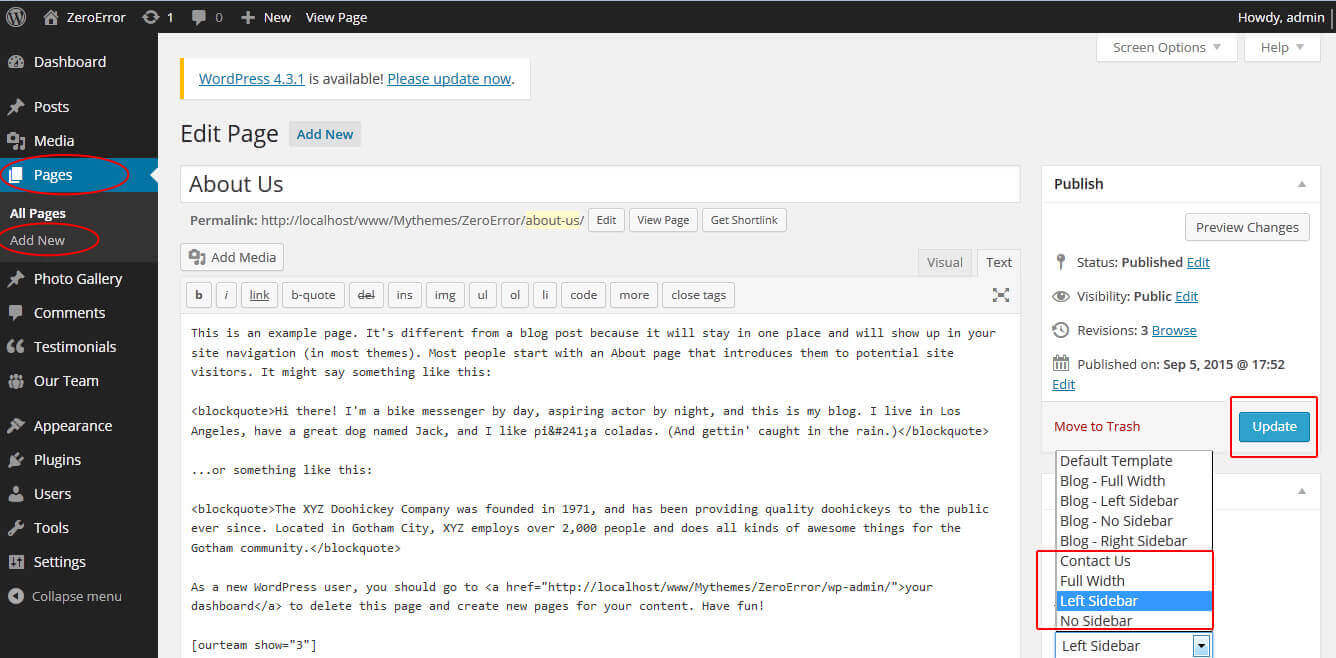
12. Widgets
The WordPress widgets are used to manage sidebars:
- Can manage sidebar from widgets (exa. blog sidebar and main sidebar)
- Footer section can manage from footer widgets 1,2.3,4
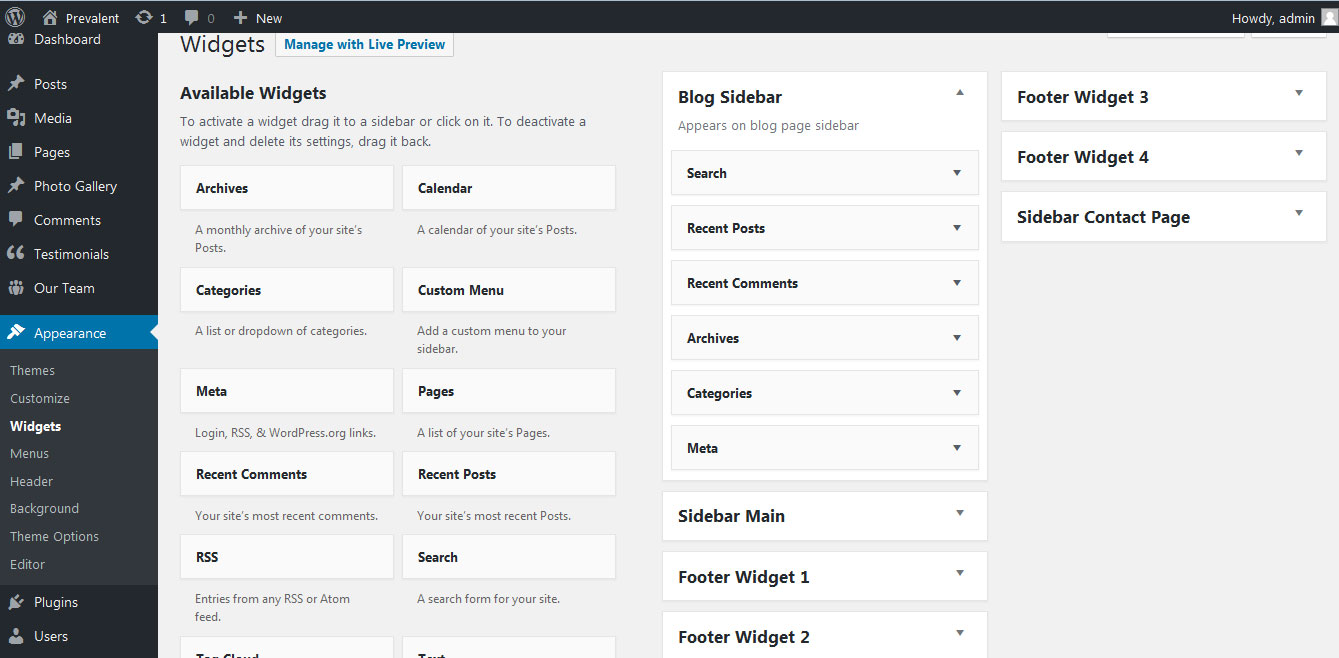
13. Shortcodes
To view all shortcodes go to Appearance » Theme Options » Short Codes:
- Photo Gallery:
[photogallery filter="true" show="8"] - Testimonials:
[testimonials] - Testimonials Listing:
[testimonials-listing show="10"] - Contact Form:
[contactform to_email="[email protected]" title="Contact Form"]
14. Multilingual
This theme is ready for translation - it comes with a .po file that contains all the embedded into the theme strings.
It supports multiple languages. The qTranslate X WordPress plugin offers a way to maintain dynamic multilingual content on a WordPress site.
How to make your website translate ready?
- Install qTranslate X WordPress plugin
- Used following code for making text translate ready - [:en]English Text[:de]Deutsch Text[:]
- Viewing in Dutch used website url : http://www.yourwebsiteurl.com/de/
- Viewing in English used website url : http://www.yourwebsiteurl.com/en/
To translate Homepage sections Title, Content, Button texts, Read more texts
- Go to Appearance -> Theme Options -> Basic Settings
- Go to Appearance -> Theme Options -> Sections -> Section 1 -> Section Title / Content
- and use below code for making text translate ready
- [:en]English Text[:de]Deutsch Text[:]

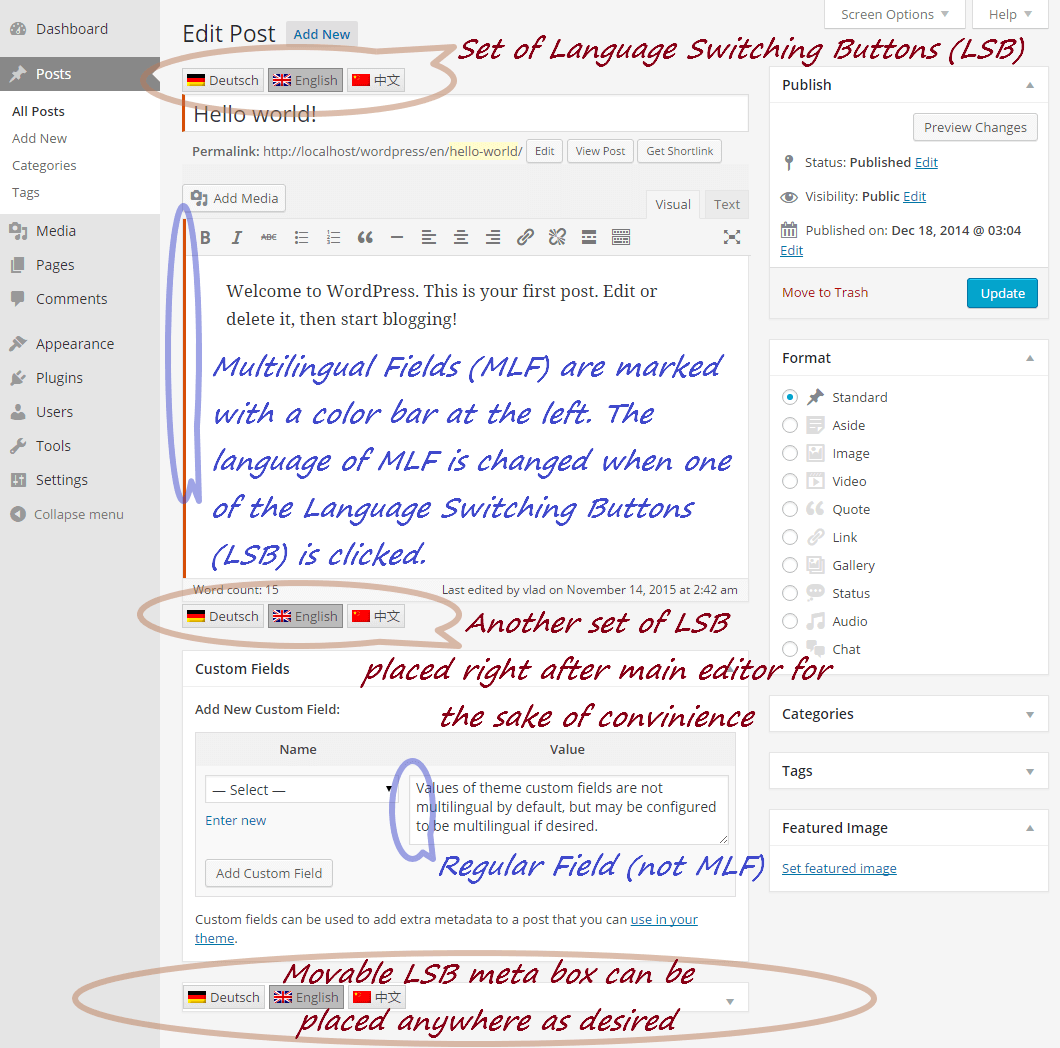
15. Support
If you have any questions regarding our WordPress themes, you can contact us through our support forum or you can mail us at [email protected] Our support team is always ready to help you with any problems of customization or compatibility you may encounter.
Combine Lite Free WordPress Theme Documentation
Thank you for using Combine Lite Free WordPress Theme. This documentation consists of several parts and shows you the entire process of setting up and customizing a free WordPress theme. If you have any questions that are beyond the scope of this help file, please refer to the Support section. Thanks so much!
1. Homepage Setup
After activating the Combine theme, setup homepage using following
Go to Appearance -> Customize -> Select static front page
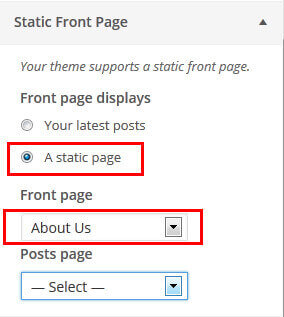
2. Contact Info & Social Icons
To add contact information
Go to Appearance -> Customize -> Theme Options Panel -> Header Contact Info
To add social media links
Go to Appearance -> Customize -> Theme Options Panel -> Header Socail Icons
3. Slider Setting
Go to Appearance -> Customize -> Theme Options Panel -> Slider Section
- Create the page for slider from WordPress dashboard
- Slider Title managed from page title
- Slider image managed from page featured image (slider image size 1400 × 600 pixels)
- Then select the pages from dropdown for slider
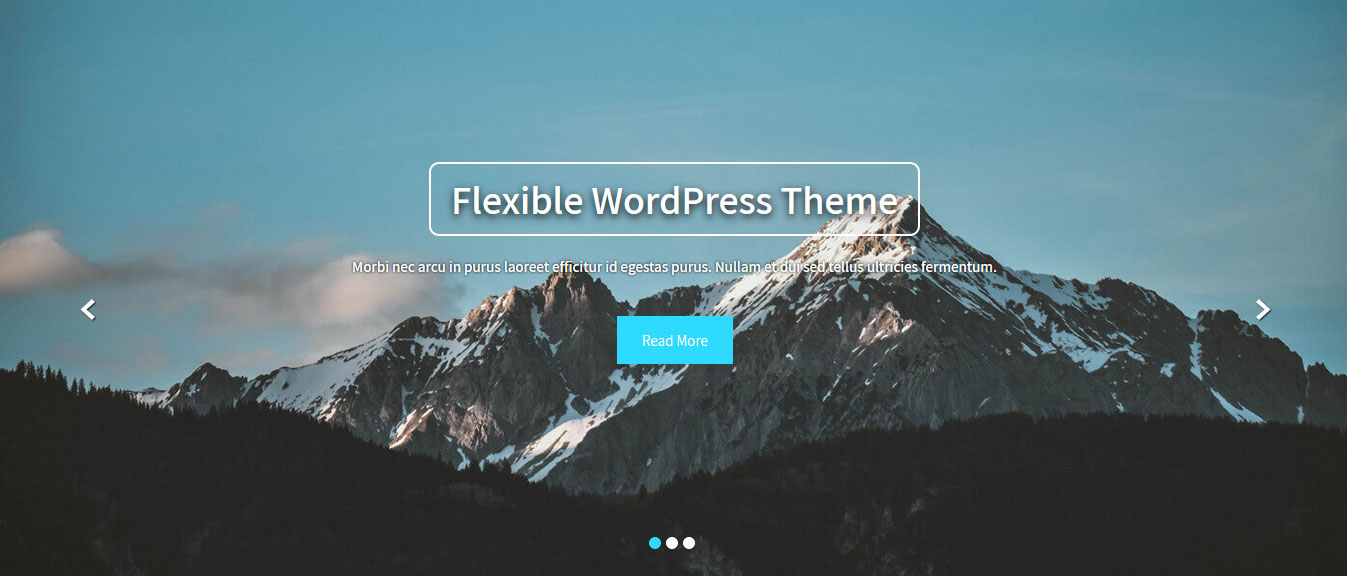
4. Our Story Section
Go to Appearance -> Customize -> Theme Options Panel -> Our Story Section

5. Services Section
Go to Appearance -> Customize -> Theme Options Panel -> 3 Column Services Section
- Create the pages for services from WordPress dashboard
- Services column title managed from page title
- Services column image is managed from page featured image
- Then select the pages from dropdown