Top 10 Hidden Features of WordPress You Should Know in 2024

WordPress is one of the most popular and commonly used CMS (Content Management System). And it is now powering more than 35% of the web, according to web app development stat. The success behind WordPress lies in its ease of use and availability of useful options.
WordPress comes with numerous wonderful features and is continually evolving. Well, some of these features may not get the consideration they deserve and stay somewhat hidden.
In this article, I will discuss ten great WordPress features that you presumably didn’t know existed.
But most WordPress beginners may not be aware of these hidden and unknown features of WordPress. These easy features can be ignored, but it can help you to use WordPress in a better way.
Although the WordPress dashboard is simple and so informative, offering the basic functionality needed to build your website. But still, there are numerous hidden features that you may not have noticed or taken advantage of. So, let’s explore them.
Top Hidden Features of WordPress You Should Know About
Here I will show the best WordPress features that you probably were not aware of. Let’s get started.
-
Handling Post Revisions
WordPress keeps all post revision history. You can compare the recent version to previous versions to see exactly where the changes have occurred.
This feature can help you if you have made unnecessary changes and now want to rollback your changes to an earlier version. When you are on an Edit Post or Edit Page screen, you can see the number of revisions in the Published block in the right sidebar.
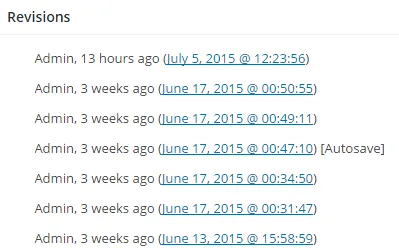
You can turn on the post revision entirely with the exact time the revision is saved. While this is a surprising feature, if you have a lot of revisions for posts, it will eat up a lot of database space.
For this, you need to write up the following line of code:define(‘WP_POST_REVISIONS’, 2);//You can use any number
-
Schedule Posts
Schedule Posts are another hidden feature of WordPress. Do you get the regular time to update your blog? Or you get time only on weekends? But for better optimization of blogs, it is crucial to update your blog regularly or with a fixed duration.
This feature is a boon for WordPress bloggers who fall into this category. By default, WordPress publishes an entry immediately after clicking the “Publish” button.
If you are not able to update your blog regularly and sometimes when you are free you write many articles, then instead of publishing many articles on the same day, you should schedule these articles at fixed intervals of time to publish.
The Publish button will now be read as a Schedule. Click this to activate your defined settings. You can update the time by clicking the Edit link once again.
-
Make a Post Sticky
When you publish a post in WordPress, WordPress displays the latest post at the top and pushes the old post at the bottom of the page. This means that only your recent posts will be displayed on the front page.
But, what if you want to display an old post above the latest post on the front page? Is there a way to do so?
With WordPress, of course! This feature is called “Sticky Post”, and it is easy to create a post sticky in WordPress. Open the post you want to make sticky, and navigate to the Publish box. Click the “Edit” button next to Visibility.
-
Distraction-free Writing
The WordPress post editor has so many options that, at times, it can be distracting. If you want to remain focused and productive, you can enable distraction-free writing mode in WordPress.
Isn’t that amazing! When you enable the distraction-free writing mode, it will hide all options except the content editor.
To enable distraction-free writing, go to any post or page editor. In the top right corner of the content editor, you’ll find a button (just below the Visual and Text tab). Click on it.
Or, just enter “Shift + Alt + W” on Windows OS and “Shift + Option + W” on macOS while on the content editor.
-
Favoriting plugins
Now, the next in the list is favoring plugins. In this feature, you have the ability to favorite a plugin while logging into your account.
This is especially useful when you are searching for plugins to install, but don’t necessarily want to install them yet. Because all the plugins are never a good idea – it causes site bloat and potential security vulnerabilities.
If you are new to this then you can also hire web developers in India to seek help in further development of your website.
-
Show/Hide Things Using Screen Options
You may have seen the Screen Options button on some pages in your WordPress admin area. You will see this option in the top-right of many WordPress screens.
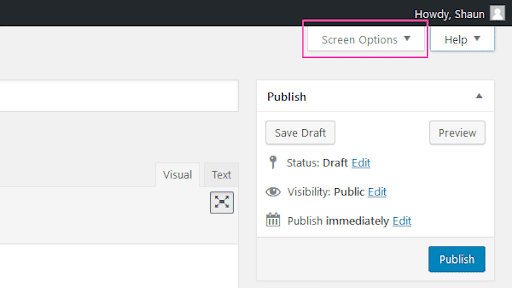
This Screen Option button allows you to show and hide items on the WordPress admin screen. You have to click this to open a drop-down menu that unlocks all the hidden features of the screen.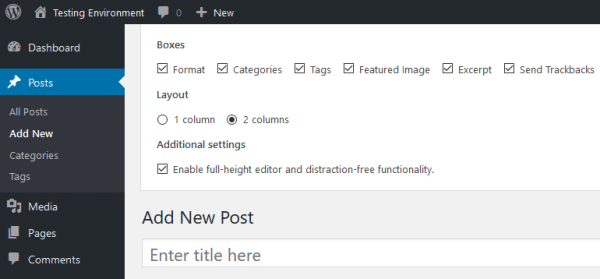
-
Dashboard Widgets
Most of the people use the term “WordPress Dashboard” to refer to the entire WordPress back-end. However, the dashboard itself is a useful feature. It is the screen you are greeted by whenever you log in.
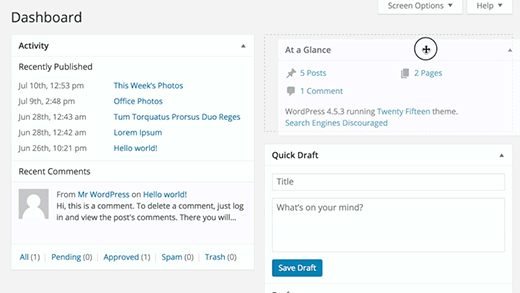
You can add widgets to the dashboard, giving you useful overviews of your site’s performance. The dashboard comes with many of these widgets by default – including the latest WordPress news, quick posts, and at-a-glance stats.Multiple plugins come with dashboard widgets, too – for example, opt-in plugins can give you a snapshot of how many subscribers, as well as total subscribers, you received yesterday.
The dashboard uses drag-and-drop, which means that you can move these dashboard widgets into one of four columns. You can also hide unwanted widgets through screen options.
-
Preview Themes Without Activating Them
Many users worry that changing their WordPress theme will have unwanted consequences for their website. Their concern is genuine, that’s why we should prepare a checklist of the things you should do before changing our WordPress theme.
One of the things you do is to test the new theme without activating it. Just install your new WordPress theme and then go to the Appearance and then Themes page.
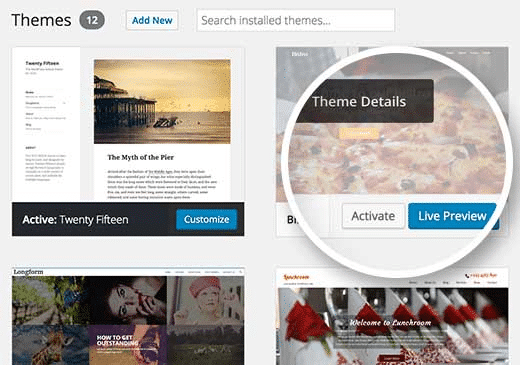
Move the mouse over the thumbnail of the newly installed theme and then click the Live Preview button. WordPress will launch a theme customizer showing a preview of your website using the new theme.Related Post: The Best and Most Popular WordPress Themes of 2024
-
Insert URLs as links directly
Links are vital tools practiced within the digital domain, so don’t be afraid to insert important links into your website and its content. To create a link in WordPress, you must do the following:
- You have to select the text, click the Insert / Edit Link button, enter the URL and hit “Add Link”.
Now this procedure has become a lot easier by using this hidden feature of WordPress. In WordPress’ latest version, you can just select the text and paste the previously copied URL by pressing Ctrl + V. And WordPress will automatically create a link without replacing the text.
-
Image Editing in WordPress
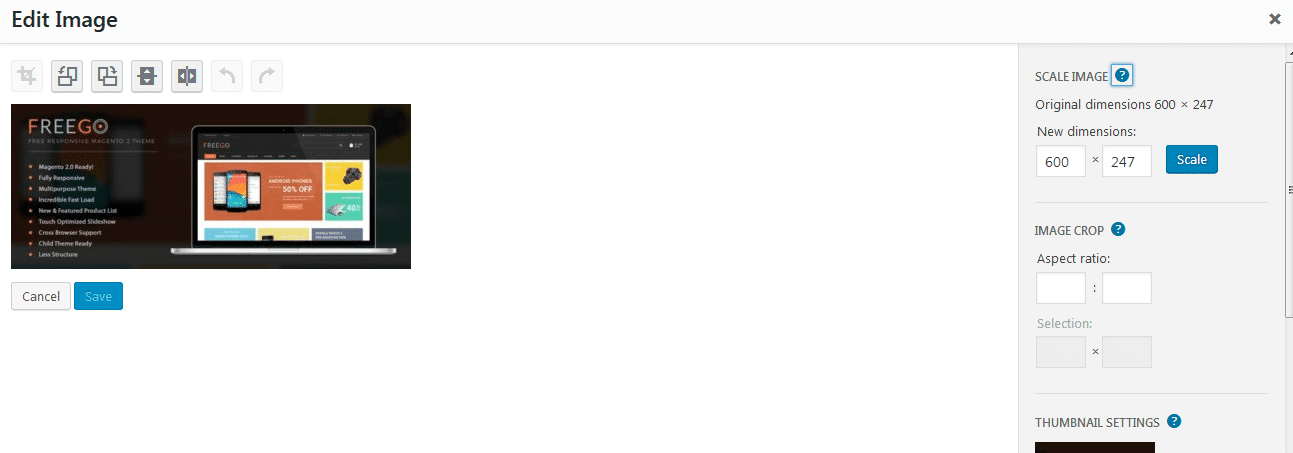
Sometimes it is necessary that you modify the pictures uploaded to your WordPress website. For this reason, WordPress comes with an inbuilt image editor.However, many users are unaware of these hidden image editing features of WordPress and are not able to add beautiful and well-formatted images or photos to their sites.
Well, the truth is that you can get some essential image editing features like cropping, rotating, flipping, resizing etc. Just head above media, then library, select the image you want to edit and click on the Edit Image button.
Bottom lines
So, here are the top hidden features of WordPress that you might be unaware of. Now you know the hidden features, start using them and leverage the advantages of using WordPress.
And if you are still stuck somewhere, then you can consult a top WordPress development company in India. They will help you with all your queries and come up with best solutions.
If you have any queries then do let me know in the comment section.


